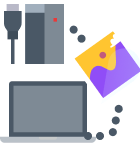Data recovery apps allow us to recover data that we may have lost on our Mac by accident or it could be due to a hardware or software issue. When it comes to data recovery software, how do you know which one to purchase as there are so many? We can answer that for you.
Stellar Data Recovery Professional for Mac is a data recovery tool that allows you to recover data on your Mac. In this article, we’re going to review this software option and see if it’s worth your money.

Stellar Data Recovery Summary Table
| Feature | Performance |
| 🚀 Recovery Speed | When running the deep scan it took about 17 minutes to scan a 500 GB SSD. This is a little bit below average and on the slower side. Stellar found little to no data to recover on my Mac. |
| 💻 Operating Systems | Support for both Mac and Windows. |
| 👩🏼💻 Free trial | The app can be downloaded and you can then scan your Mac. After the scan process has been completed, you can view the data that it can recover but a purchase is required to recover any data. |
| 💵 Price | $79.99 |
| 🤷🏼♀️ Where to download | Download now |
| ✍🏻 Summary | Stellar did a poor job at finding data on my Mac to recover and due to that, I can’t recommend it. |
How Does Recovery Software Work?
Data recovery software works by finding data on your Mac even after you’ve deleted it. When you delete something such as a file from your Mac, it’s not actually deleted right away. It’s marked as free space and then when you go to save something in the future, this new data will save over that free space.
It’s important to note that if you’re trying to recover data on your Mac you shouldn’t save anything new to your computer as that could erase what you’re trying to recover. You should also recover your data to an external hard drive.
Main Recovery Features
Stellar Phoenix Mac Data Recovery offers many features when it comes to data recovery. Below, is the list of the most notable ones.
- Recover any file format.
- Recover items from the trash.
- Regain data from partitions.
- Recover files from external hard drives.
- Works on both Mac and Windows.
Even with the $79.99 price tag, I’m a little bit skeptical as Disk Drill, one of the best data recovery tools that I have used costs only $10 more than this and offers much more than just data recovery.
Let’s download the app and see if it can live up to the price that it’s asking for.
Using Stellar Phoenix Mac Data Recovery
In the sections below, we’re going to go through downloading and installing the app. After we’ve accomplished this, we will run the software on my MacBook Pro 16” and recover some data from it and see how the app performs.
Downloading and Installing
You can download and install Stellar just like you would pretty much any other app on your Mac.
- Download the app which will then go to your Downloads folder.

- Launch the app from your Downloads folder.

- Drag the app icon to your Applications folder.

- Go to your Applications folder and launch the app.

How to Use Stellar and Do a Scan on Your Mac
Upon first opening Stellar, you will be greeted by a window with multiple toggles that you can turn on or off depending on what you would like to scan for data that will be recoverable. I would recommend just leaving it to scan everything on your Mac as that is what most people will want.
- Choose what you would like to have Stellar scan on your Mac. After you’ve selected your recovery options, click on the blue Next button on the lower right-hand side of the screen. In this example, I had Stellar scan my entire Mac.

- Next, you will need to select what storage device that you would like to scan. In this example, I’m having Stellar scan the internal hard drive within my MacBook Pro 16” but you can have it scan any internal or external storage device that you have. After you’ve selected the storage device that you want Stellar to scan, click on the blue Next button in the lower right-hand corner of the window. I also turned on Deep Scan which will check more locations for recoverable files on my Mac.

- Wait for the scan process to complete. This will take some time depending on the recovery options that you choose.

- Once the scan has been completed, you can then review files that you would like to recover. You can navigate through your results by clicking on the Classic List on the left-hand side and then go through your folders to find what you would like to recover. Once you’ve found what you would like to recover, checkmark it and then click on the blue Recover button in the lower right-hand side of the screen. I’m going to make my way to the Trash folder. First, click on Macintosh HD, and then the .Trashes folder.

- Once within the .Trashes folder, you can then select this 501 folder and try to find files that Stellar was able to recover.

- Unfortunately, Stellar wasn’t able to find anything recoverable in the Trash folder which is normally a pretty simple task to do. I then thought maybe it was specific to just the Trash. I navigated through other folders and still was unable to find any recoverable files on my Mac.
It is recommended that you put any recoverable files onto another storage device other than the one that they’re on as if the storage device you’re scanning is having issues, recovering them to the same device won’t do you any good.
Summary of All Features
Let’s break down my overall experience with Stellar into a couple of sections and then make an overall verdict.
💾 Data Recovery
The data recovery process was not one that inspired faith in me if I were to purchase this app. One of the biggest things that I check when reviewing data recovery software is if it can recover apps from the Trash. Stellar wasn’t able to recover anything from my Trash. I also poked around into other folders and they seemed pretty empty there as well. This seems to be unique to Stellar as when I use apps like Disk Drill and PhotoRec, they’re always able to find and recover files on my Mac.
💻 Interface and User Experience
I really like being able to use an app and not have to think about how to use it. Modern interfaces are helpful as we’re all busy and want to be able to understand things without having to think about them. When it comes to Stellar, their interface was easy to use and understand. Sometimes the windows weren’t sharp or clear and I have a MacBook Pro 16” 2019 that has a retina display. The image should appear sharp, but it didn’t. While I was still able to use the app, it would have been nicer to have a better user interface.
💵 Pricing and Plans
Stellar is priced a little bit too high for me. Especially since I wasn’t able to get it to find any recoverable data during my testing and due to this, I would have a hard time recommending that you purchase it especially since Disk Drill costs only $89 and you can get PhotoRec for free. I just would have a hard time to justify and tell you to purchase this one.
CleverFiles offers a 50% OFF competitive discount that enables users of other licensed data recovery software to purchase Disk Drill Pro at half price if you have already purchased other data recovery software in the past and it isn’t working for you.
🥳 Customer Review
When it comes to reviews, these can be tricky as you want to find ones that are reputable. It’s unfortunate, but a lot of developers will go to software listing websites such as MacUpdate and create multiple accounts and then review their own app giving it 5 stars.
PC Mag had this to say about Stellar
“While it doesn’t provide the most sophisticated tools for filtering recovery results, Stellar Phoenix Mac Data Recovery offers an easy on-ramp to Mac data recovery.”
While I didn’t have the same experience as this person did, the app is easy to use and understand. This is due to the large buttons and open interface.
On MacUpdate, a user had this to say
“This software does not work as represented. The filter and search tabs do not work. When you demand a refund the company refuses. Save your time and money and use the Seagate recovery software that actually does work.”
This user also wasn’t able to get the app to recover data from their machine, which is the same experience that I had. It also would make me a little bit nervous about their refund policy. I would recommend that you download and try the app before making a purchase decision.
Conclusion
Stellar Phoenix Mac Data Recovery is not an app that I would be able to recommend based on the experience that I had. I would recommend using something else such as Disk Drill or PhotoRec which both recover data better and are either free or offer more features for the money that you’re going to spend on them.
FAQ
Yes, the app is safe and legit. The app is developed by Stellar which is an actual company that was founded in 1993 and they’ve been making data recovery software since then.
No, the app is not free. With the free version, you’re able to download the app and scan the data on your Mac. You can then view what the app is able to recover but you will need to make a purchase to recover the data on your Mac.
- Download and install Stellar Phoenix Mac Data Recovery App.
- Scan your storage device for recoverable files.
- Select what you would like to recover.
- Click the blue Recover button to recover files.