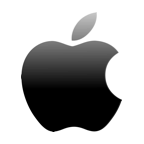What is Recuva? Recuva is a recovery tool made by Piriform Software for Windows, the same team who created the well-known computer cleaning application, CCleaner. It boasts the ability to recover lost or deleted files of any file type from any rewritable form of storage media.
There are a lot of recovery solutions available out there. How efficient is Recuva in recovering your lost data? Does it have any other useful features? In this Recuva review, we discuss everything you need to know about Recuva as a consumer, as well as our first impressions test driving the software.
| Parameter | Value |
| Recovery speed: | Relatively slow. Slower when performing a deep scan. Of course, disk size will impact this. |
| Supported platform: | Windows only. |
| Price: | Free version available. $19.95 for Recuva Professional. |
| Support: | Official support only with Recuva Professional. Otherwise, you will need to use the community forum or official knowledge base. |
| Pros: |
|
| Cons: |
|
Main Recovery Features
Let’s look at what features you can expect to find inside Recuva. The below features are a mixture of what’s included with the Free version, as well as the Professional:
- 📁 File recovery – As advertised on their website, you can recover any file type with Recuva from any rewritable storage media. This includes pictures, documents, and music from devices like USB sticks, SD cards, external drives, and more.
- 💻 Virtual hard drive support – With the Professional version, you have the option of scanning for and recovering data from a virtual hard drive.
- 🔍 Deep scanning – Can’t find what you’re looking for with a regular scan? The deep scan option provides a more in-depth look at your drive at the expense of longer scan times.
- 🔐 Secure deletion – If you want to make sure a file can’t be recovered even after deletion, you can use Recuva’s military-standard deletion technique to securely overwrite data so it can’t be restored.
- 💼 Portability – When recovering data, the last thing you want to do is install new software that could potentially overwrite your files. Recuva portable can be booted from a USB to recover your files without the risk of losing them.
Although not all features are included in the free version, you still have a lot of access to what Recuva has to offer.
How to Recover Data
Now that we know what to expect, let’s take a hands-on look at how to use Recuva. For the sake of this test, I deleted 7 JPG photos and 3 TXT files that contained lorem ipsum from my computer, as well as my Recycle Bin. I’m going to try and recover all of them.
- Download the install file for Recuva. Open it.

- Click Install and wait for the tool to install. When installed, open it.

- You’re met with a recovery wizard. I suppose this is intended to guide those who aren’t familiar with data recovery through the process. To proceed, click Next.

- Since there are two types of files I’m trying to recover, I’m going to keep the All Files option selected and click Next.

- I deleted all of the files from my Recycle Bin. Because of that, I’m going to select the In the Recycle Bin option and click Next.

- Finally, you can begin the scan by clicking Start. Instead of starting the scan here, I’m going to press Cancel to see what the main interface looks like.

- The main interface allows you to select what drive you want to scan. Once you’ve selected your drive from the dropdown menu, click Scan.

- As with any recovery tool, it’s expected to discover a lot of random junk files along with the files you want to recover. To find what I’m looking for, I filtered by Path and only selected files discovered from the Recycle Bin path. I’ve selected the files I want to recover by marking their checkbox. Now for recovery. Click Recover.

- Choose where you want to recover your files. It’s recommended you choose a disk that’s different from the one you’re recovering from. Press OK.

- While reviewing the results, it appears the JPG files were only partially recovered as they cannot be opened. As for the TXT files, it recovered two successfully, but not the third.

Of the 10 permanently deleted files, only 2 of them could be recovered successfully. My first impression is that, while Recuva does technically work, it’s not as efficient as other recovery tools available on the market.
Interface and User Experience

Recuva takes a different approach than most recovery applications, opting for a more guided experience rather than letting the user do it themselves. While you can choose to take full control, you’re first met with a wizard-like interface where you’re given options on what type of files you want to recover, as well as where you want to focus the recovery.
While many may find this tedious, it really feels like this is geared towards your average computer user who has no experience with data recovery. If you prefer having total control, you can jump straight into the main interface. This interface is clean and very usable. Some options, like deep scanning, are hidden in the Options section.
Security and Privacy

Something that makes Recuva stand out from other recovery tools is its secure file deletion feature. Using industry-standard secure deletion methods, Recuva can securely overwrite data that would otherwise have a high chance of being recovered. This is useful if you want to securely delete data that may contain sensitive information.
You’re given the option of choosing between one of four different levels of secure deletion. Higher levels will take longer but ensure a more thorough result.
Pricing and Plans
In terms of pricing, it’s kept quite simple. There are two options to choose from: Recuva Free and Recuva Professional.
The below table shows you which features are included with each version.
| Feature | Recuva Free | Recuva Professional |
| Advanced file recovery | ✅ | ✅ |
| Virtual hard drive support | ❌ | ✅ |
| Automatic updates | ❌ | ✅ |
| Premium support | ❌ | ✅ |
| Price: | Free | $19.95/year |
Of course, the majority of features offered by Recuva will be included with the Professional version only. But, the fact that it offers free unlimited recovery at no cost is very appealing to those who aren’t prepared to drop some money on a recovery tool.
Support
If you’re using the Free version, you won’t have access to any form of official support. Instead, Piriform recommends you use their knowledge base or community forum to troubleshoot issues. While this can be a pain if you’re facing a problem, it’s understandable considering you have free access.
For Professional users, you have access to priority support. Using your credentials, you can log into the CCleaner Priority Support section and get official, tailored help. Outside of this, though, there is no phone or live chat support.
Customers Review
Computer Fixperts says:
“The Recuva program offers a great, affordable alternative to file and data recovery programs. It is the best option to try when the budget is tight and paid for a specialist is not accessible. It also is worth giving a shot before taking your drive into a repair shop, because it is possible that Recuva will be able to uncover the files that are desired from the comfort of their own homes and receive the same quality results.”
Mitchell Harvey says:
“I corrupted my hard drive and spent hours of downloading programs to recover files, before being shown ugly “Please purchase the full version” screens. This is the only program that I have come across that has a free version that is ideal for data recovery. Would recommend this to anyone and everyone that has corrupted their hard drive”
PCMag says:
“We like Recuva for its low cost, its clear interface, and its ease of use, but it only recovered two-thirds of the deleted files on my test drive, and that kind of performance may not be good enough in a crisis.”
User from G2 says:
“It doesn’t do well with damaged partitions. You will most likely use it for files deleted on accident, not for full-scale recovery. You may find that this program will work for most of your issues. If you need something to help further, look at TestDisk & PhotoRec from cgsecurity.org.”
The Competition With Other Tools
In comparison to other recovery tools like Disk Drill, Recuva is severely lacking. In addition to data recovery, Disk Drill offers the ability to create full byte-to-byte images of your drive for recovery at a later time with the Drive Backup feature. Additionally, the Data Protection feature allows you to select files that you’d like to keep safe in the event of unexpected data loss.
While free unlimited recovery is great on the free version, reliability is a must. Other, more efficient tools already offer first-time users the option of recovering files up to a certain limit in order to trial their software. For example, EaseUS allows up to 2GB of free recovery before needing to opt for a paid plan.
Of course, you should also consider that you can only get Recuva for Windows. This means it can only scan and recover from Windows file systems. If you connect an external drive formatted with the HFS+ file system, you’ll be met with the message “Recuva unable to determine file system type”.
Final Verdict
Recuva definitely has the ability to recover your lost or deleted files. During our tests, it wasn’t able to recover the majority of the files we were looking for. Some of the files we did recover were corrupted so we couldn’t view them. However, being a free tool, it’s worth a try if you don’t have access to another recovery solution.
It isn’t my first choice if I was asked to recommend a data recovery solution. Compared to other options on the market, I feel that it’s lacking in terms of efficiency, as well as data-protection features that can help protect your data from future loss. But, for someone who’s looking to recover only a handful of files, I’d recommend it as a free solution.
FAQ
Yes, Recuva can recover your lost or deleted files. However, as with any data recovery tool, there’s no 100% guarantee that it will recover the files you need.
The success rate of data recovery with Recuva will depend on how long ago the data was deleted and whether or not new data has been written to the same location. A file that was recently deleted will have a much higher chance of recovery than one that was deleted over a month ago.
Recuva, while useful for those on a budget, is not as effective as other paid alternatives. Disk Drill is a highly effective and feature-rich data recovery tool that allows you to recover up to 500MB for free on Windows.
Recuva is an official data recovery tool, so yes, it is safe to use. To ensure you’re not downloading a fake copy of Recuva, make sure you use the official download page from the CCleaner website.
Yes. As demonstrated in our test, Recuva was able to recover files that were permanently deleted from the Recycle Bin. However, the success rate will depend on how long ago the file was deleted and whether it has been overwritten.
With the free Recuva version, you can recover unlimited files. You won’t, however, be able to recover from virtual hard drives, enable automatic updates, or receive support from the team behind Recuva.
Both are recovery tools that work to retrieve lost or deleted data. Disk Drill, however, offers better support channels and includes active data-protection features that help prevent the loss of your data before it happens.