Did you accidentally delete your important data? Don’t worry because we’ve compiled a list of certified data recovery centers in and around the city of Burbank.
Also to make your search easier, we’ve included the full location and contact details of the data recovery labs that can help recover data from almost all types of storage devices as external HDD or SSD, memory cards, iPhone or Android smartphones and PC or Mac computers.
Additionally, as a bonus read, we have also provided a cost-effective solution to traditional data recovery services. Stay tuned!
Hard Drive Data Recovery Service Burbank, CA
The following list has been carefully compiled for providing easy access to data recovery services available in your local area.

Burbank, CA 91502
Tuesday 9am–6pm Wednesday 9am–6pm Thursday 9am–6pm Friday 9am–6pm Saturday 9am–5pm Sunday Closed Monday Closed

Burbank, CA 91506
Tuesday Open 24 hours Wednesday Open 24 hours Thursday Open 24 hours Friday Open 24 hours Saturday Open 24 hours Sunday Open 24 hours Monday Open 24 hours
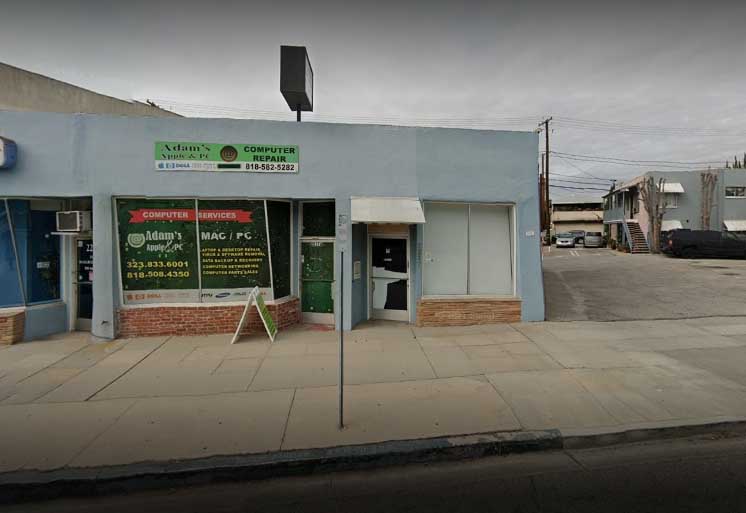
Burbank, CA 91506
Tuesday 10am–6pm Wednesday 10am–6pm Thursday 10am–6pm Friday 10am–6pm Saturday 10am–2pm Sunday Closed Monday 10am–6pm

Burbank, CA 91502
Tuesday 10am–8pm Wednesday 10am–8pm Thursday 10am–8pm Friday 10am–9pm Saturday 10am–9pm Sunday 10am–8pm Monday 10am–8pm
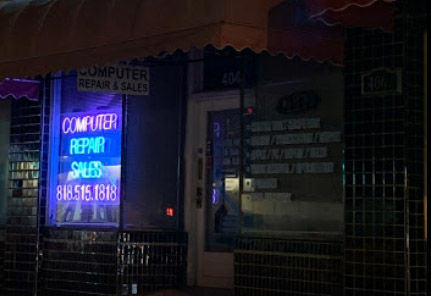
Burbank, CA 91502
Tuesday 10am–5pm Wednesday 10am–5pm Thursday 10am–5pm Friday 10am–5pm Saturday 10am–2pm Sunday Closed Monday 10am–5pm

Burbank, CA 91502
Tuesday 8am–6pm Wednesday 8am–6pm Thursday 8am–6pm Friday 8am–6pm Saturday Closed Sunday Closed Monday 8am–6pm

Burbank, CA 91506
Tuesday 9am–6pm Wednesday 9am–6pm Thursday 9am–6pm Friday 9am–6pm Saturday Closed Sunday Closed Monday 9am–6pm
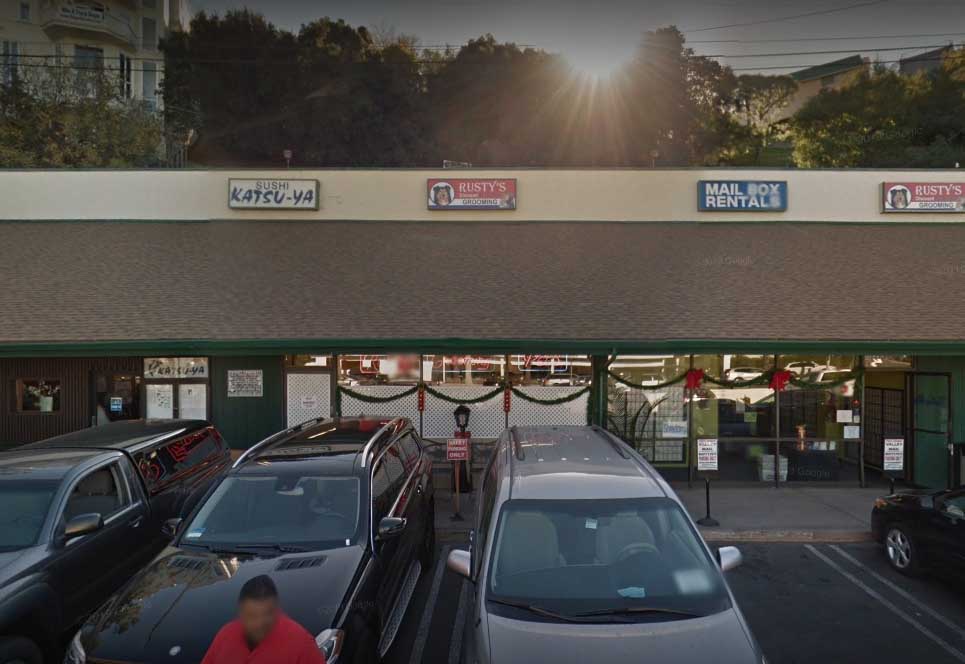
Burbank, CA 91604
Tuesday 9am–7pm Wednesday 9am–7pm Thursday 9am–7pm Friday 9am–7pm Saturday 9am–7pm Sunday 9am–7pm Monday 9am–7pm

Burbank, CA 91202
Saturday 7:30am–3pm Sunday Closed Monday - Thursday Open 24 hours

Burbank, CA 91204
Tuesday 10am–7pm Wednesday 10am–7pm Thursday 10am–7pm Friday 10am–7pm Saturday 10am–2pm Sunday Closed Monday 10am–7pm

Burbank, CA 91604
Tuesday 10am–6pm Wednesday 10am–6pm Thursday 10am–6pm Friday 10am–6pm Saturday Closed Sunday Closed Monday 10am–6pm

Burbank, CA 91505
Tuesday 10am–6pm Wednesday 10am–6pm Thursday 10am–6pm Friday 10am–6pm Saturday Closed Sunday Closed Monday 10am–6pm
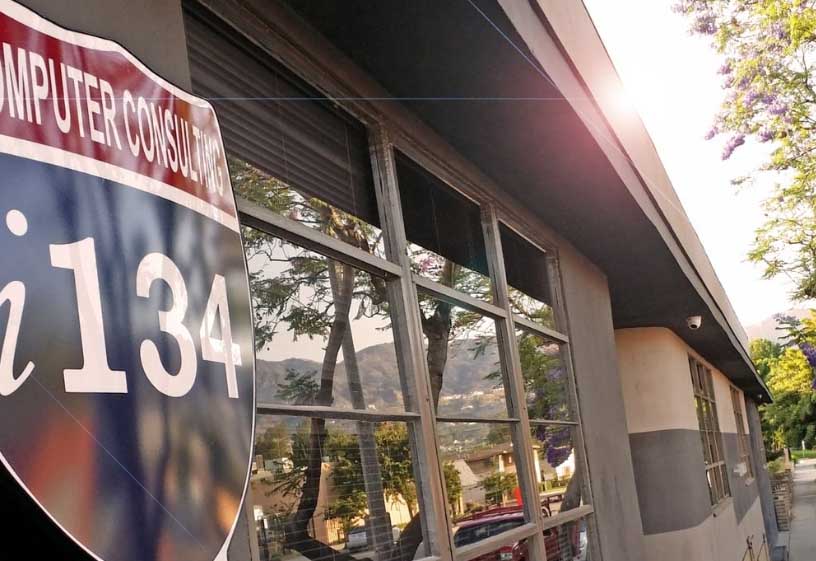
Burbank, CA 91505
Tuesday 9am–6pm Wednesday 9am–6pm Thursday 9am–6pm Friday 9am–6pm Saturday Closed Sunday Closed Monday 9am–6pm
Find Data Recovery Services Near You in Burbank, California
Software Alternative to Recover Deleted Data
If you have no time to visit a service center, we have a solution for that as well.
Presenting, Disk Drill, a data recovery tool that allows you to completely recover deleted or lost data from various devices such as laptops, phones (Android or iPhone), broken micro SD cards and external hard drives. This tool works on Windows as well as Mac devices. It was developed by a team of talented professionals at CleverFiles.
To start recovering data at home, follow the steps given below and the work will be completed in a jiffy:
- Visit the official website of CleverFiles and download it on your device.
- Once the installation is complete, launch the software. The first thing you will see is an introduction to the tool.
- Click on “Get Started” to move forward. On the next page, you will see data recovery, from there; you can select the drive you want the software to scan.
- From the drop-down menu to your right, select “All recovery Methods” for reducing redundancies. Proceed to click on “Search for lost data” at the bottom of the screen.

- The software will start scanning the drive and the screen will look like this.

- The recovered files are separated into 5 categories. “Review found items” on the top right of the screen would enable you to preview the documents, photos, videos, and the like.
Did you know? When you are going through the recovered files, if a file is visible in the preview window then it has a 100% chance of being recovered.
- Go ahead and see if your file can be recovered by clicking on the eye icon on the right side of the file name. Once you know it can be retrieved, click on the box next to the name of the missing file.

- After your files have been selected, at the bottom of the screen, you will be able to see the number and storage space of those files. Click on “Recover.”

- A pop-up will appear and you would be asked to select a destination where you can store the recovered files. Make sure to not choose the same destination as before, to further add a layer of protection against losing the files again. Once the destination is confirmed, click on “OK” and finish the recovery process.

