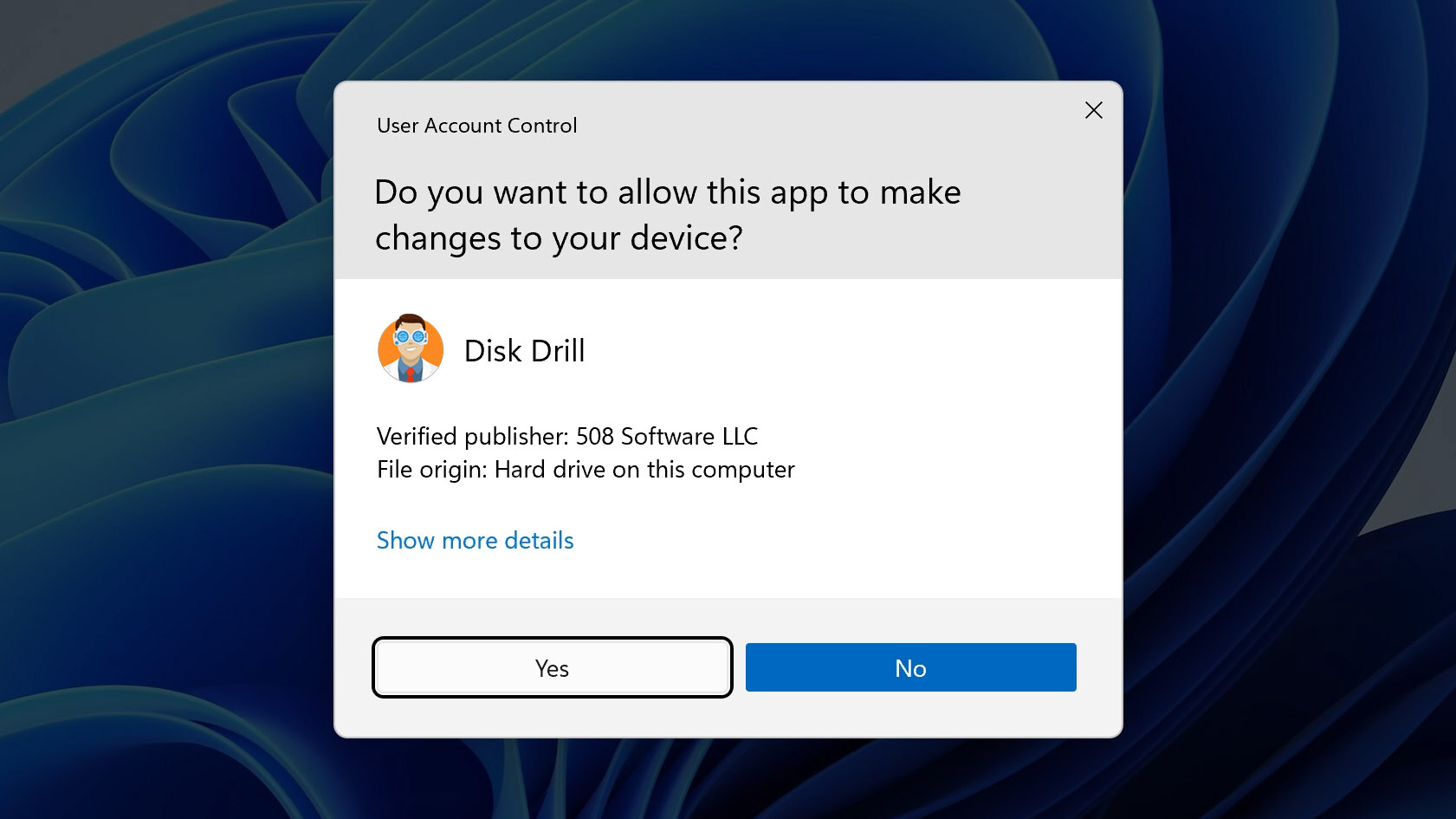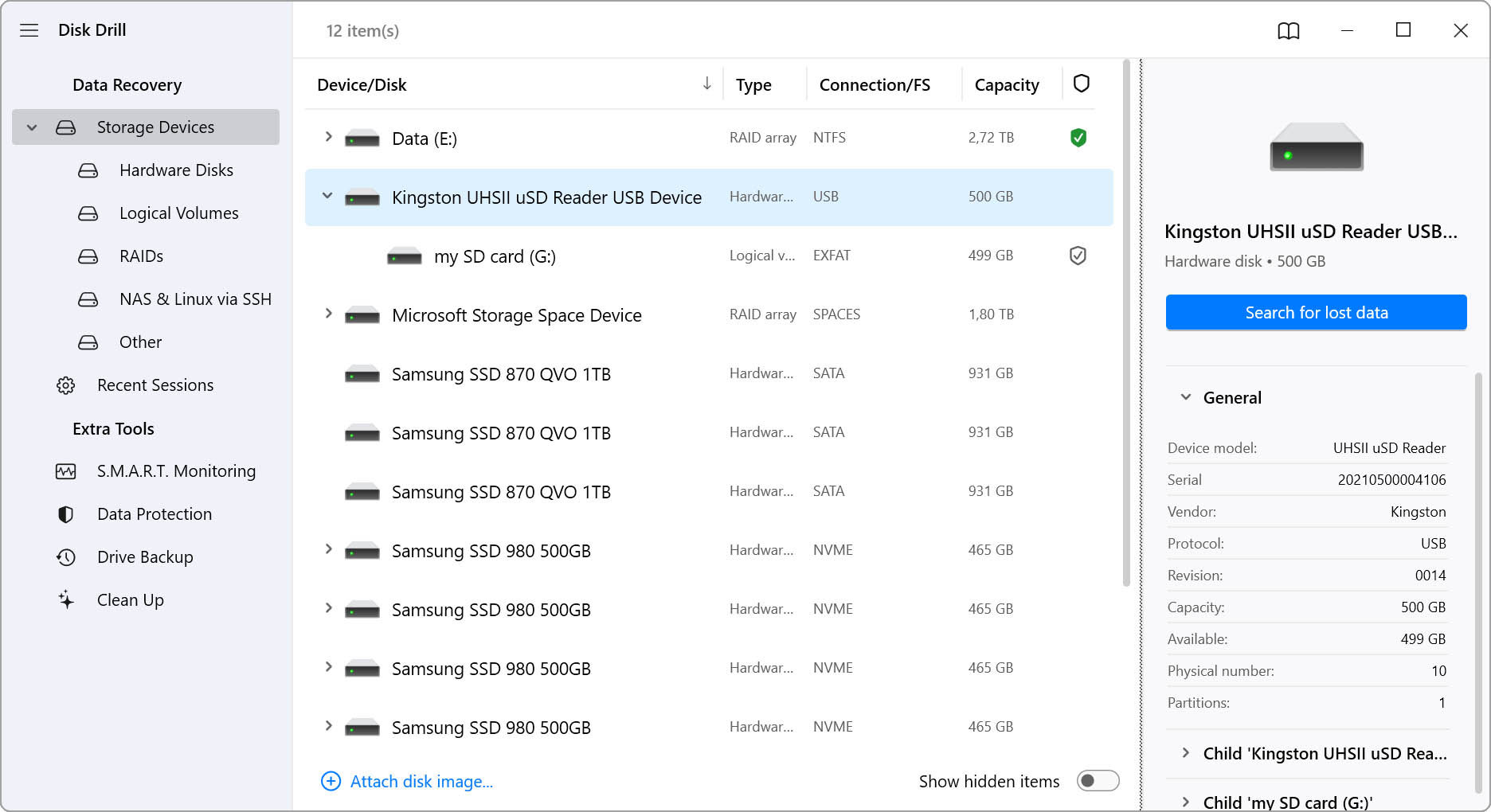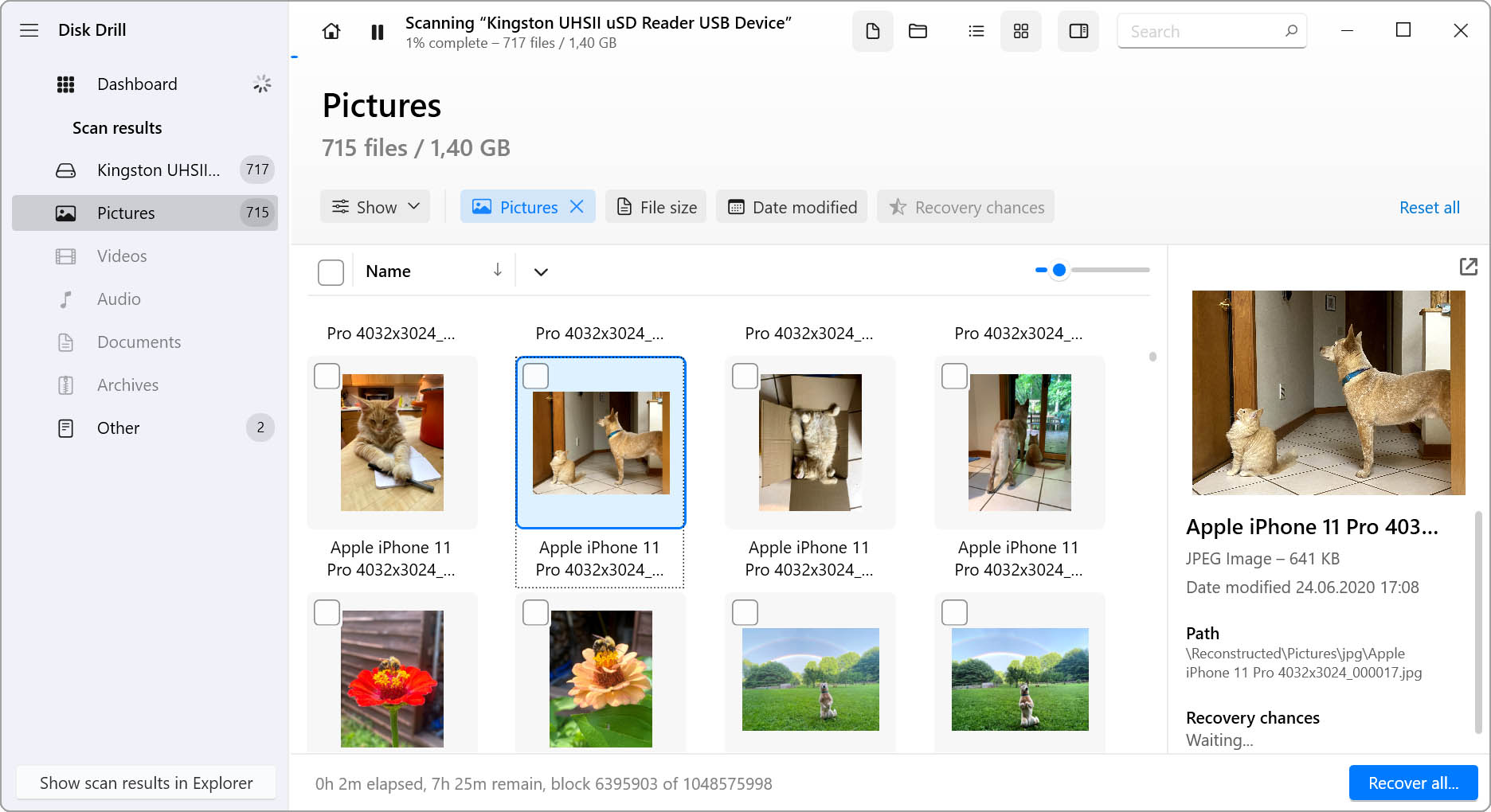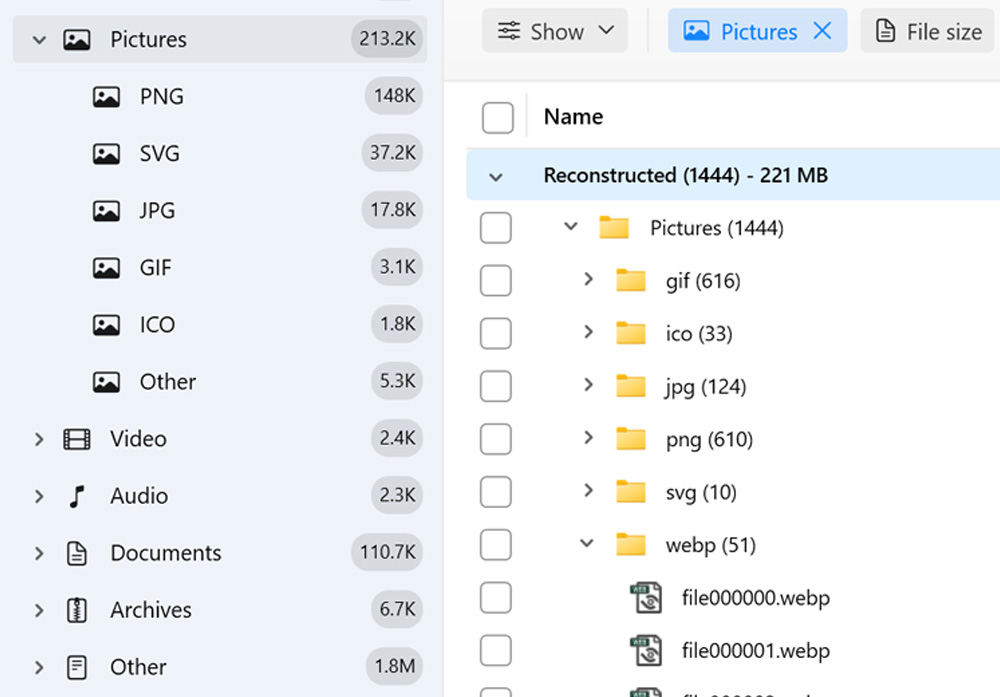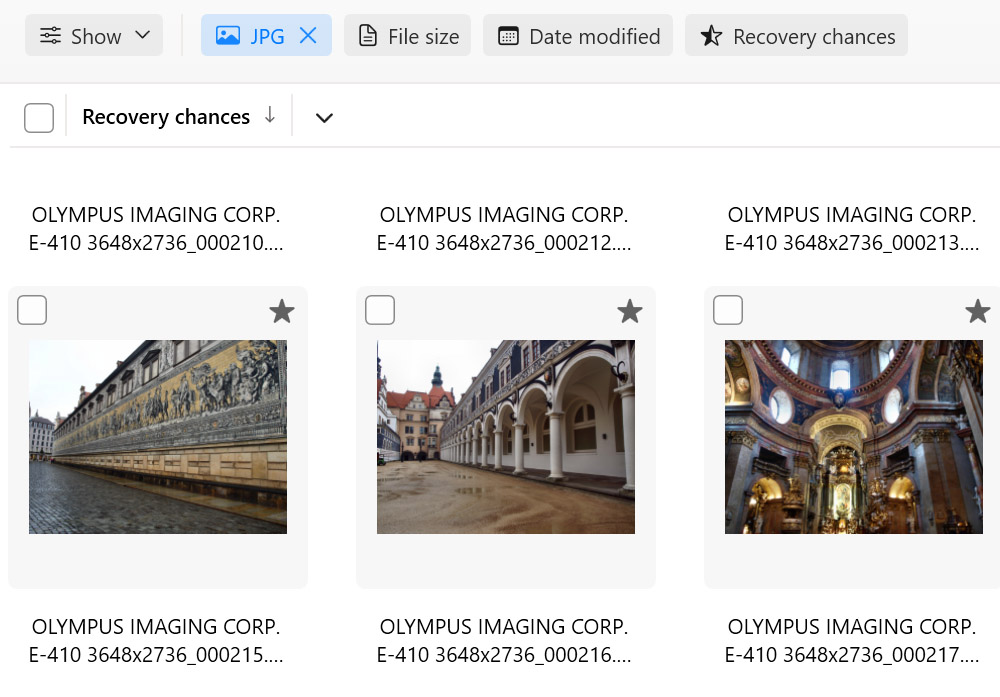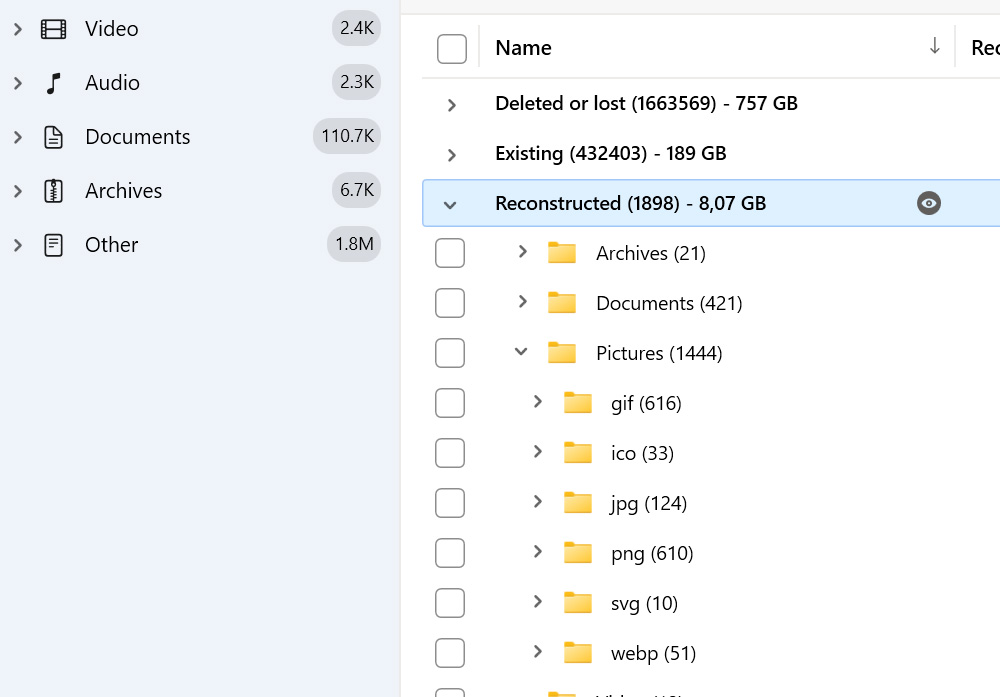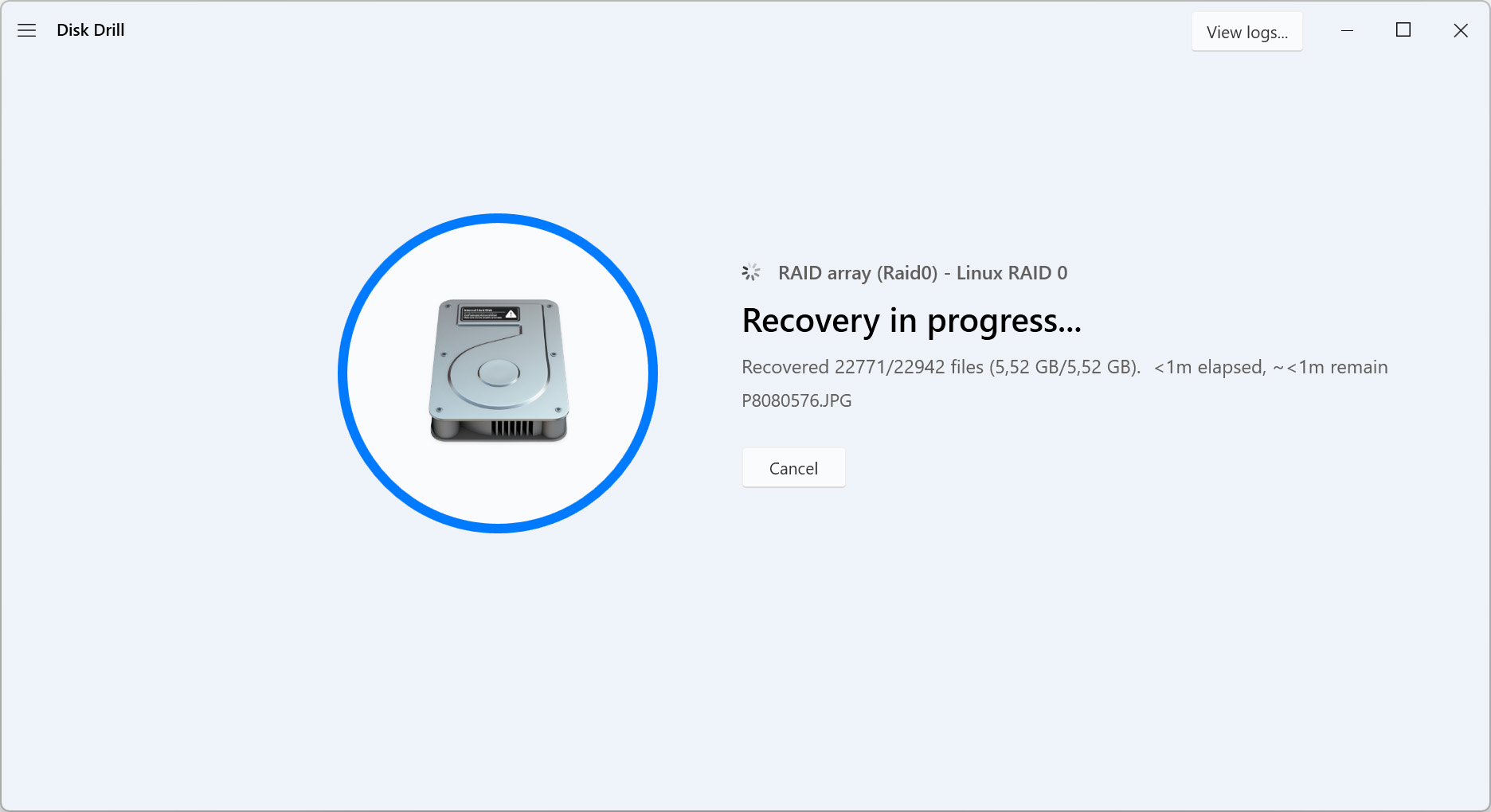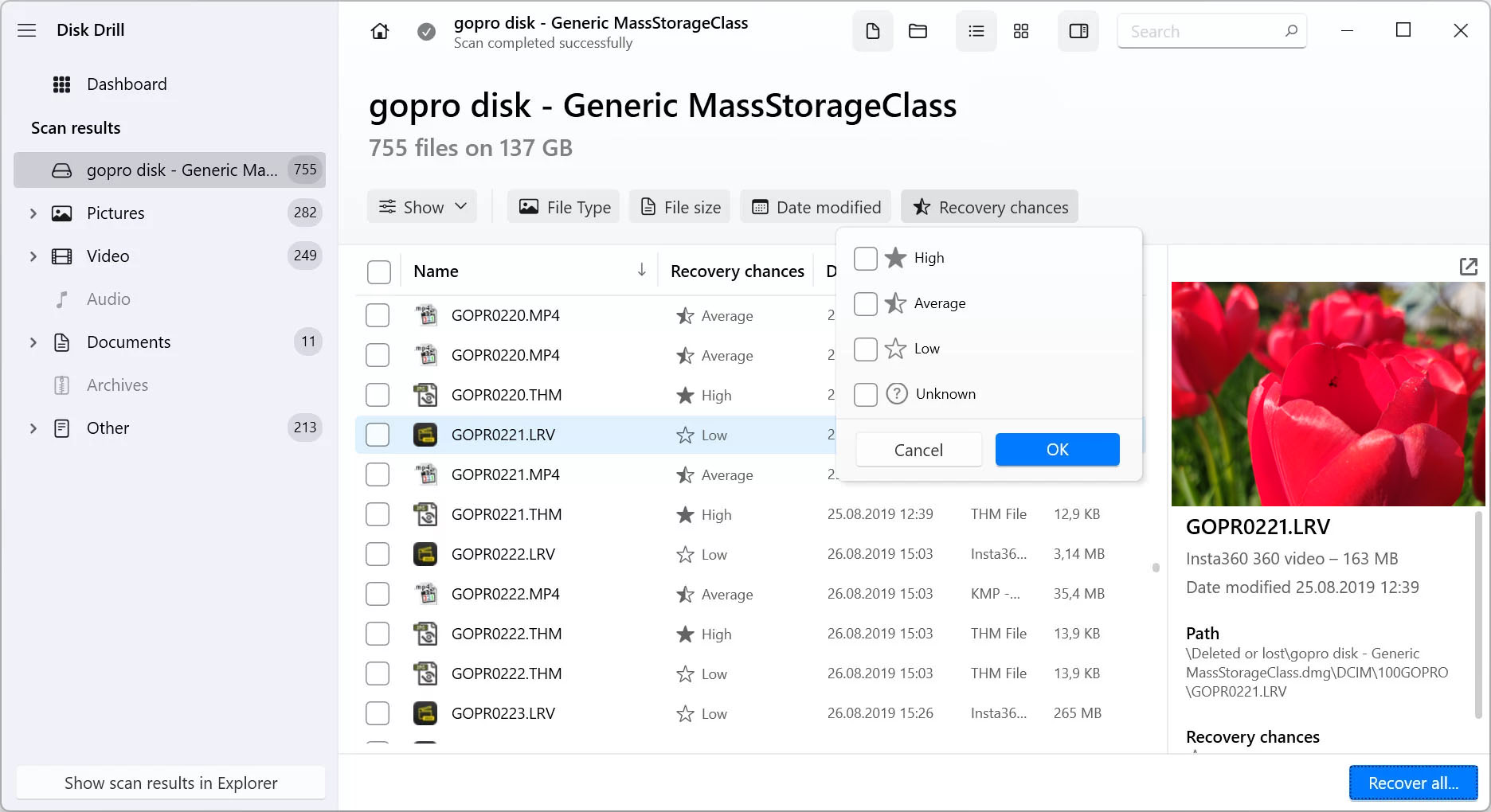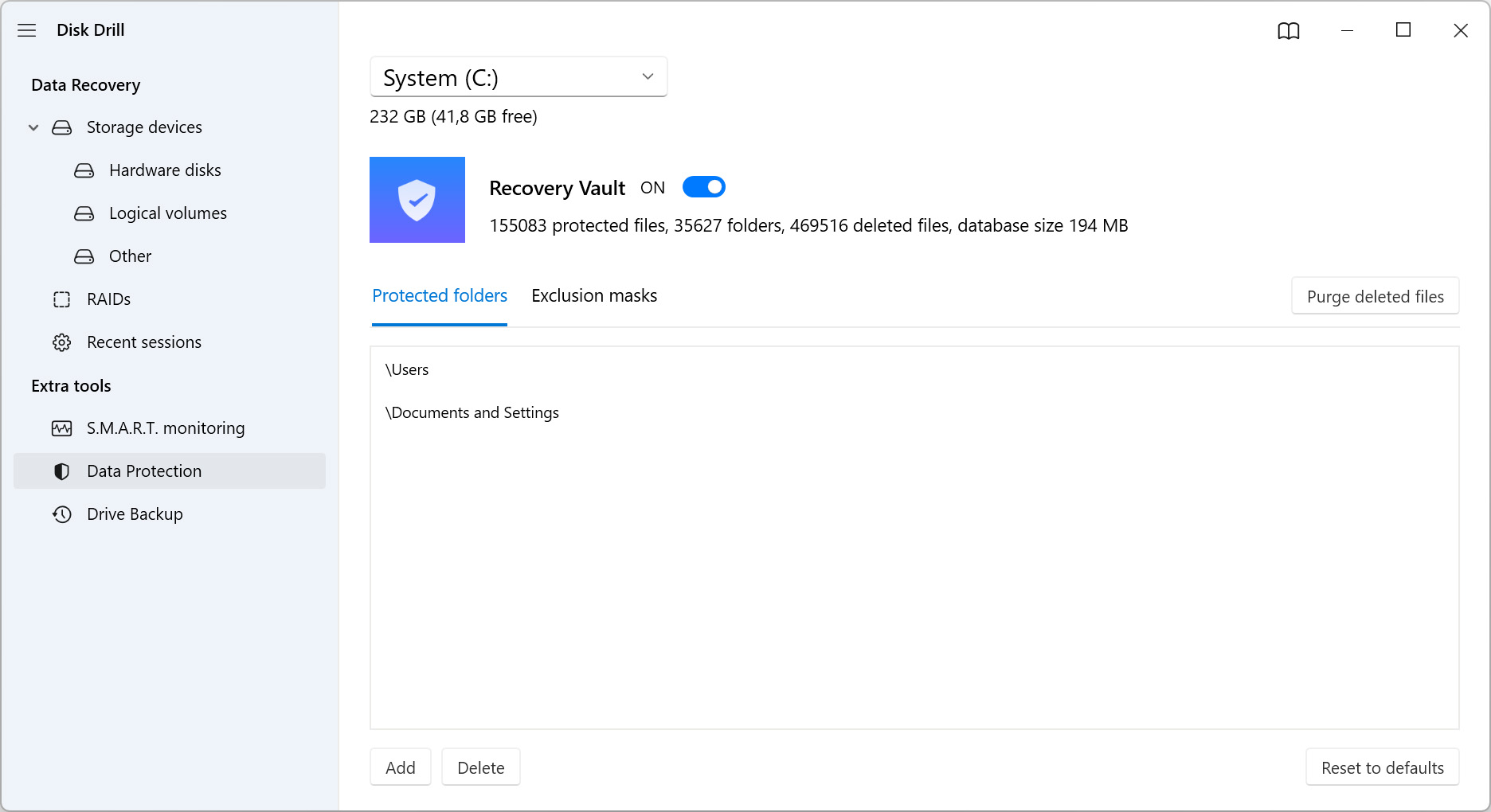Not all data recovery tools are able to perform at the same level when it comes to photo recovery. We’ve taken a look at each data recovery application above and summarised what we think about each one below. Read more
Close
1. Disk Drill Photo Recovery Software (Windows / Mac)
Disk Drill includes everything you need in a photo recovery solution. It has the ability to scan your drive and recover an impressive number of lost or deleted photo file types without difficulty. Additionally, it includes data protection features that keep your photos safe in the event of a data loss situation.
2. Stellar Professional Photo Recovery Software (Windows & Mac)
Stellar is another popular photo recovery tool that can recover deleted photos. It includes a preview function that allows you to see the photo before recovering it. However, you may be disappointed to find that it doesn’t offer full support for photo file formats used by professional-grade cameras, like CR2 and RAW.
3. Recuva (Windows)
Recuva is a free data recovery tool that deserves the attention of all Windows users who want to recover an unlimited number of photos at no cost. However, due to the lack of recent updates and limited support, its effectiveness in recovering newer photo file types might be less than more regularly updated tools, such as Disk Drill.
4. PhotoRec (Windows, Mac & Linux)
PhotoRec is another free data recovery tool that can be used to recover large quantities of photos without spending any money. It features a powerful signature scanner capable of recognizing hundreds of photo file formats, but the tool operates via an unintuitive command-line interface. An optional graphical interface, called QPhotoRec, is available to Windows users, but it lacks polish and more advanced features.
5. EaseUS Photo Recovery Software (Windows & Mac)
EaseUS is available on Windows and Mac. It supports over 300 different file types and recovery from a multitude of data recovery scenarios. Despite its impressive range of supported file types, it still only offers partial support for photo formats such as RAW, TIF, and HEIC.