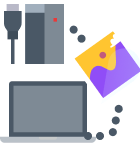If you’ve used Fujifilm or Olympus cameras, you might be familiar with xD-Picture cards or xD cards. While they’ve become obsolete now and aren’t compatible with newer camera models, many people continue to use them.
What is xD-Picture Card?
An xD-Picture Card or the Extreme Digital Picture Card is a type of flash memory-card format used in a limited range of electronic devices. They were most commonly used with Fujifilm and Olympus digital cameras. The xD-Picture card was available in various holding capacities – from 16 MB going up to 2 GB for the type H and M/M+ versions.

Co-developed and introduced by Fuji and Olympus in 2002, the xD cards were the smallest flash memory cards on the market back then. They provided low-power with high-speed transfers and faster read-write rates (reading rate up to 5 Mbytes/sec, and writing rate is 3 Mbytes/sec). After release, xD-Picture Cards were also produced under other camera brand names, including SanDisk, Lexar, and Kodak.
Cameras using xD-Picture cards can transfer image files to a computer using an IEEE 1394 cable or USB. The XD card can also be plugged out of a camera and connected to a PC using a card reader.
Depending on your Computer operating system, the card is detected as a mass storage device or external drive. Adapters can also be used to connect xD-Picture cards with new camera models and laptops that have a PC card port.
Advantages and Disadvantages of using the xD-Picture Card
Even though xD-Picture cards became obsolete and consequently discontinued by the 2010s, several users depended on them. Let’s look at some of the advantages and disadvantages of xD cards.
Advantages:
- ✨ One of the biggest advantages of xD-Picture Cards is that they contained no flash translation layers and came with better flash-file systems that could easily access the card’s hardware.
- 💯 Back in the day, xD-Picture cards were much faster when compared to older storage formats such as the MemoryStick, SmartMedia, and MultiMediaCard.
- 🛩️ Another advantage that xD cards had over their direct competitors was their size. They were significantly smaller than, say, CF cards and even had a small power consumption.
Disadvantages:
- 📷 Since xD cards are only used in Olympus and Fuji cameras; their limited availability and support are their most significant disadvantage.
- 💰 Since they’ve been discontinued, the licensing required to manufacture them is restrictive and expensive. This is why xD cards are much more costly than SD or CF cards.
- 💾 xD cards have a notably smaller holding capacity than SD cards and CF cards that go up to 512 GB.
- 💻 The card readers that are compatible with xD cards can be complicated to use. If they aren’t handled properly, xD cards can become corrupt or lose all data.
Recover deleted files from xD Card with Disk Drill
Disk Drill is an industry-leading data recovery software that’s easy to use, retrieves data efficiently, and supports all major file formats. The software features an advanced algorithm and comes packed with extra data protection tools that you can use to back up files stored on xD cards and other storage devices.
You can follow these steps to recover deleted files from xd-Picture cards via Disk Drill:
- Download and Install Disk Drill from its official website. You can download the free trial on both Windows and macOS.
- Once the installation process is complete, Connect your xD card to your PC. You can use an all-in-one external memory card reader to do this, or if you have a specialized xD card reader.
- Now, launch Disk Drill. From the list of connected storage devices, identify your xD card. Select it and click Search for lost data.

- Disk Drill will automatically run all recovery methods to scan the card for all deleted files. You can monitor the scan’s progress from the progress bar in the lower-left corner. Once the scan is complete, click Review found items.
 ⏯️ Pro Tip: You can also pause scans midway and review files. If the results aren’t effective, you can simply resume the scan again.
⏯️ Pro Tip: You can also pause scans midway and review files. If the results aren’t effective, you can simply resume the scan again. - When going through found items, you can use Disk Drill’s search filters to locate specific files (by typing .jpg into the search bar) and even preview the files you want to recover.
- Select the files you want to retrieve, and press the Recover button.

- Disk Drill will ask you to select the recovery location. Ensure that you choose a location other than the xD card from which you are recovering data to avoid overwriting. Finally, click OK.

Other Ways to Repair xD-Picture Card
Method #1: xD Card Not Recognized
Sometimes, you may be in a situation where your xD your computer does not recognize your xD card. Remember that it’s impossible to recover deleted files from an xD card that’s not recognized on your device.
In such cases, you can navigate to the Disk Management tool to check if your xD card is connected correctly. If the xD card is listed as an available storage device; you’re good to go. However, if this is not the case, you can try connecting the xD card with a different memory card reader or use a different USB port.
Finally, if none of these solutions work, you can attempt to reinstall system drivers.
Here are the steps to reinstall system drivers:
- Launch Device Manager and then click on Disk Drives.

- Locate your xD card, then right-click on it.

- Choose the Uninstall device option.
- Now, restart your computer and reconnect your xD card.
Method #2: xD Card Needs to Be Formatted
If an xD card becomes corrupted; you’ll often see the “Not Formatted Error” message appear on the screen. When you connect the SD card to your computer, the system would demand to reformat the digital camera.
- Connect the xD Card to the system.
- Run a background check to scan it for viruses or malware.
- Follow the instructions given with the xD card and format it on the computer.

- After formatting the card, insert it into the digital camera.
- Now, format it to the camera settings.
Method #3: xD Card Data Transfer Error
In some cases, your scan stops in the middle while you’re transferring data to and from the xD card, and the system displays a data transfer error message.
Such errors are often caused by damaged xD cards that may need urgent repair. If you’re stuck in this situation, try repairing the corrupted xD card by using the CMD command.
To fix your xD card with CMD, follow these steps:
- Connect your xD card to your PC using a card reader.
- Press Win + S, then type cmd in the search bar.

- Now select Run as administrator.
- Now, type the following command into the CMD window and hit enter.
chkdsk e: /f /r /x

Conclusion
Dealing with data loss from an xD picture card is devastating. We’ve covered a few techniques to recover your precious data seamlessly: