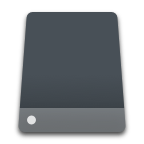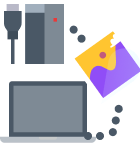Experiencing a hard disk crash is always stressful, especially when it leads to losing valuable data. Fortunately, the stress associated with a hard drive crash doesn’t have to last long because multiple effective methods make it possible to recover data from a hard drive that has crashed.

One highly effective method for performing data recovery from a crashed hard drive is data recovery software like Disk Drill. With its help, you can easily retrieve permanently deleted, formatted, or even corrupted data from internal and external hard drives.
Data Loss Scenarios: How They Happen and What You Can Do
Data loss from a crashed hard disk has several common causes that can be divided into two major categories: logical problems and physical damage.
A hard disk can also crash due to logical problems involving the disk’s file system and/or data. These issues don’t involve physical harm to the disk itself but can still lead to significant data loss. In such cases, using hard disk data recovery software is an effective solution to retrieve lost or inaccessible data.
Logical damage most commonly results from:
- 🗂️ File System Corruption: This occurs when the system that manages how data is stored and retrieved becomes damaged. Such corruption can happen due to software crashes or improper shutdowns.
- 🦠 Virus Attacks: Malicious software can corrupt, delete, hide, or modify your data. The good news is that some malware infections are fairly painless to recover from.
- ✂️ Partitioning Mistakes: Incorrectly partitioning a hard drive, whether during the installation of a new OS or while trying to create new volumes, can lead to the loss of partitions and the data stored in them.
Physical damage to the hard disk often results in irreversible data loss that necessitates consulting professional recovery services. For guidance on selecting a reliable service, visit the best data recovery services.
Physical damage typically occurs as a result of:
- 🥵 Device Overheating – Laptops and PCs are prone to overheating if you’re performing too many tasks at once, using heavy software or applications, or due to excessive usage, etc.
- 🔌 Power Fluctuations – Sudden power surges or outages can cause severe damage to electrical devices. Be it an electrical storm or an unexpected power failure; these situations can lead to corrupt hard drives or even crashes.
- 🔩 Improper handling – Physical damage to the hard drive from improper handling of the device or unforeseen accidents can cause fatal damage to hard drives.
Recover Data from a Corrupted or Crashed Hard Drive with Software
Failed hard drive recovery of a corrupted or crashed hard drive is possible whenever logical damage has occurred—you just need the right tool for the job.
One highly capable and easy-to-use tool to retrieve data from a logically damaged hard drive is Disk Drill. Its intuitive user interface makes it accessible to users of all skill levels. At the same time, its powerful scanning engine can locate and recover lost files even in complex scenarios like partition loss, formatting, or accidental deletion from the Recycle Bin.
Moreover, Disk Drill offers a comprehensive suite of features, such as disk image creation to create byte-by-byte disk backups, S.M.A.R.T. monitoring to keep tabs on your disk’s health, or scan result filtering, sorting, and previewing to help you find your missing files quickly and painlessly.
My raw footage hard drive failed for some reason, which also included everything for my course that I’ve been making. It took days, but @Cleverfiles Disk Drill 100% saved the day.
— Tom Buck (@sodarntom) April 10, 2021
This isn’t an ad, I’m just happy to have my stuff back- I tried everything else with no luck!
Steps to Recover Data from a Corrupted or Crashed Hard Drive
- Download and install Disk Drill for Windows or macOS. Be sure to install it on a separate physical drive that’s different from the one you’re recovering from. Both versions let you preview an unlimited number of recoverable files, and the Windows version can even recover up to 500 MB of data for free.
- Click on Byte-to-byte Backup. This is where we’ll create a byte-to-byte image of the corrupted or crashed hard drive.
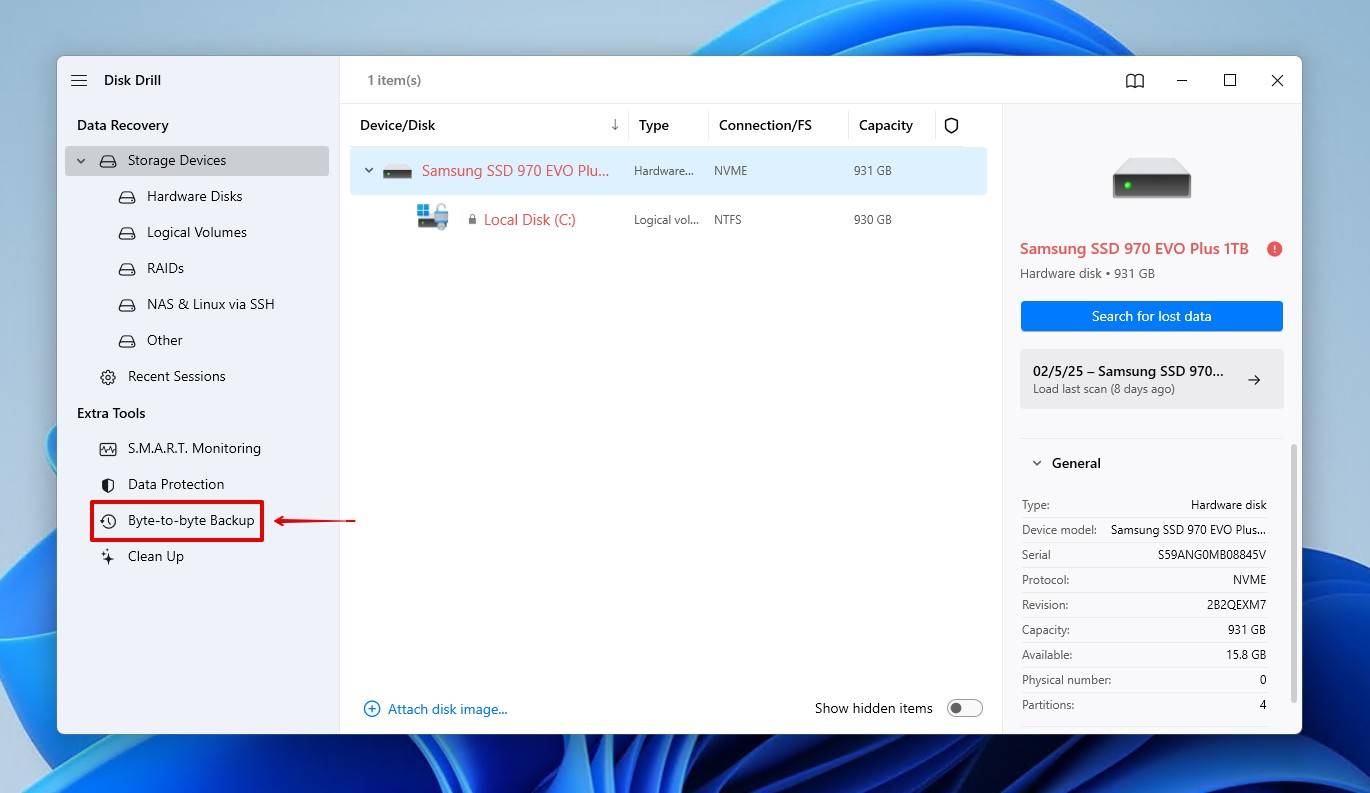
- Select the problematic drive, then click Byte-to-byte Backup.
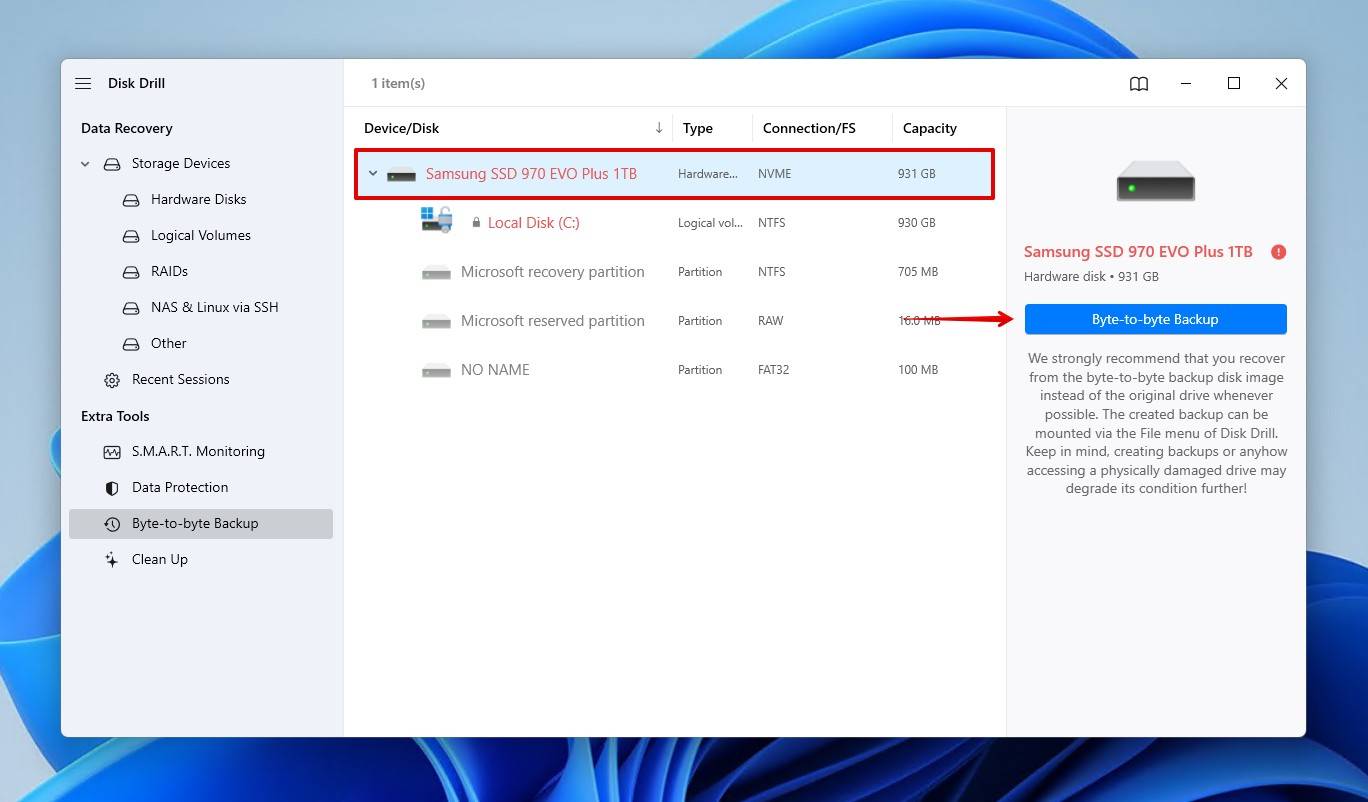
- Choose where you want to store the image, and optionally, give it a new name. Seeing as this is a complete backup of your drive, you will need to save it to one of equal size or higher. When you’re ready to create it, click OK.
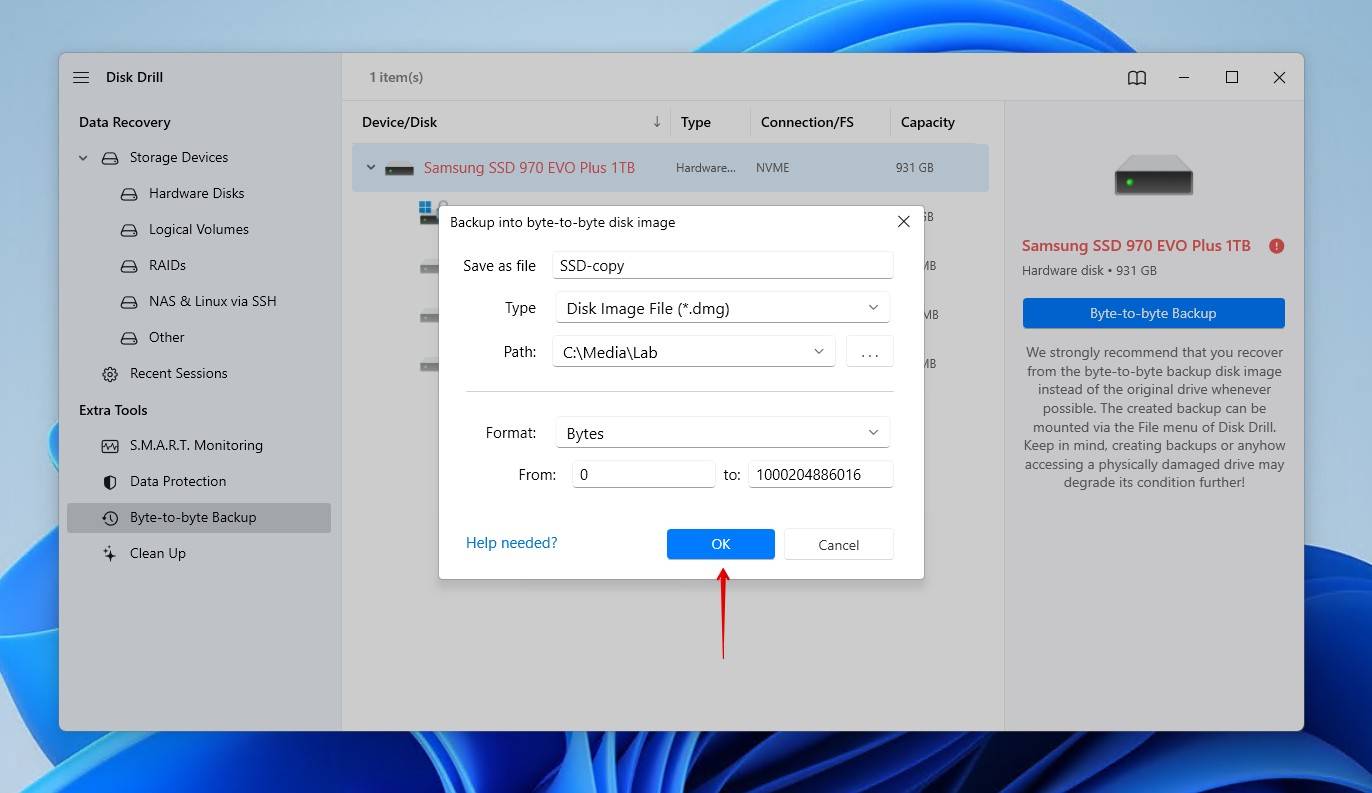
- Return to Storage Devices once the image is created, then click Attach disk image. Select the image that you just created.
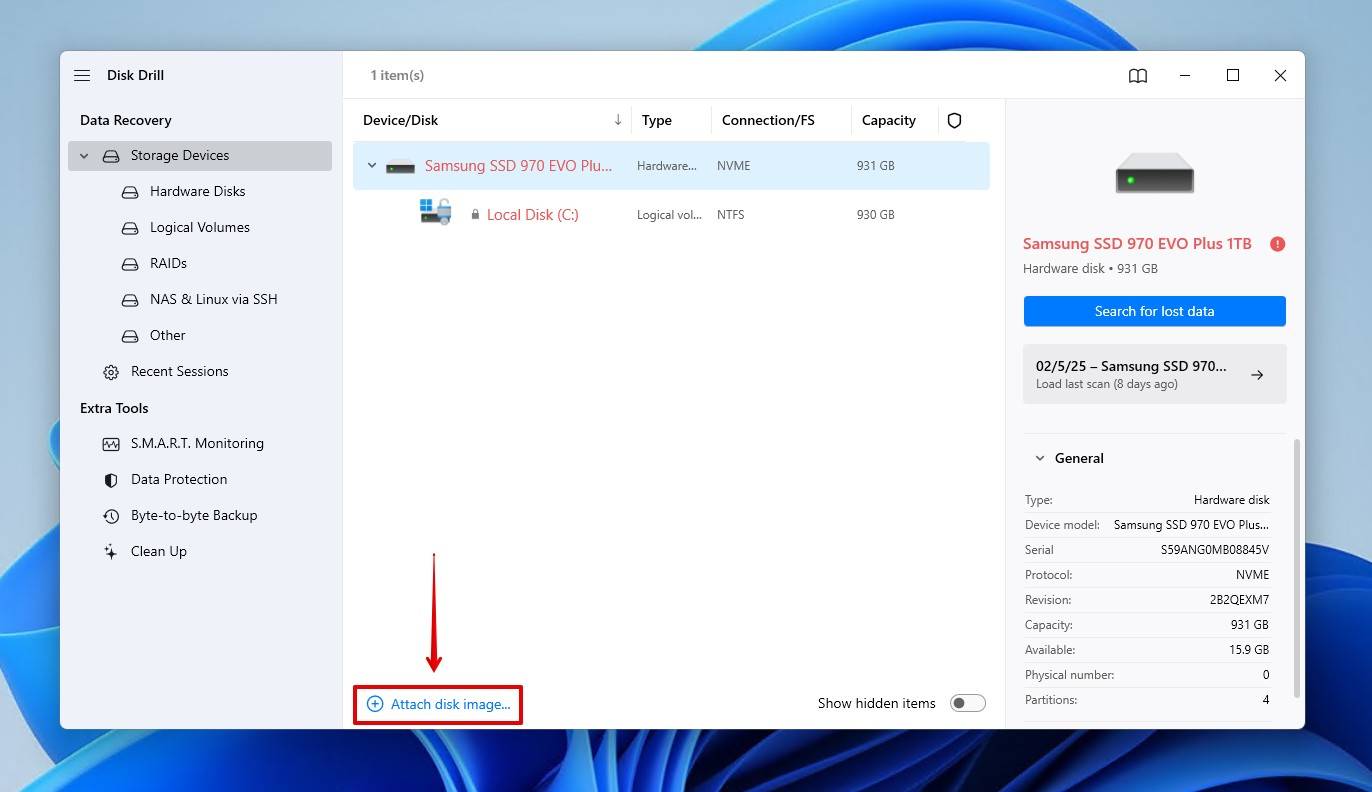
- Select the disk image, then click Search for lost data to begin the search. Disk Drill will automatically apply its advanced recovery algorithms in the optimal order.
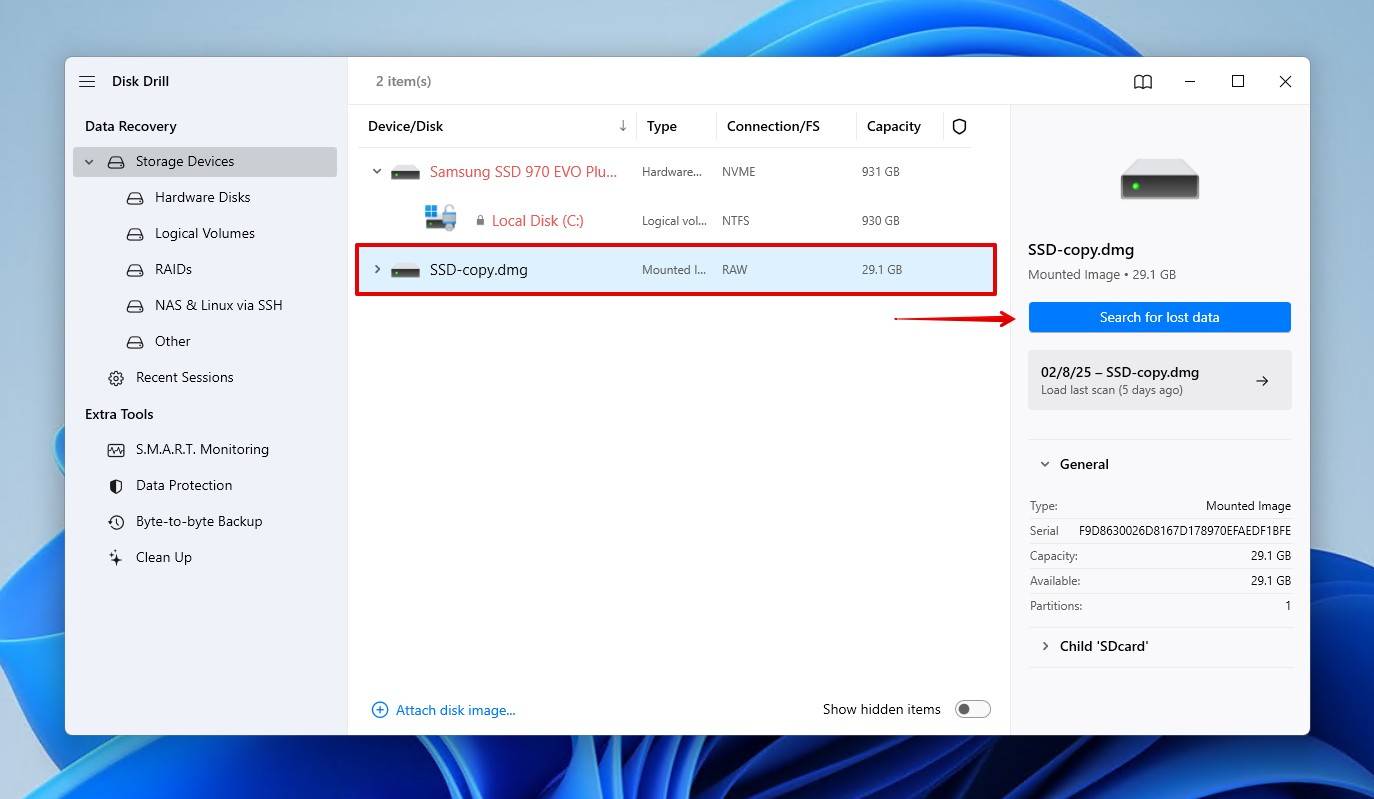
- Click Review found items to explore what Disk Drill has found at any point of the scan. Depending on several factors, like the size of the drive, its speed, and its condition, it might take some time. If you’re scanning the drive directly, it’s important that you don’t interrupt the scanning process.
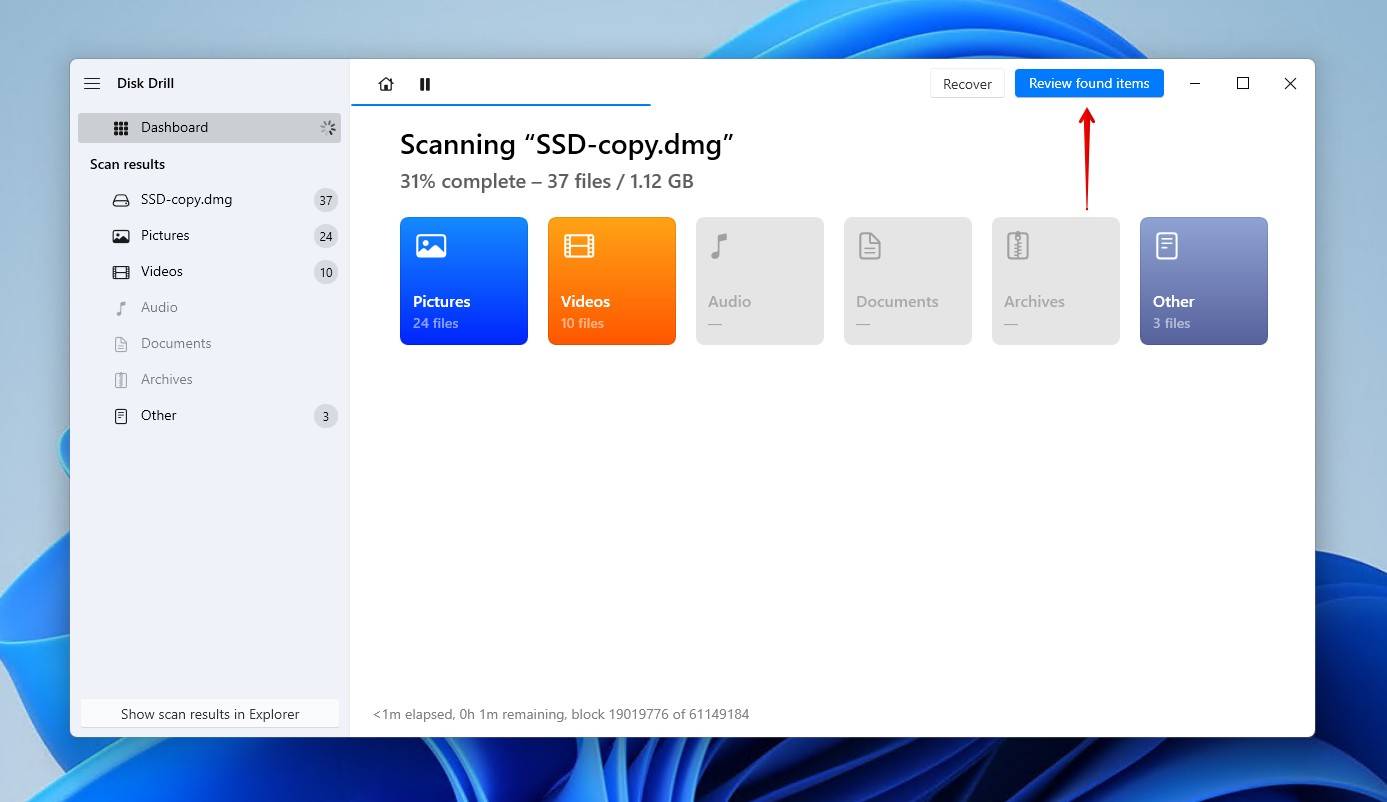
- Analyze scan results and look for your lost files. Disk Drill allows you to preview the data so you can discern which files are intact and worthy of recovery. The Recovery chances column also gives you an indication. Keep in mind, however, that you may still be able to repair corrupted data that you come across, so it might be worth recovering as well. When ready, click Recover.

- Choose a suitable recovery destination for your lost files. Make sure the recovery destination is located on a storage device different from your crashed hard drive to avoid overwriting. Likewise, be sure to confirm you have enough space on the drive before recovering. When you’re ready, click Next.
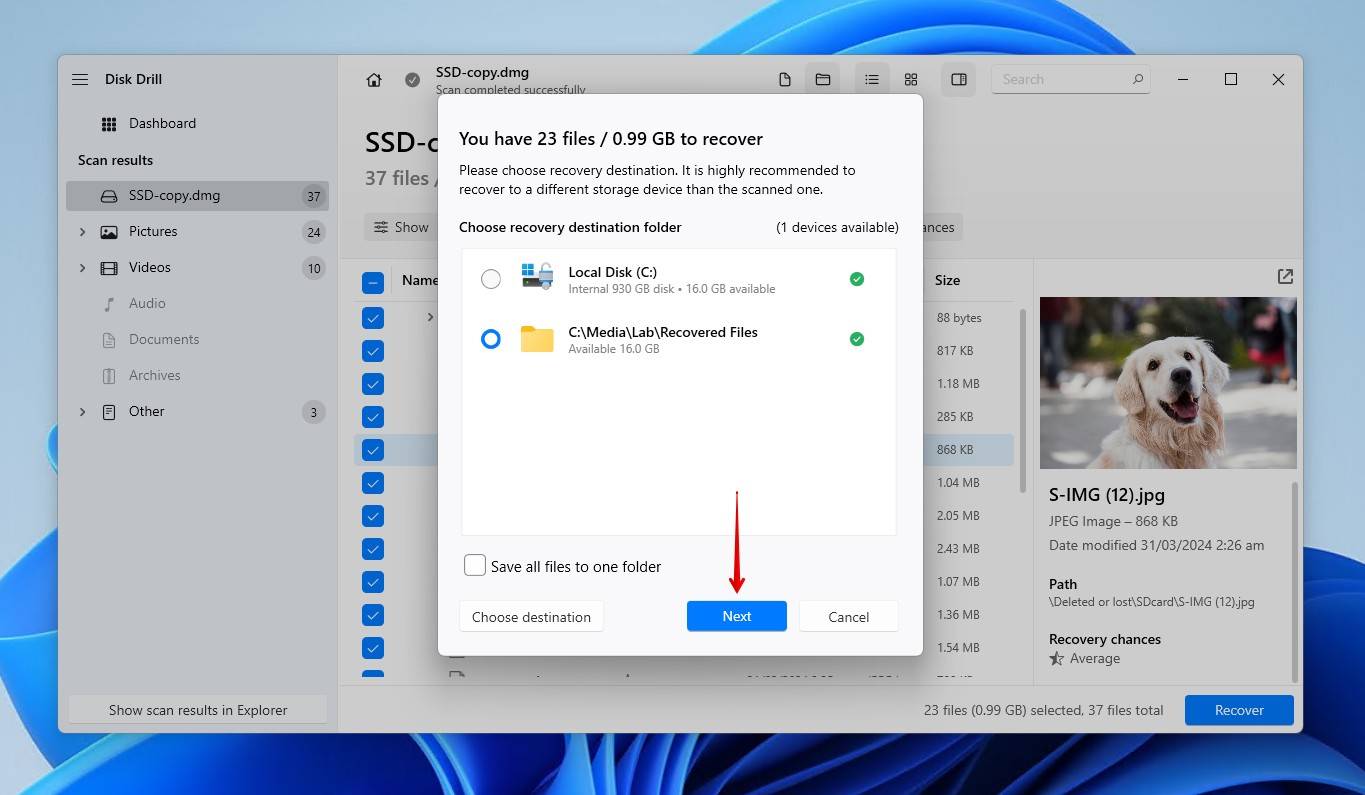
Recover Data with a Hard Drive Data Recovery Service

Put simply, DIY recovery software will only work in certain situations. Accidental deletion, file system corruption, and missing partitions are all situations where data recovery software works great. However, for a drive that has sustained physical or mechanical damage that’s stopping it from powering on or being recognized by any system, the only option left is to consult a data recovery professional.
Just like when you’re weighing up your options for data recovery software, it’s important to take a close look at what each data recovery service has to offer. Here are some qualities to look for:
- No data, no charge – Look for a data recovery service that won’t charge you unless something of value is recovered. This way, you won’t be burdened with high fees and nothing to show for it.
- Certified cleanroom – Recovering data from physically damaged storage devices often requires opening them up. Therefore, it’s good to choose a provider with ISO-certified cleanrooms (e.g. Class 100 or Class 10) to prevent contamination that could further damage the device.
- Data privacy obligations – Your data is going to be visible during recovery, but that doesn’t mean it has to be available to others. Be sure to use a service that follows strict privacy policies like non-disclosure agreements (NDAs) and secure data handling and destruction policies.
- Specialist recovery – Certain data recovery labs specialize in recovery from specific devices. A specialty service that regularly works with the type of storage device you’re recovering data from might yield better results.
You’ll find data recovery centers all across the world, but not all of them are cut from the same cloth. Here are three popular recovery centers.
ACE Data Recovery
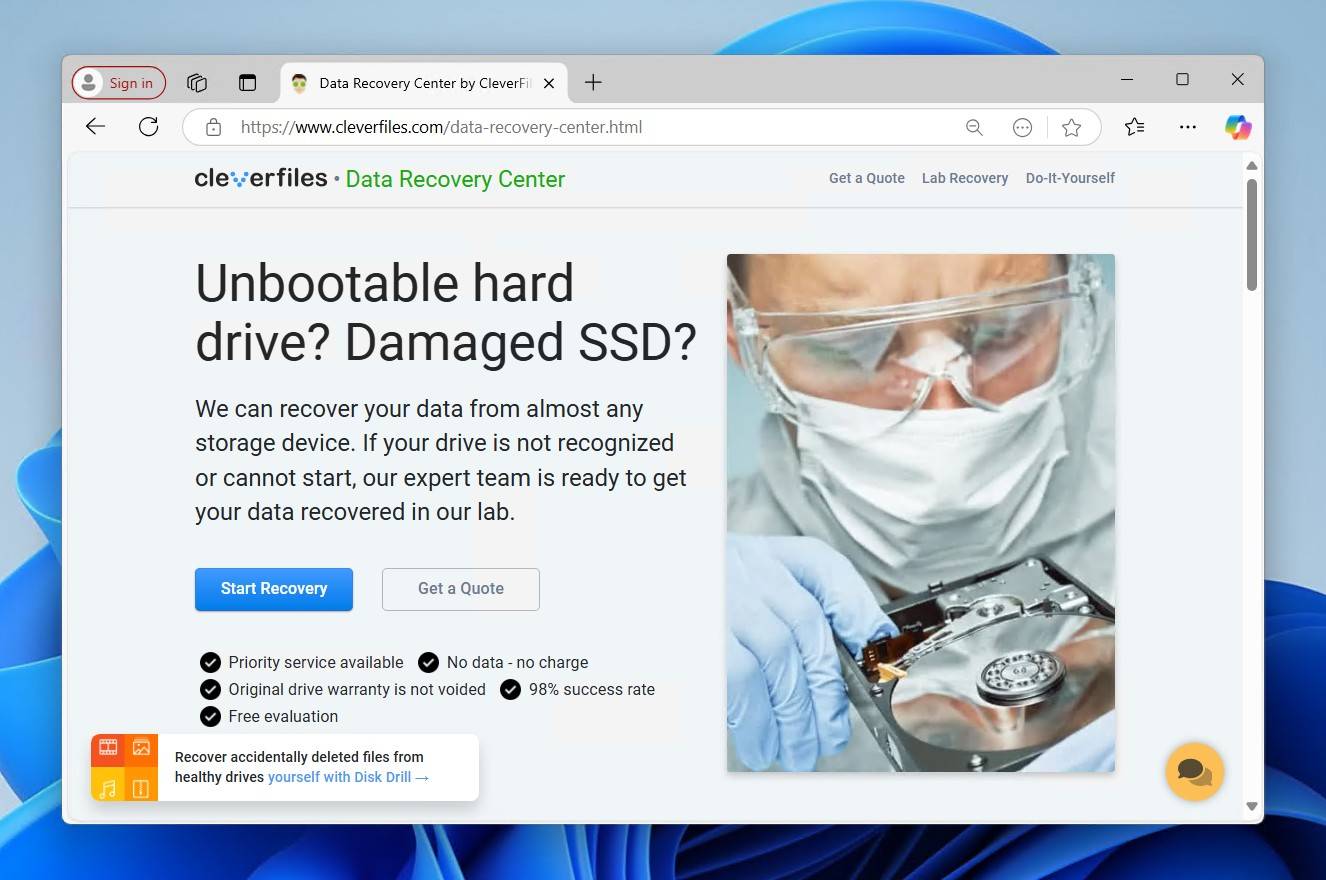
ACE Data Recovery is one of the oldest and most experienced data recovery firms, boasting a 98% success rate since opening in 1981. They specialize in HDD, SSD, RAID, mobile, virtual, and server recovery, handling cases deemed “unrecoverable” by others. Their Class 100 cleanroom, in-house labs, and proprietary recovery tools ensure secure and efficient data retrieval. Offering free assessments, emergency recovery, and remote services, they prioritize speed, reliability, and affordability. Their no-recovery, no-charge policy, and high customer satisfaction make them a trusted leader in data recovery.
SalvageData
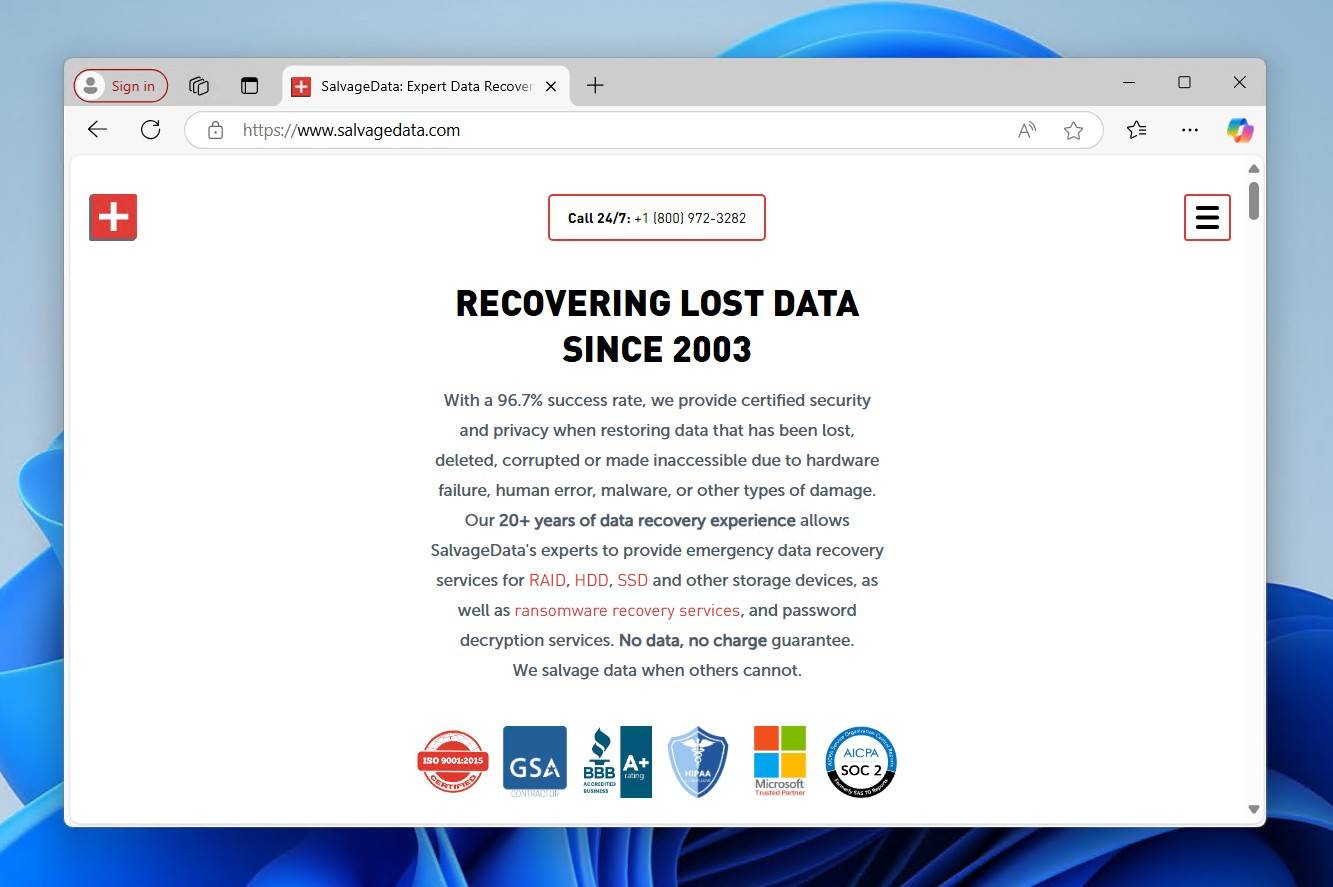
SalvageData is a certified data recovery service specializing in HDD, SSD, RAID, and flash storage recovery with SOC Type-3 security, HIPAA compliance, and an ISO-5 cleanroom. They offer a no data, no charge policy and handle cases ranging from accidental deletion to ransomware attacks.
Secure Data Recovery
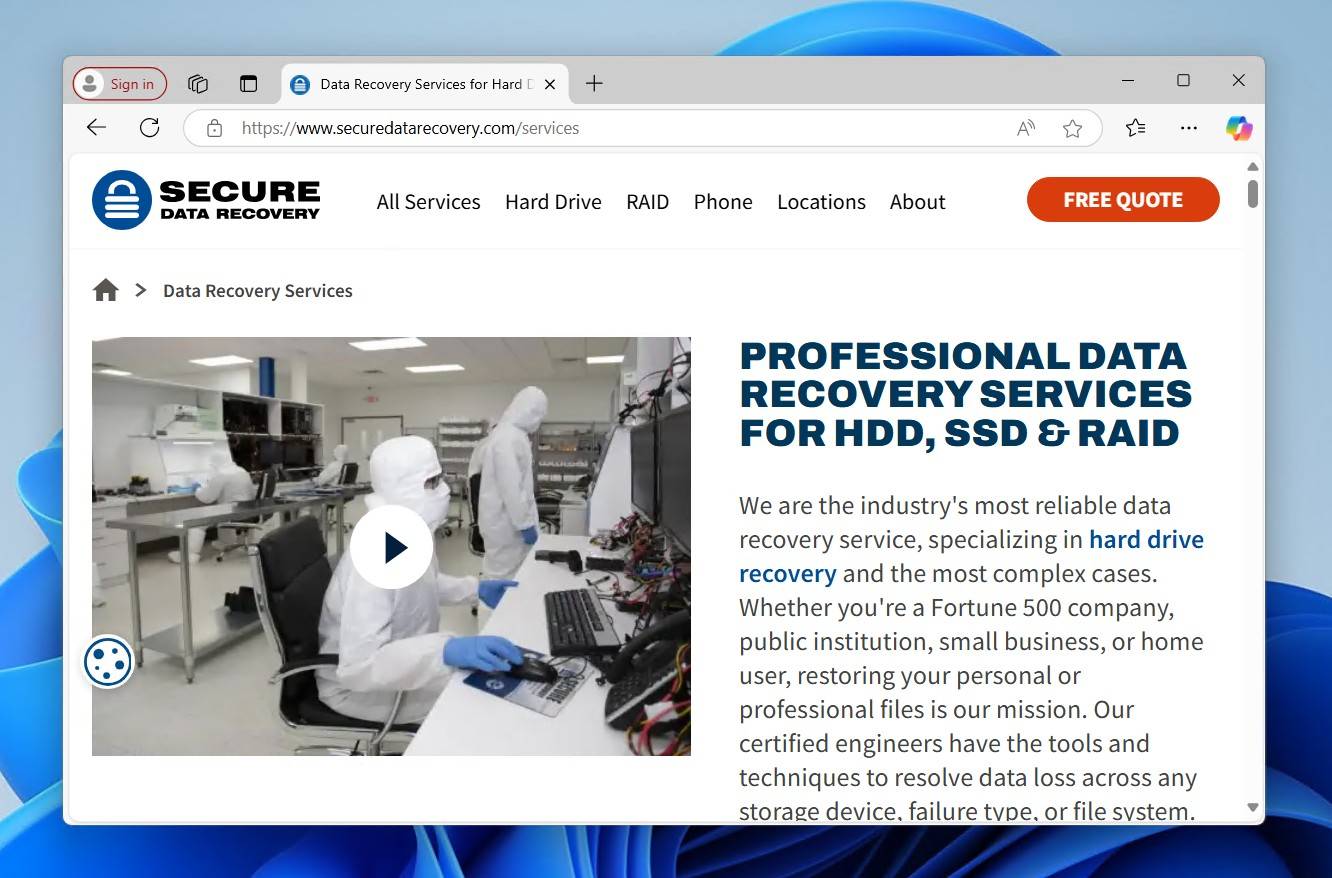
Secure Data Recovery is a leading data recovery service with a 96% success rate and labs across North America and the UK. They specialize in HDD, SSD, RAID, phone, and server recovery, offering on-site and emergency services. Their Class 10 ISO 4 cleanroom, extensive replacement parts inventory, and proprietary recovery techniques ensure high success rates. They also have a no data, no charge policy and provide free diagnostics.
Perform Corrupted Hard Drive Recovery Using CHKDSK or First Aid.
Besides Disk Drill, there are several other tools and methods that can help you perform corrupted hard drive data recovery. Some of these tools are included with your operating system, so you just need to put them to good use—no need to download anything.
One such built-in tool for Windows users is CHKDSK (Check Disk). This utility scans the integrity of your file system and hard disk. It focuses on trying to repair logical file system errors, and therefore it will only work if the file system is intact or only the boot sector of the NTFS file system is damaged. It can also find bad sectors and recover readable information from those sectors.
Here’s how you can run the CHKDSK command and repair your hard drive:
- Press Win + X, select the Command Prompt (Admin) option.
- Type
chkdskand press Enter to analyze the errors in your damaged hard drive. - Type
chkdsk C: /r /xto fix the drive (here, C is the drive letter of your corrupted hard drive).

For Mac users, First Aid is the go-to tool for diagnosing and repairing minor logical issues in your file system. Accessible through the Disk Utility, First Aid checks the partition maps on the disk and verifies and repairs the file system. Keep in mind that if your disk or partition is encrypted with FileVault, you’ll need to unlock it with your password before First Aid can be used.
To run First Aid on your corrupted hard drive:
- Open Disk Utility through Spotlight (Press Command + Space).
- Select the concerned disk or volume, then click First Aid.
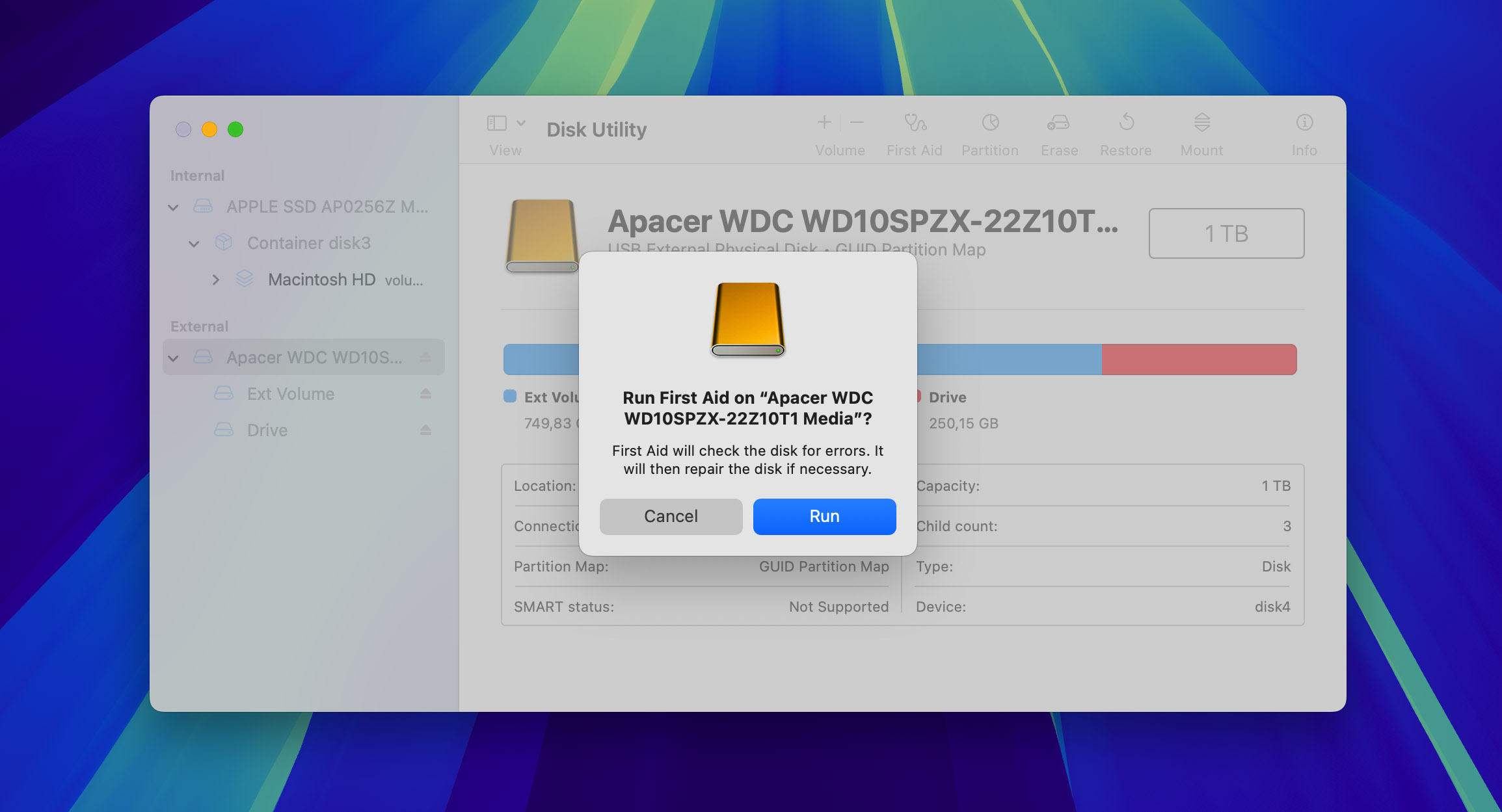
- After the First Aid runs, you’ll know if Disk Utility detected or fixed any issues.
Once the process is complete, your hard drive will be repaired and ready to go! If First Aid was unable to scan the drive, you can also try running it using the console command “fsck” in Terminal instead.
Tips to Avoid Data Loss from a Hard Drive
Here are some tips to help you prevent data loss from a hard drive.
- 📊 Monitor S.M.A.R.T. values. Modern HDDs include S.M.A.R.T. technology which is responsible for monitoring your drives health and reporting it to you. You can view your S.M.A.R.T. data with tools like CrystalDiskInfo. Some S.M.A.R.T. attributes are more important than others when it comes to the overall health of your drive, particularly the Read Error Rate, Throughput Performance, Reallocated Sectors Count, and Seek Error Rate. If any of these values start climbing at an alarming rate, or are already very high, replace the drive. This resource from HD Sentinel is excellent if you wish to learn more.
- 🪶 Take precautions to keep the drive safe. Mechanical hard drives are sensitive to shock and vibration which can damage the moving parts inside the drive, like the platters. These drives also have an operable temperature range that you shouldn’t exceed. A stable surface that allows sufficient airflow is ideal for a computer. You can combat vibrations by equipping desktops with rubber grommets or anti-vibration mounts, and laptops can sit on a soft surface that doesn’t obstruct airflow.
- 🔒 Encrypt with care. Decryption requires an exact, unchanged data structure to work. If an encrypted data block is corrupted, even slightly, it could cause the decryption process to fail, rendering the entire disk inaccessible. This further speaks to the importance of monitoring your drive’s health to stay on top of potential issues.
- 💽 Implement a backup strategy. While creating byte-level backups is useful for recovery situations, it cannot replace a reliable backup strategy that’s implemented with intention. A reliable and relatively straightforward backup strategy is the 3-2-1 backup rule. This involves keeping 3 separate backups of your data across 2 different storage mediums, keeping 1 backup off-site or in the cloud to protect against environmental damage.
Conclusion
When you need to recover files from a crashed hard drive that has suffered logical damage, your first option should be to use Disk Drill data recovery software. It’s a reliable and user-friendly solution that can get your data back in a few clicks.
In cases where the drive is damaged physically and cannot be accessed by your system, a software solution is not sufficient. You need to use a reputable recovery company like Cleverfiles Data Recovery Service. Whatever kind of data loss issue you are experiencing, the experts at Cleverfiles have a solution.
FAQ
Here are two methods to get files off a hard drive that won’t boot.
Method 1:
- Connect the drive to a working computer either with a USB cable or by removing the damaged drive and putting it in an external disk enclosure.
- Access the drive and move the files to a safe storage location.
Method 2:
- Use a previously created bootable emergency disk or create one on another computer.
- Change the boot sequence in the BIOS on the original computer.
- Start the computer from the bootable disk and move the data from the damaged disk to a safe storage location.
Yes, files can often be recovered from a failed hard drive, depending on the type of failure. If the failure is logical, such as due to corrupted files or a damaged file system, you can potentially recover files at home using data recovery software. However, if the failure is physical, such as from a damaged disk or mechanical failure, home recovery is not feasible. In these cases, it’s essential to consult skilled data recovery professionals.
That depends on which approach you choose:
- Professional recovery: The cost of professional data recovery depends on the state of the hard drive, the amount of lost data, and other factors. In the US, data recovery professionals typically charge between $100 to $300 per hour, so it may cost over $1,000 to recover a single hard drive.
- DIY data recovery software: The cost of DIY data recovery software applications is relatively low, with the average price being around $90. What’s more, some premium software applications make it possible to recover a certain amount of data for free.
Reviving a broken hard drive is not a trivial exercise. You should choose to use a reputable disk recovery company like Cleverfiles Data Recovery. For reliable and efficient recovery, it’s advisable to turn to a reputable disk recovery company such as Cleverfiles Data Recovery. They employ sophisticated cloning techniques to meticulously extract data from the damaged drive and copy it to a new, fully functional physical drive.
The approach depends on the nature of the failure. If it’s a logical failure, such as file corruption or system errors, start by creating a backup of your data, if possible. You can then use tools like Disk Drill to scan and recover important files from the drive. But if you’re facing physical damage to the hard drive, it’s best to contact a professional data recovery service.