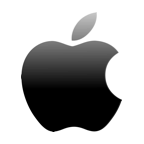Did you accidentally delete the wrong email on your Mac and now want to recover it? Or maybe all of your emails went missing because of hardware damage? Don’t worry, there are a few solutions that you can try to bring back the deleted email.
In this article, we’ll guide you through the most effective data recovery methods to help you recover the deleted emails on your Mac.
Reasons Why You Can Lose Your Emails on a Mac
If you’ve noticed that one of your emails went missing, first of all, you need to check the spam and archived folders to make sure that the email is actually gone because it’s possible that you’ve simply moved it to a different folder. But if that’s not the case and you’re sure that an email really did disappear, here are the main reasons why that might’ve happened:
- ❌ Accidental deletion: This is the most common reason for losing an email. It’s possible that you’ve mistakenly deleted the wrong email, or the email was deleted automatically because of your account filter settings.
- ⚒️ Damaged hardware: Any type of hardware damage on your Mac may lead to data loss.
- 🦠 Malware: Unfortunately, viruses can sneak into your email account’s inbox and be the cause for the disappearance of an important email.
- 💾 Full storage: If you run out of storage in your email account, you won’t be able to receive new messages. So you might think that an email that you were supposed to receive disappeared, but actually, it never got to you.
- 🗝️ Account compromise issues: A hacker can get into an email account even without knowing the password (for example, with the help of a phishing scam). And once a hacker has access to your emails, they can do anything they want with your account, including delete emails.
- 🧹 Mail cleaning apps: These tools can quickly get rid of junk or unnecessary emails. But sometimes, such apps can mistakenly delete one of your important emails.
Is It Possible to Recover Deleted Emails on a Mac?
It depends on each data loss situation, but in most cases, it’s possible to recover deleted emails on a Mac. If at least one of these things applies to your situation, you should be able to easily bring back the deleted message:
- Less than 30 days have passed since you deleted the email.
- The deleted email files are still physically present on your Mac’s drive.
- You’ve been regularly backing up your computer.
- The deleted emails are still located on the email server.
How to Recover Deleted Emails from Apple Mail on Mac
These quick and simple data recovery solutions should help you to recover your deleted emails on a Mac.
Method #1 Check the Trash Folder
So you’re sure that you’ve actually deleted the email that you’re looking for? Then the first place where you should look is the Trash folder in your email account.
Here’s how to recover deleted emails on Mac from the Trash folder:
- Open the Mail app.
- Choose Trash from the sidebar on the left.
- Look through the deleted emails to find the needed one.
- Right-click the message that you want to recover and choose Move to from the drop-down menu.

- Select the preferred location for the email.
This method will also work if you use a browser to access your email account. Simply look for the Trash folder on the sidebar and recover the needed email.
Method #2 Use Specialized Data Recovery Software
We’re pretty sure you’re thinking now: “How do I recover permanently deleted emails from Apple Mail?” Well, here’s the solution.
If you were using a desktop email client to access your emails on your Mac (for example, Apple Mail, Microsoft Outlook, Spark, Mail for Gmail, etc.), then you have a chance of restoring the deleted or lost messages with a data recovery application. But if you opened your email account only through a browser, this method won’t work.
Disk Drill is an excellent example of such software since it is easy to navigate, has a user-friendly interface, and it’s suitable for users with any level of tech knowledge and data recovery experience. Also, there is a free trial version, so you won’t need to purchase the app until you’ve tested it out.
Follow these steps to recover a deleted email on your Mac with Disk Drill:
- Download Disk Drill and install it on your Mac.
- Select the Storage devices tab on the sidebar and then choose your Mac’s main drive from the list of drives (it’s usually listed as Macintosh HD).
- Click the Search for lost data button.

- Wait for the scan to finish and click Review found items.

- To quickly navigate to the email files, type emlx in the search field at the top-right corner.

- Select the emails which you want to restore and click Recover.
- Choose a storage location for the recovered email files and click OK to confirm.
Now to add the recovered email back to the Apple Mail app, you need to do the following:
- Open the Mail app.
- Using the menu bar at the top, go to File > Import Mailboxes.

- Choose Apple Mail as the data type, navigate to the folder with the recovered emails and click Continue.

- Click Choose to transfer the selected emails back into Mail.
- Once the process is finished, click Done.
Method #3 Restore From a Time Machine Backup
Another method that you can try is to recover the deleted email from a Time Machine backup. But for this to work, you must have been using Time Machine to back up the data on your Mac before losing your email.
Here’s how to retrieve permanently deleted emails from Mac with Time Machine:
- Connect the drive with the Time Machine backups to your Mac.
- Open the Mail app.
- Launch Time Machine (click the Time Machine icon on the menu bar at the top of the screen and choose Enter Time Machine).

- Using the arrows on the right, navigate to the needed backup version.
- Once you’ve found the deleted email file, choose it, and click Restore.
Method #4 Restore From Other Backups
If you used a different tool to backup your Mac and have a disk backup file, you can use it to recover your deleted emails. Here’s how to do it:
- Download Disk Drill and install it on your Mac.
- Choose Storage devices from the sidebar on the left.
- Click Attach disk image on the bottom of the screen.

- Select the disk backup file and click Attach.
- Choose the attached disk image from the list of devices and click Search for lost data.
- Wait for the scan to finish and click Review found items.

- Type emlx in the search field to find the files containing your emails.
- Choose the files that you want to recover and click Recover.
- Choose a storage location for the recovered email files and click OK to confirm.
Method #5 Recover Deleted Emails From the Cloud
Even if you’ve deleted an email from Apple Mail on your Mac, there is a chance the email can still be found in the cloud. It’s very easy to recover a deleted email from the cloud, and most email service providers have a similar process.
Since Gmail is one of the most popular email service providers, we’ll use it as an example for this data recovery method. Follow these steps to recover your emails from the cloud with Gmail (or any other email service provider that you’re using):
- Using a browser on your Mac, go to the email service provider’s site.
- Log into your account with your username and password.
- Open the Trash folder (it’s usually located on the sidebar on the left).
- Choose the email which you want to recover and click the Restore / Move to button.

Method #6 Get Help From a Data Recovery Center
Don’t give up just yet if the previous methods didn’t work in your case. A data recovery center is capable of recovering not just images and documents from a Mac but also can restore deleted emails.
When it comes to choosing a reliable data recovery company, our recommendation is always the Cleverfiles Data Recovery Center. They are a team of professionals that have expert knowledge and the right tool to recover emails from a Mac even when you think that it’s impossible to accomplish. Moreover, they have a no data – no charge policy, meaning that you won’t have to pay until the center recovers your emails.
When It’s Not Possible to Recover Deleted Email on Mac?
Even though in most situations it’s possible to recover deleted emails on a Mac, still there are occasions when none of the data recovery methods will work.
For example, if you don’t have a backup available, the email was already erased from the Trash, and a significant amount of time has passed since you deleted that email, there is almost nothing that can be done to bring back the deleted message.
Conclusion
The process of recovering a deleted email on a Mac can sometimes be incredibly tricky or even impossible. It’s always good to have options when it comes to recovering a deleted email, which is why it’s so important to regularly back up your computer. Therefore, in case something like this happens, you’ll have a simple solution to the issue.
FAQ:
Yes, it’s possible to recover permanently deleted emails on a Mac. You can either use a backup of your Mac to restore the deleted email files or use a specialized data recovery tool.
One of the quickest and easiest ways of recovering permanently deleted emails on a Mac is with the help of a data recovery software like Disk Drill. Here’s how to do it:
- Download Disk Drill and install it on your Mac.
- Launch the app and choose your Mac’s drive from the list of available devices.
- Click Search for lost data to initiate a scan.
- Wait for the scan to finish and click Review found items.
- Type emlx in the search field to locate the email files.
- Choose the files that you want to restore and click the Recover button.
- Choose a storage location for the recovered email files and click OK to confirm.
Once you delete an email from the Apple Mail app on your Mac, it gets moved to the Trash folder within the app. The folder is located on the app’s sidebar on the left side of the window.
Follow these steps to recover deleted emails from your iCloud account:
- Go to icloud.com and use your username and password to log into your account.
- Click Mail.
- Click Trash on the sidebar on the left.
- Select the email that you want to restore and click the arrow at the top-right.
- Choose Move Message from the drop-down menu and select a preferred location.
If the deleted email is no longer in the Trash folder, the only other way to recover the email is from a backup.
Follow these steps to recover deleted emails from your Outlook account:
- Go to outlook.com and use your username and password to log into your account.
- Click Deleted Items on the sidebar on the left.
- Choose the email you want to recover and click the Restore button.
If more than 30 days have passed since you’ve deleted the email and it is no longer in the Deleted Items folder, the only other way to recover it would be from a backup.
There are a few reasons why one email or all of your emails on a Mac might’ve gone missing. For example, you could’ve deleted the wrong email by mistake, or it happened because of a bug that appeared after a system update.