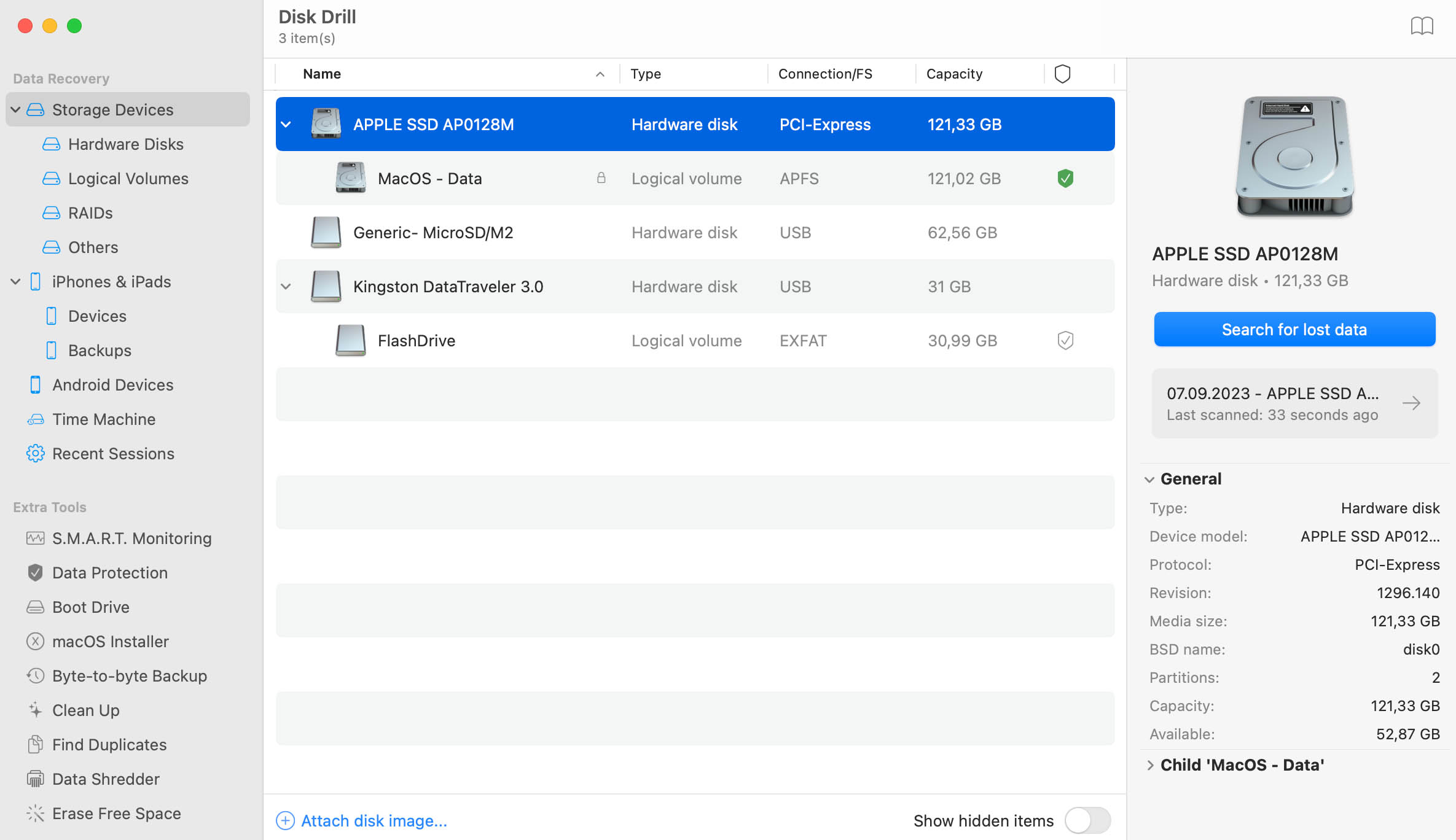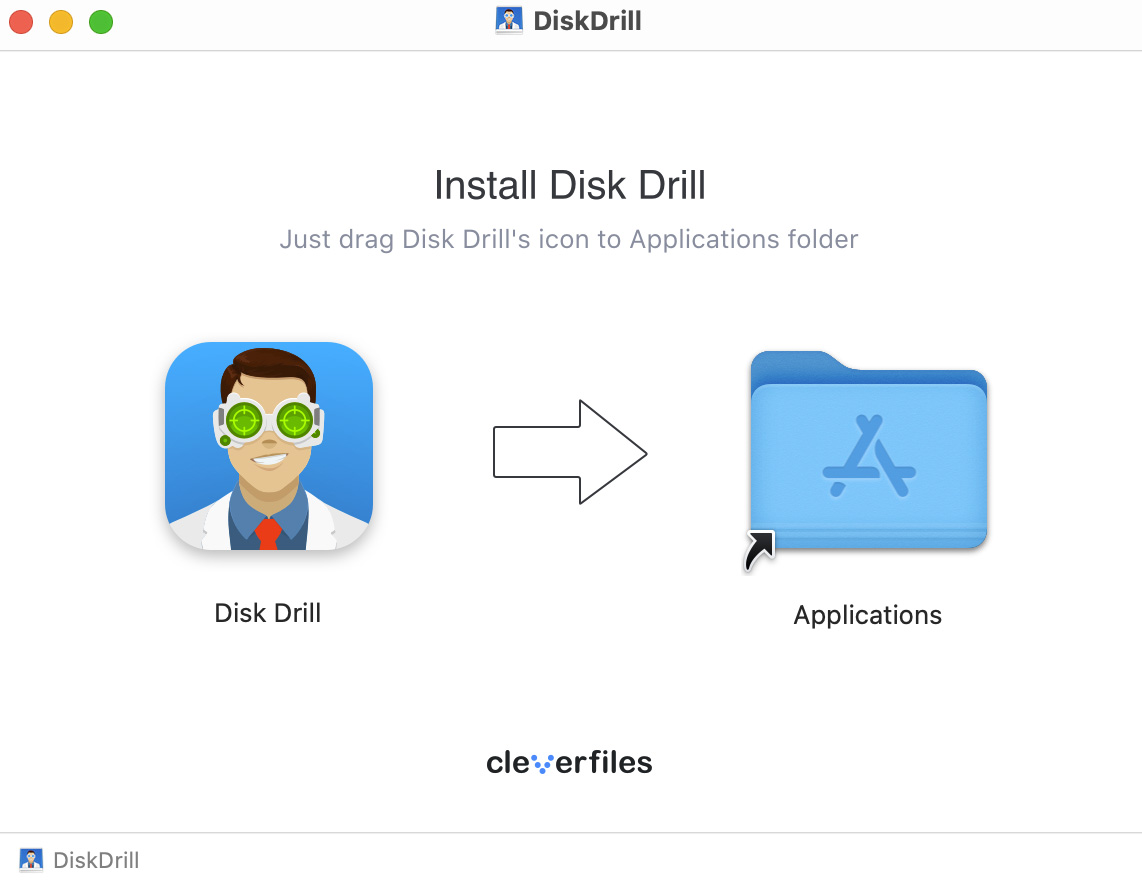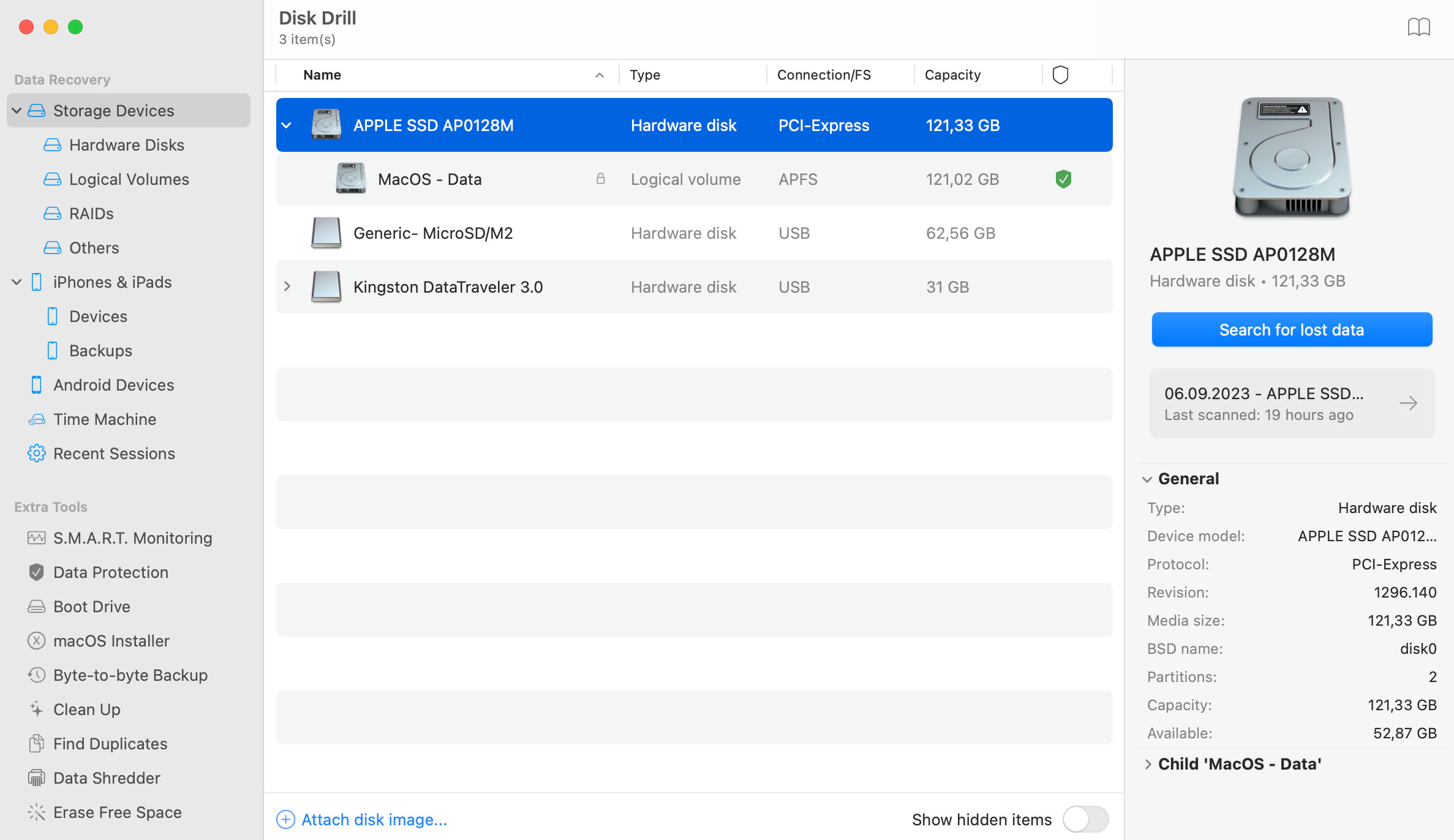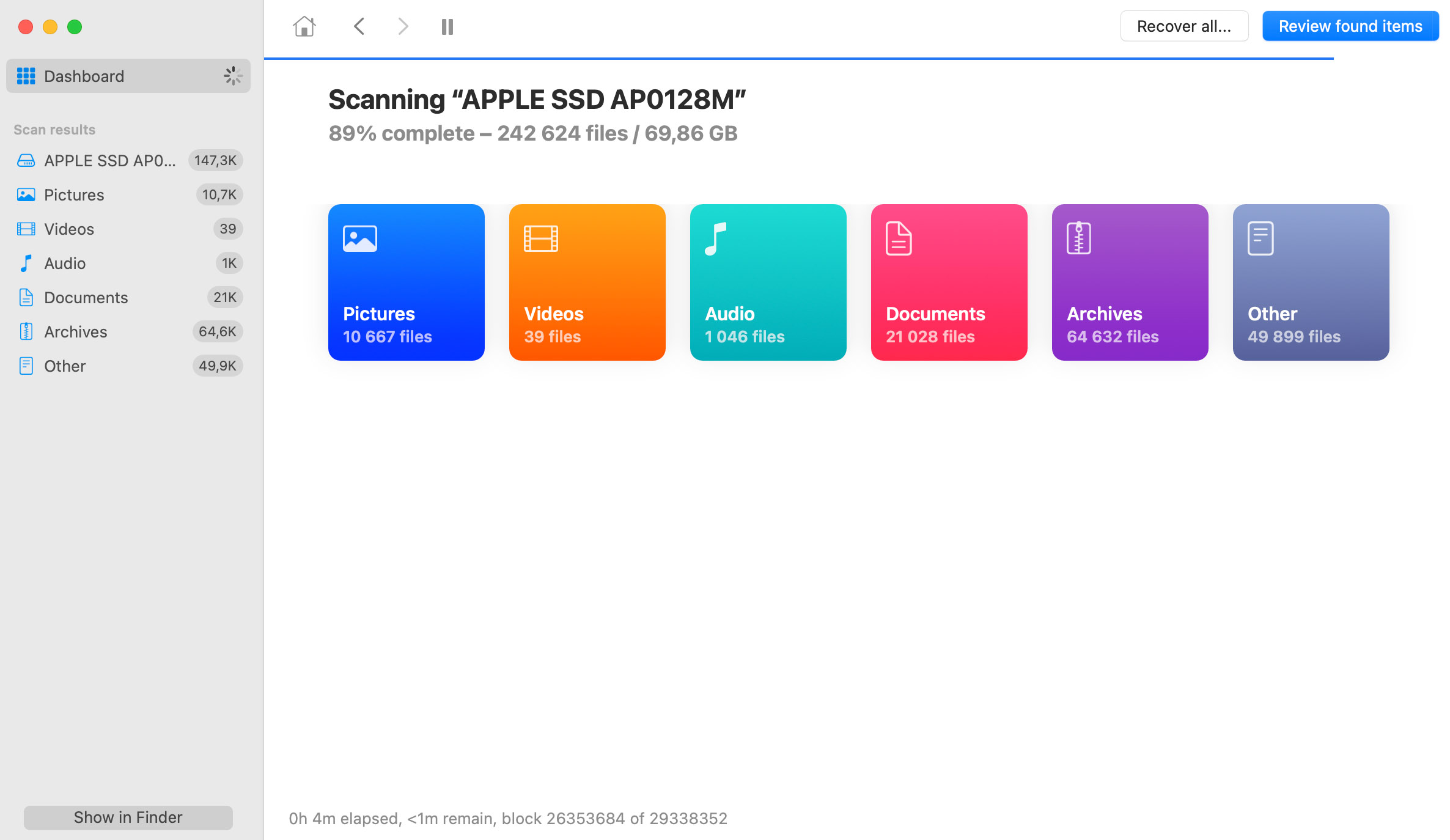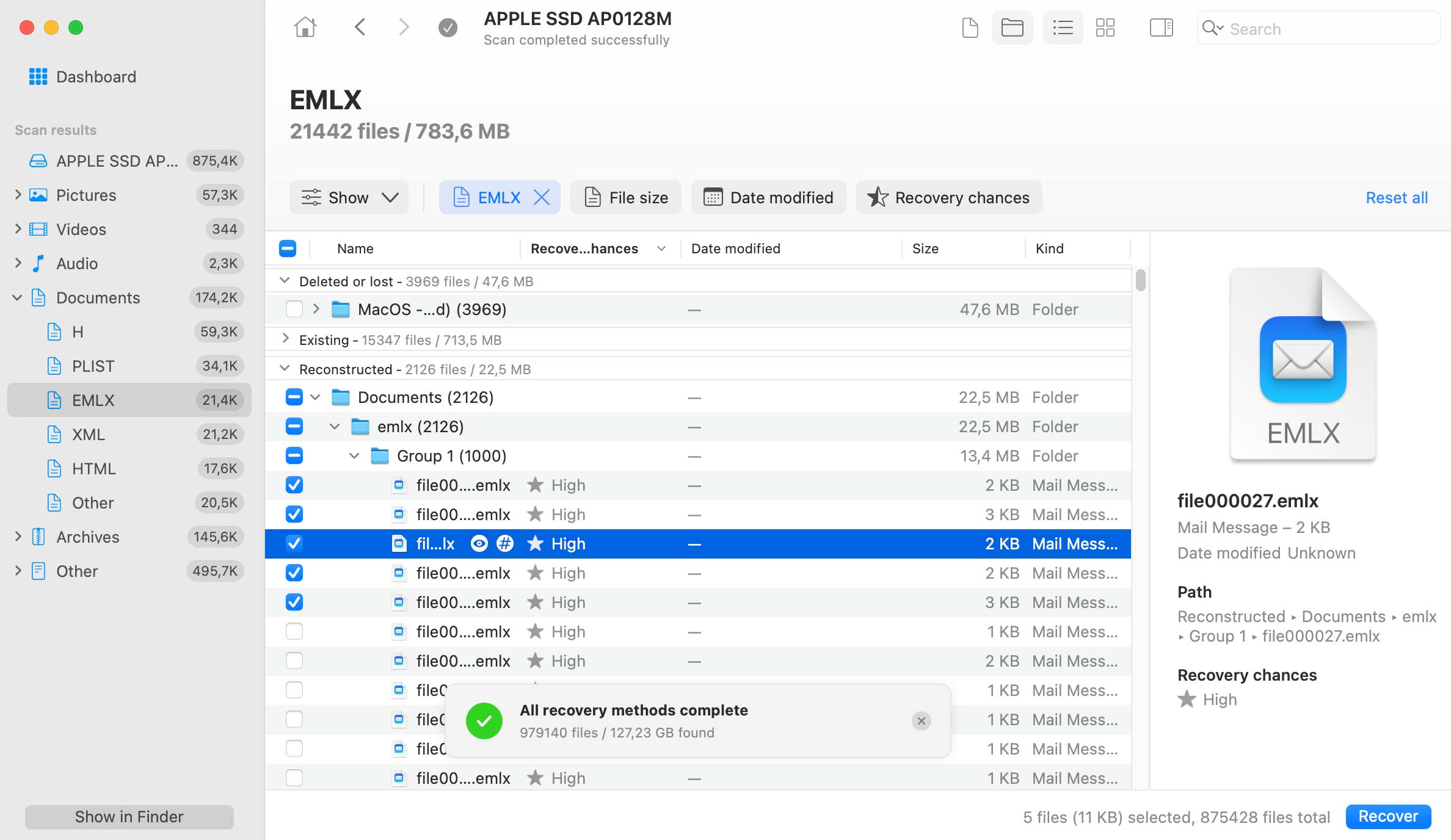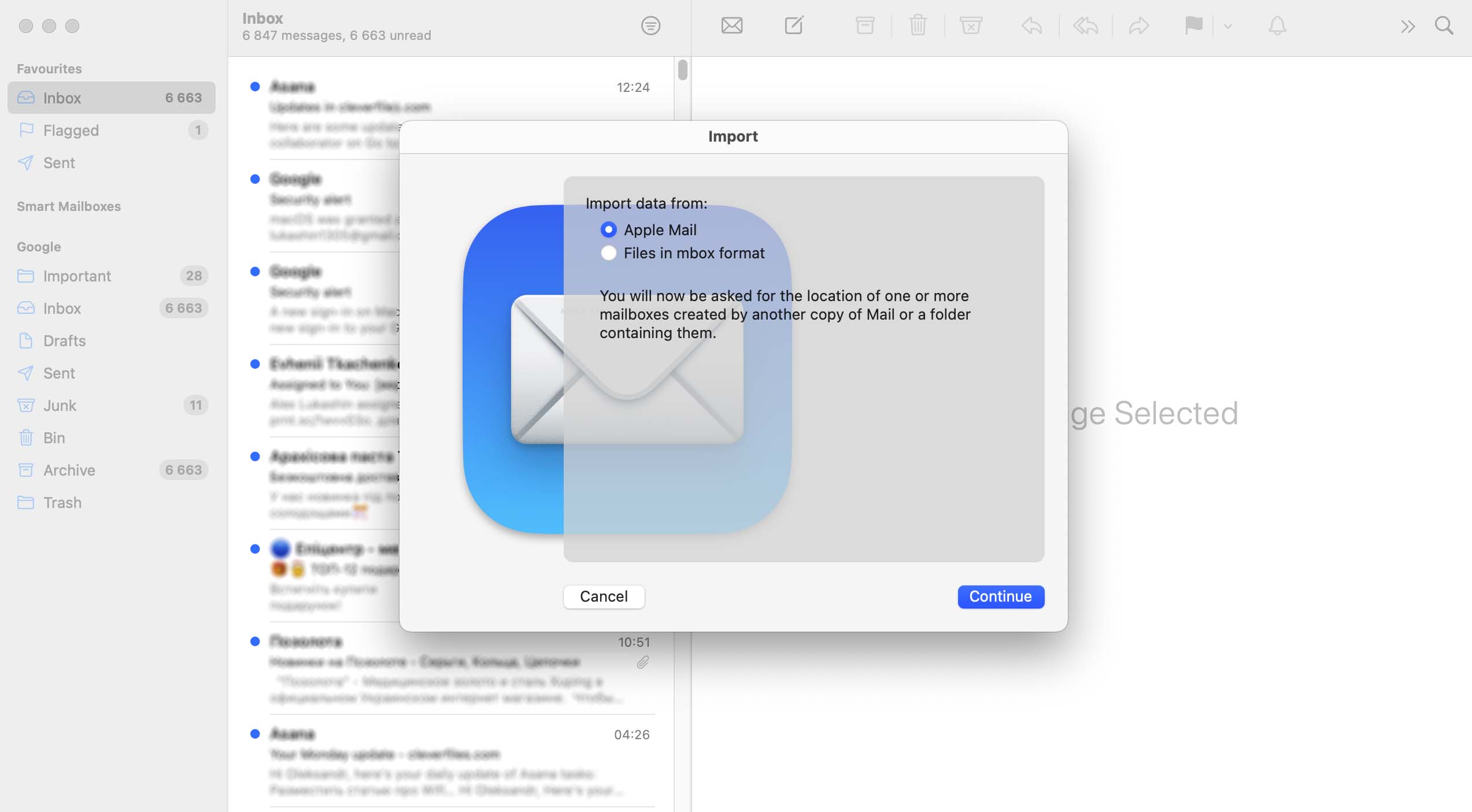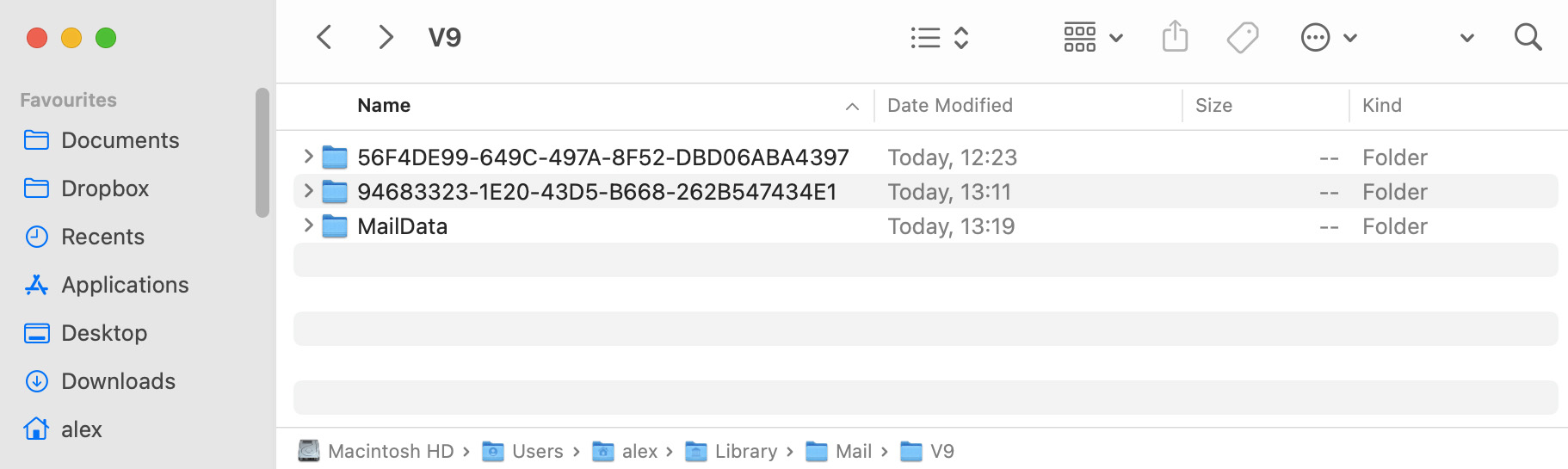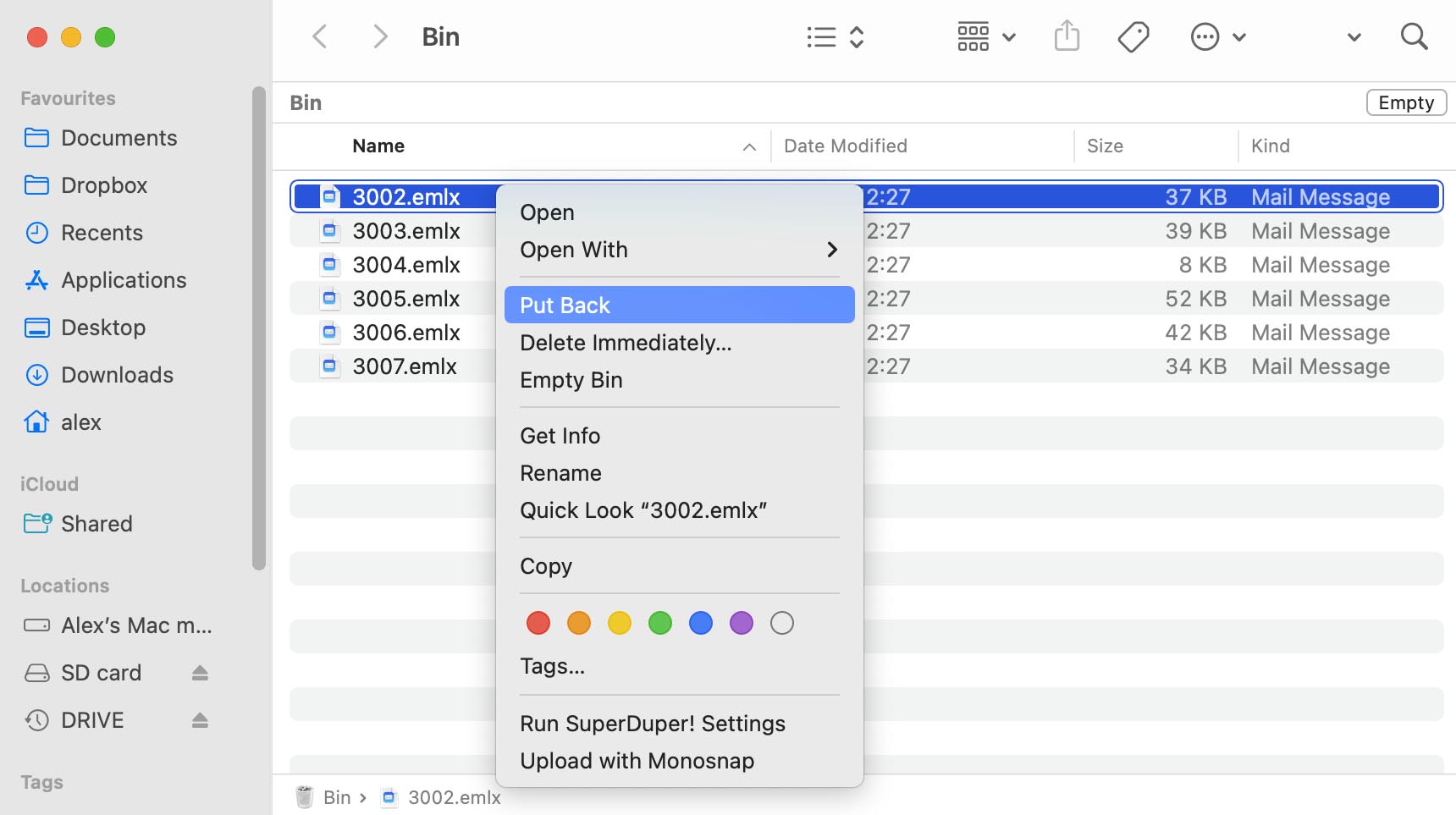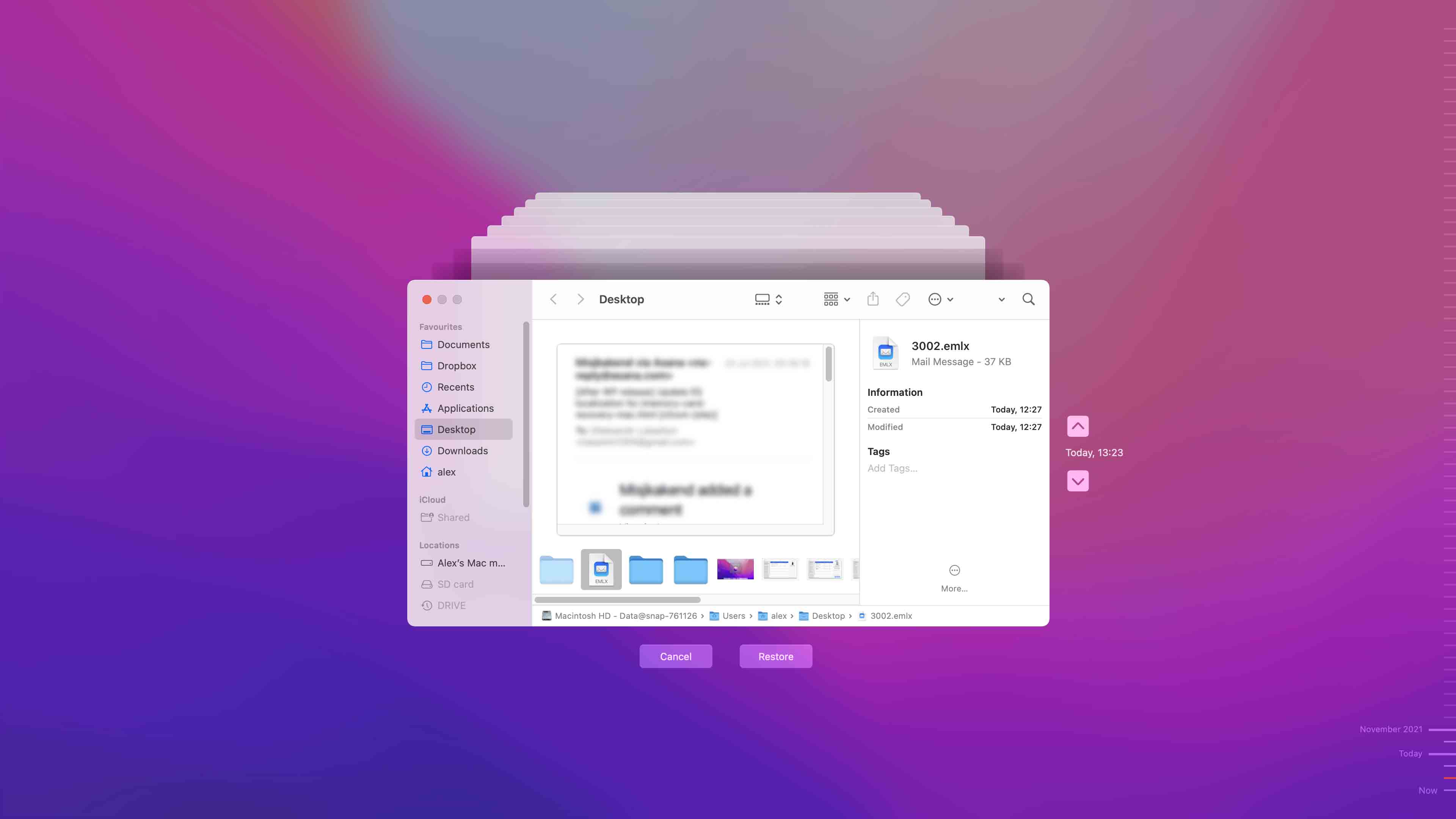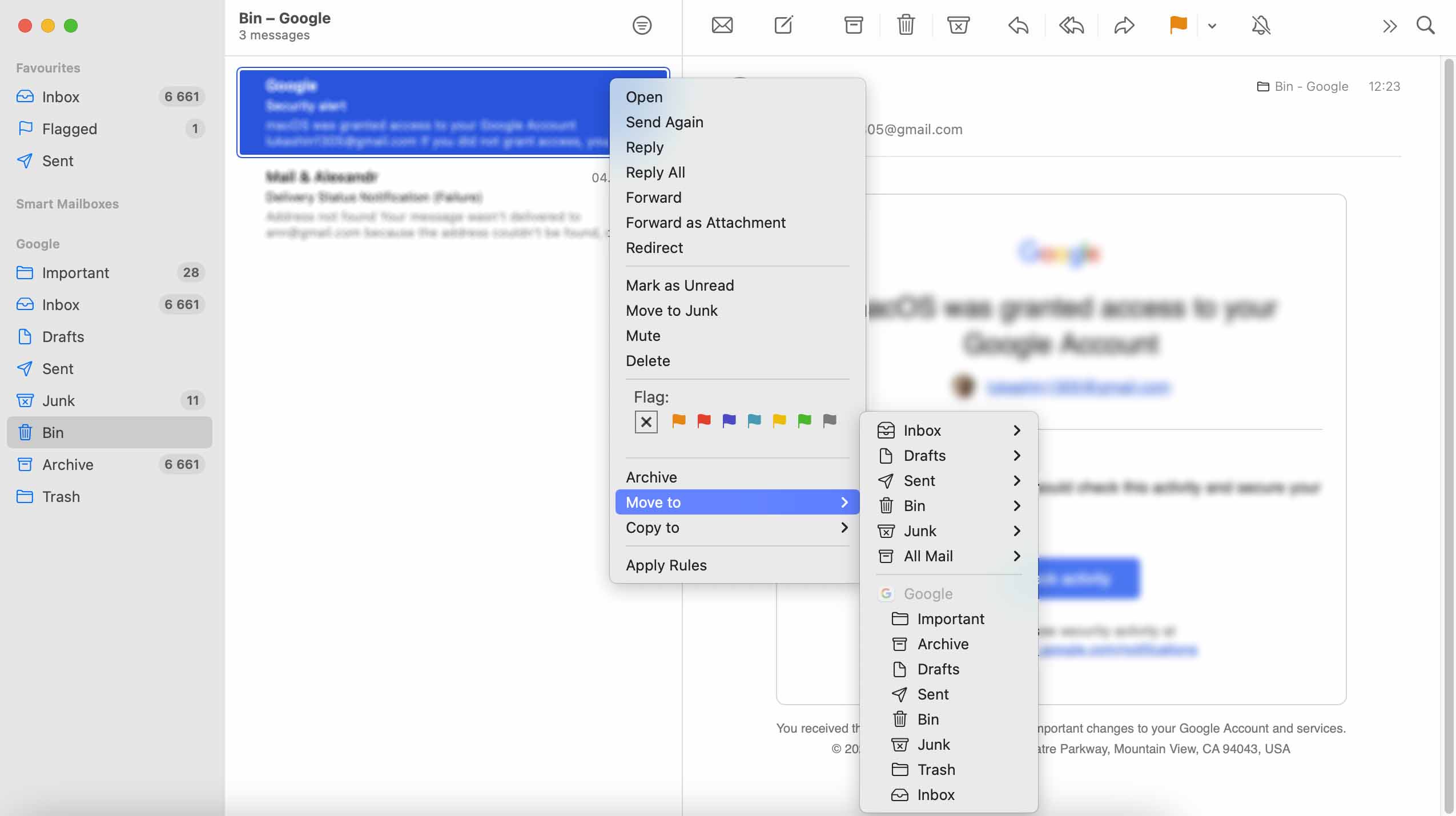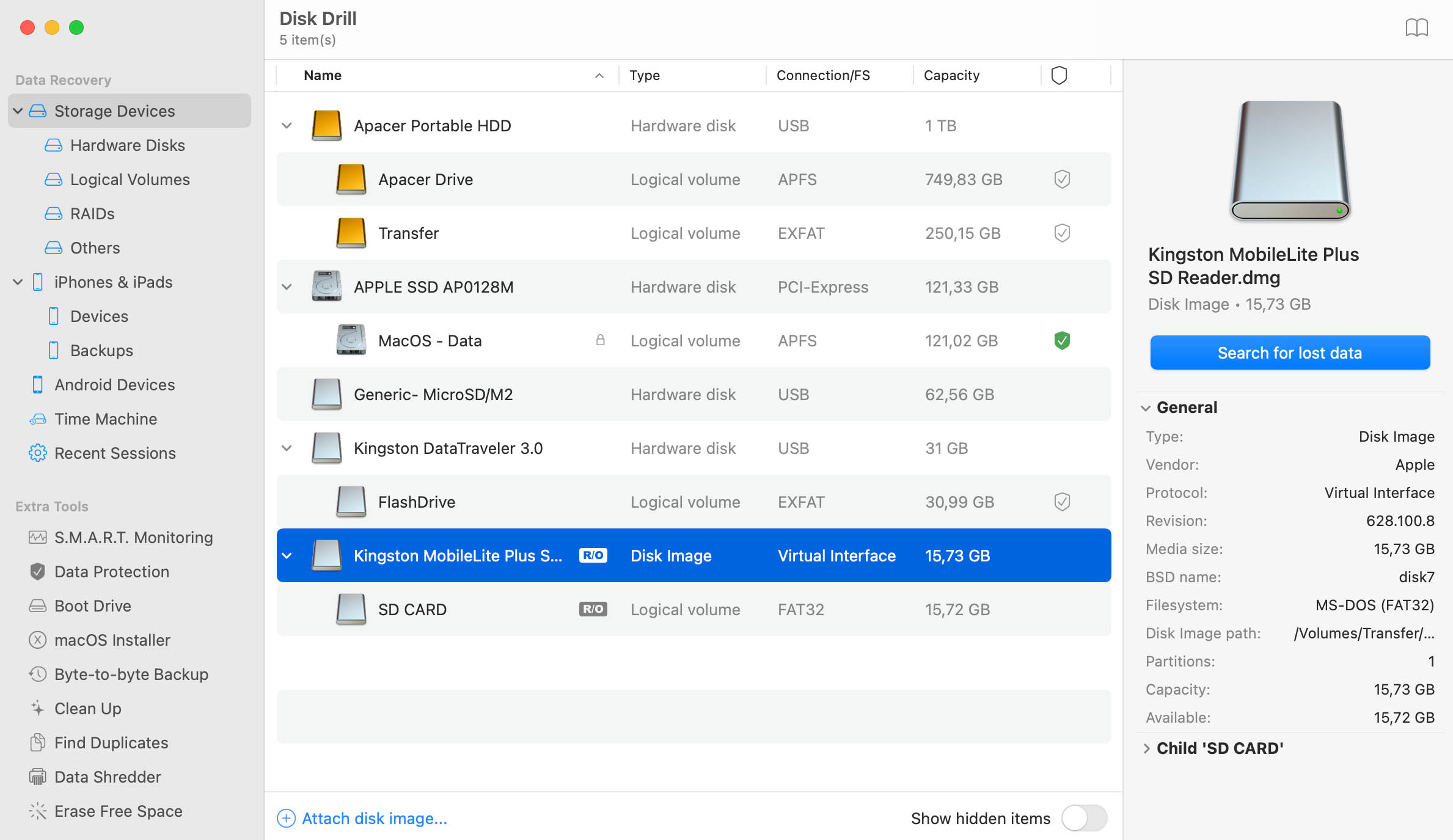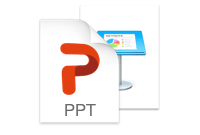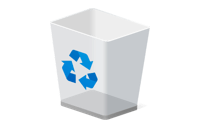TOTAL DOWNLOADS
Use the following procedure to restore all emails deleted from your MacBook Air.
- Download and install Disk Drill for Mac.
- Start the program and select the disk that contained the lost mailbox.
- Click Recover to scan for lost data.
- Restore the deleted mail file.
- Import the mailbox into the Apple Mail client.