How to Upgrade to Disk Drill PRO/Enterprise
If you want to jump to a specific part of the article, feel free to use the Quick Navigation menu below. It will help you get the instructions on how to upgrade your Disk Drill from Basic version to PRO or Enterprise in no time.
Jump to:
Disk Drill for Windows: Basic to PRO/Enterprise upgrade instructions →
Disk Drill for macOS: Basic to PRO/Enterprise upgrade instructions →
It all starts with downloading the free Disk Drill Basic. If you haven’t done so yet, please, start with one of these links:
Do I Need to Upgrade?
The great thing about Disk Drill is that you don’t have to upgrade to its premium/paid edition until you ensure the file(s) you are looking for can be recovered. Always download the free Disk Drill Basic first, and scan your storage device(s). Once you have located and successfully previewed the files you wish to recover, you may consider upgrading to Disk Drill PRO. In case you had our data protection modules enabled before the data was lost and can be restored with Disk Drill’s Recovery Vault or Guaranteed Recovery, the recovery is totally free for you.
The Benefits of Upgrading to Disk Drill PRO
While the free Disk Drill Basic allows you to scan for lost files, preview the recoverable items, and recover from Recovery Vault and Guaranteed Recovery storage, only Disk Drill PRO will allow you to restore and access those files through other recovery methods like Quick and Deep Scan, smart recovery algorithms, partition search, etc.
Premium Upgrade Options
We have two Disk Drill licensing options available:
- PRO – The PRO edition is for personal use only. It allows you to install Disk Drill only on computers that you own and can only be used to recover data from hard drives and other media that belong to you. It cannot be used for money-making/commercial purposes.
- Enterprise – This is the commercial license that allows you to install Disk Drill and recover files on any client computer. It can be deployed and used by multiple users — any employee in your company can use your license of Disk Drill. They can use it on all of your company’s computers and your client’s computers. Once data recovery is complete, you must uninstall Disk Drill PRO from client-owned computers (but you can install Disk Drill Basic for ongoing data protection).
You can now proceed to How to Recover Files with Disk Drill PRO.
How to upgrade on Windows
Video tutorial
You may have landed on this page as you already have the activation code for Disk Drill PRO or Enterprise and don’t know what to do with it. Well, it’s easy. Here is a full video tutorial on how to upgrade your Disk Drill license to PRO, just in case you want to see the whole process in a convenient video format. Alternatively, you can check out the step-by-step guide below.
Here is the text guide on the steps you need to take
Step 1. Be sure to have Disk Drill Basic installed and files previewed
You will need to install Disk Drill Basic, then scan for lost files and confirm that you can successfully preview the ones you wish to recover.
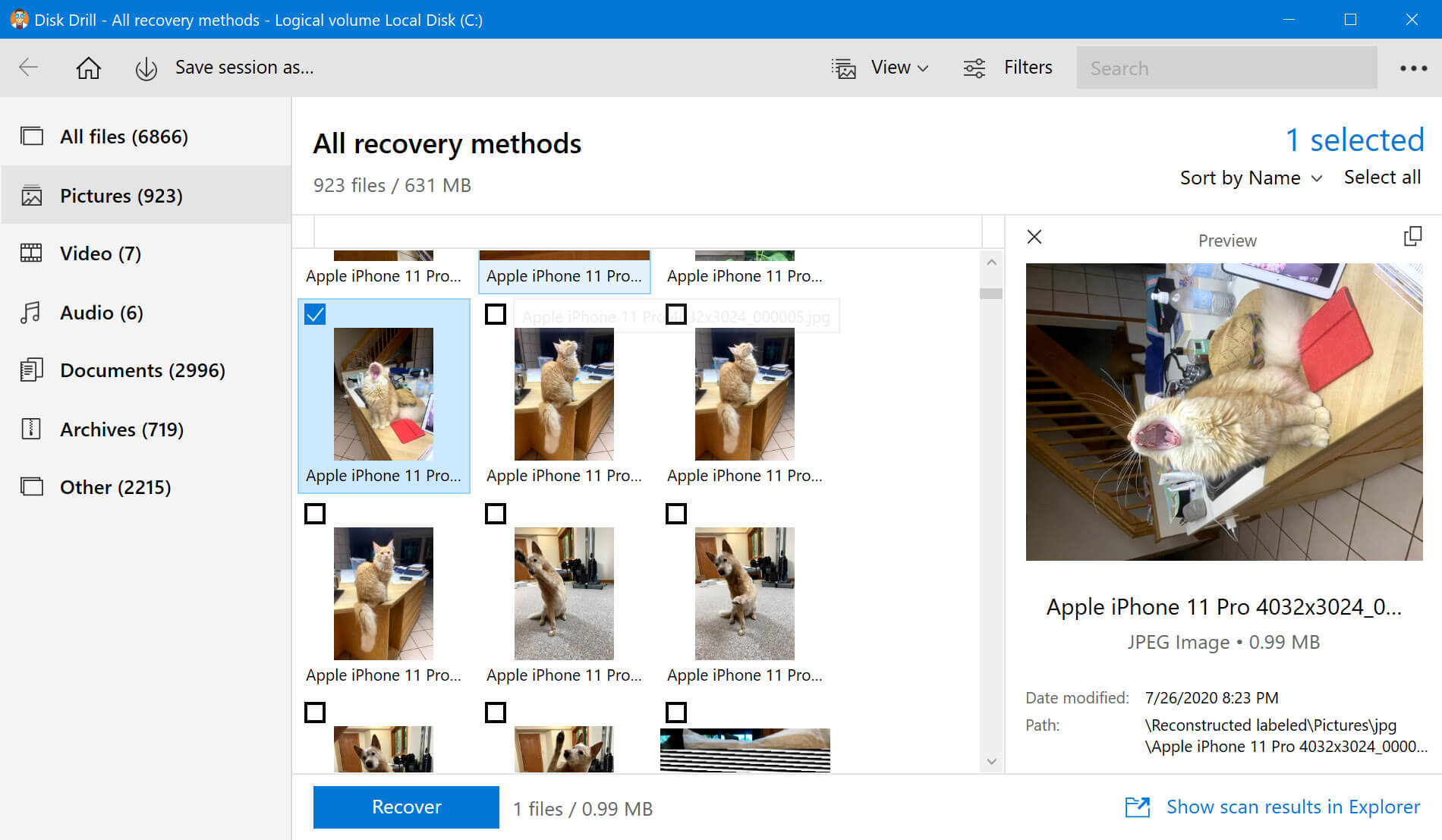
Step 2. License and Activation menu
In Disk Drill, select three-dot menu and press "License and Activation". You will then need to choose the "Enter activation code" option. If you do not have a license, you can purchase it here, and continue with the steps.
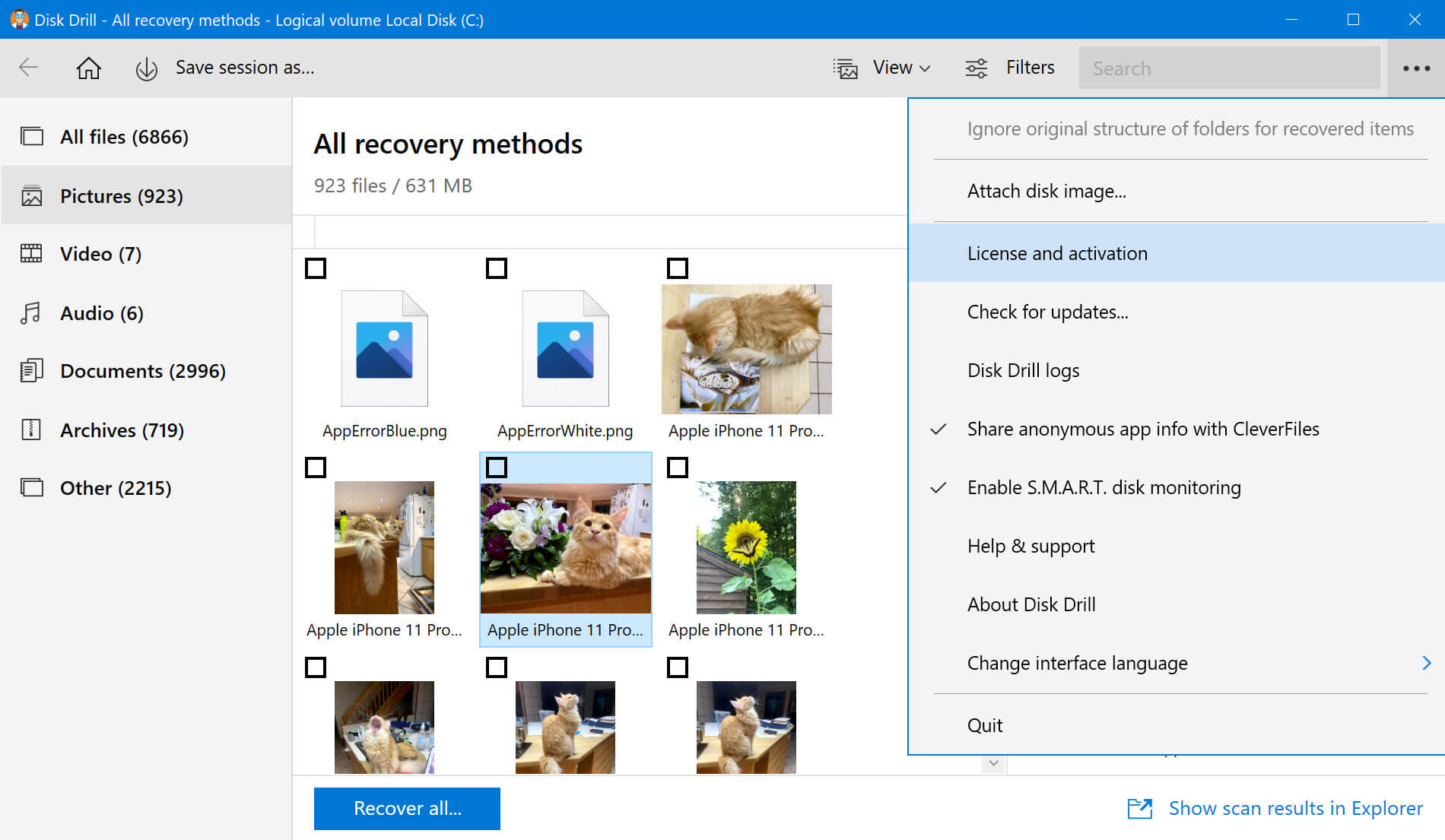
Step 3. Enter the activation code
Time to copy that activation code from your email (or magazine, or else) into Disk Drill. Confirm your input. It should take less than a second to activate.
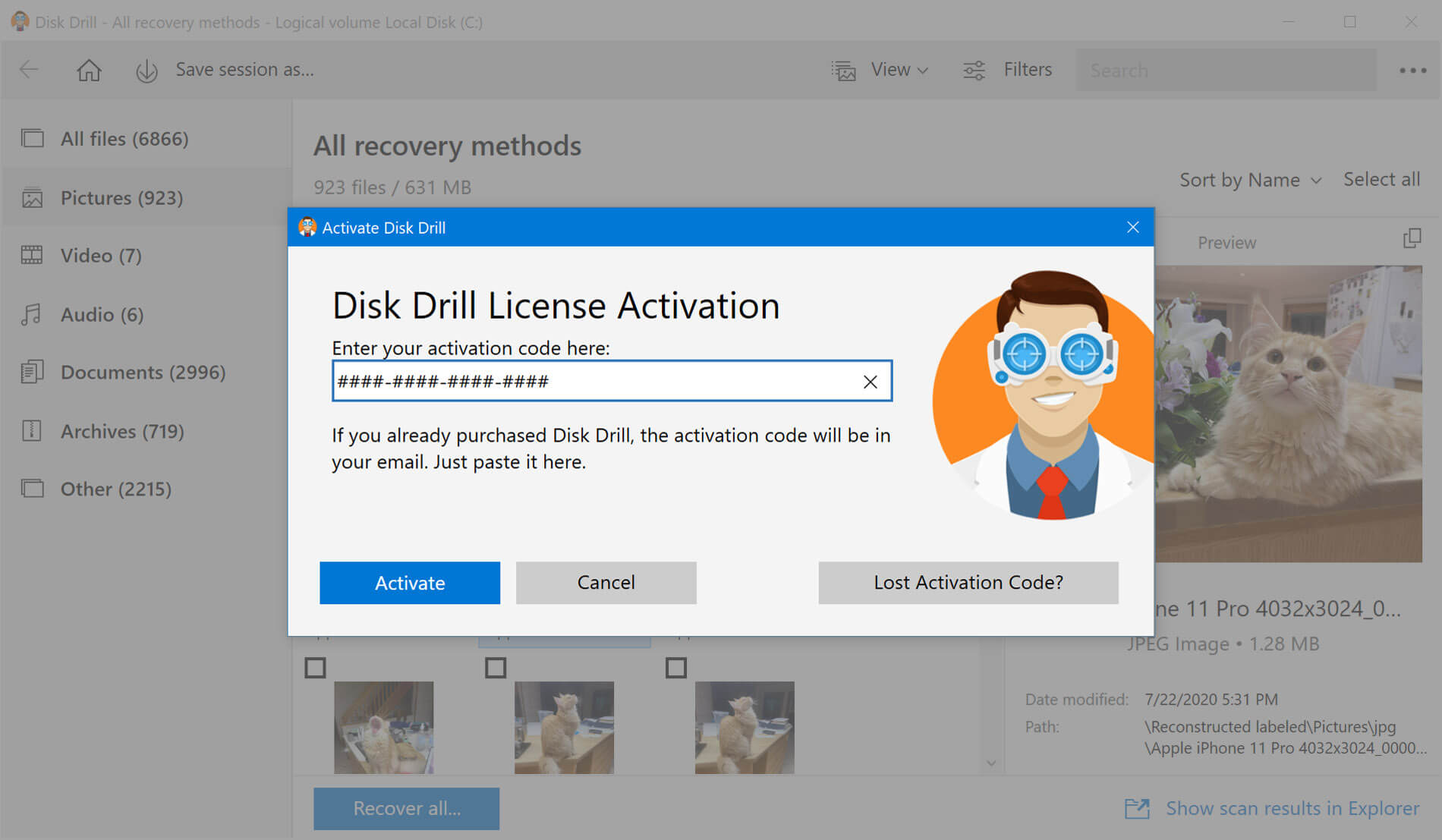
Congratulations! You’ve become a Disk Drill PRO user. Now you can enjoy all the benefits of the PRO version.
How to upgrade on Mac
If you are using Disk Drill for Mac, you will need to follow these instructions:
Step 1. Install Disk Drill, scan and preview the files
Be sure to have Disk Drill Basic installed, then scan for lost files and confirm that you can preview the files you want to restore.
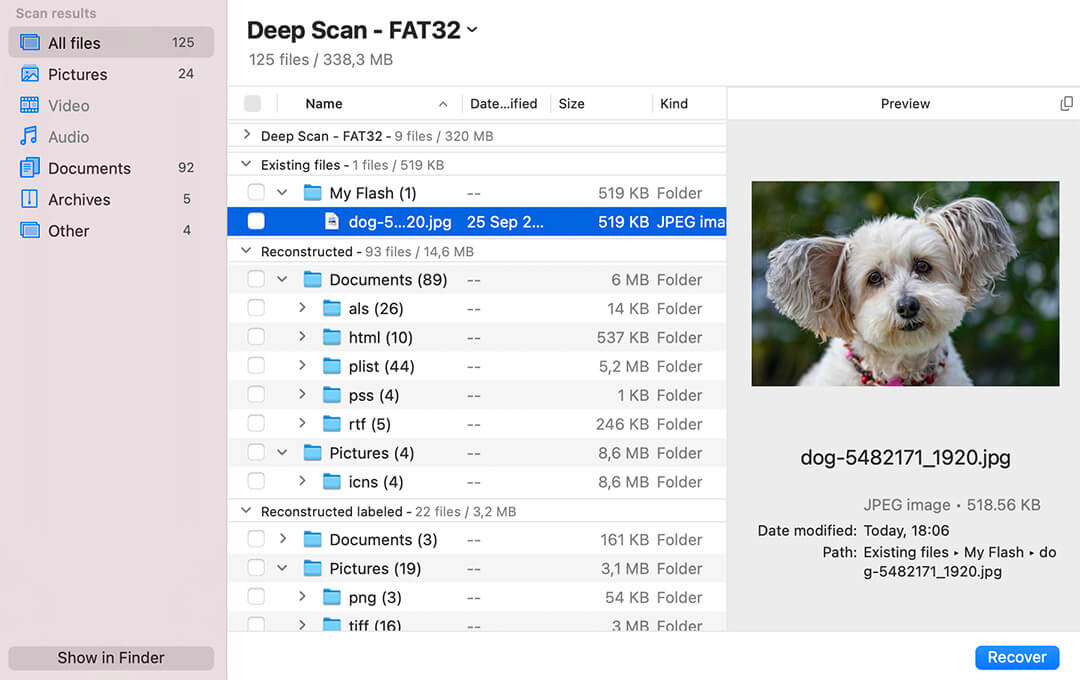
Step 2. Activating Disk Drill
On the home screen of Disk Drill, select Disk Drill in the top menu and select "Enter activation code" option. In case you don’t have the license, you will need to press "Upgrade to Disk Drill PRO" and you will be prompted to the store page where you will be able to select the desired product.
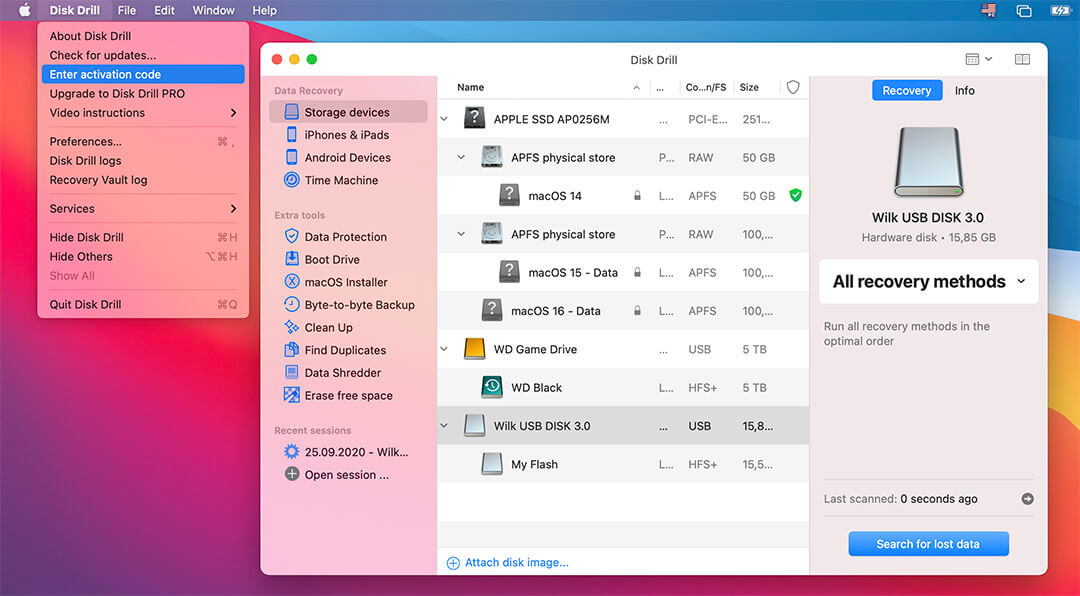
Step 3. Enter the activation code
Now you can copy the license activation code that you’ve received in the email (or magazine, or else) into Disk Drill. Press the "Activate" button afterwards. The application will recognize the license almost instantly.
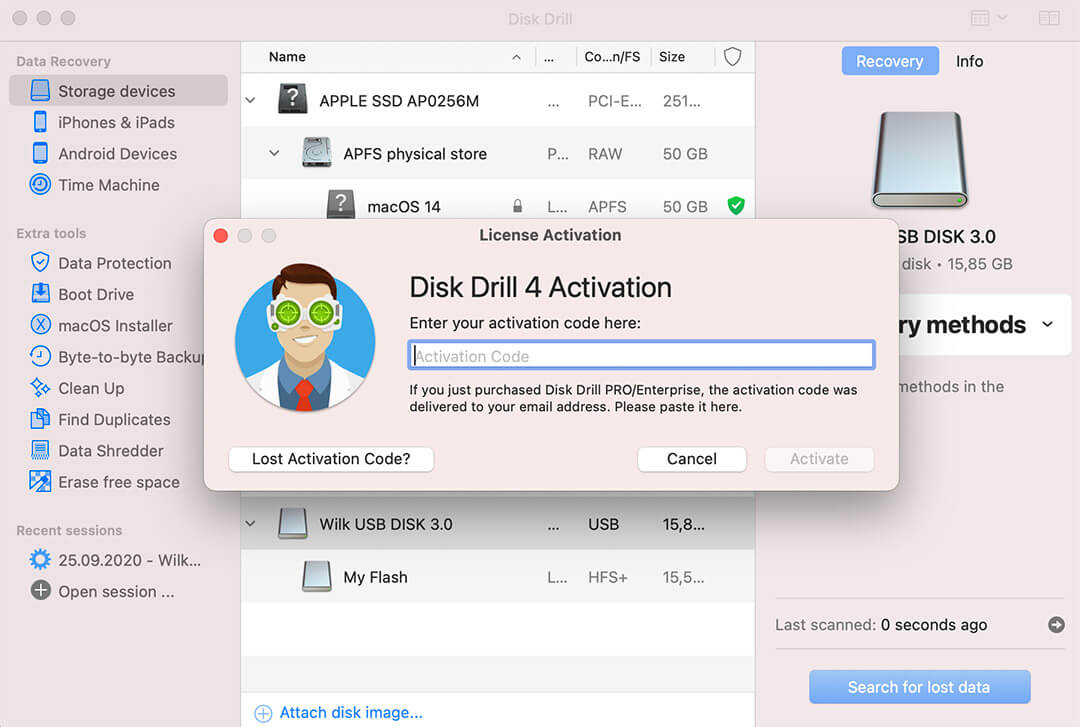
You’re done. Congratulations on becoming a PRO user.
What if I have activated my Disk Drill too many times?
If you have activated your Disk Drill too many times, you can always visit our Activation Server. You will be able to reset it by choosing the "Reset your activations" option and entering the purchase credentials.
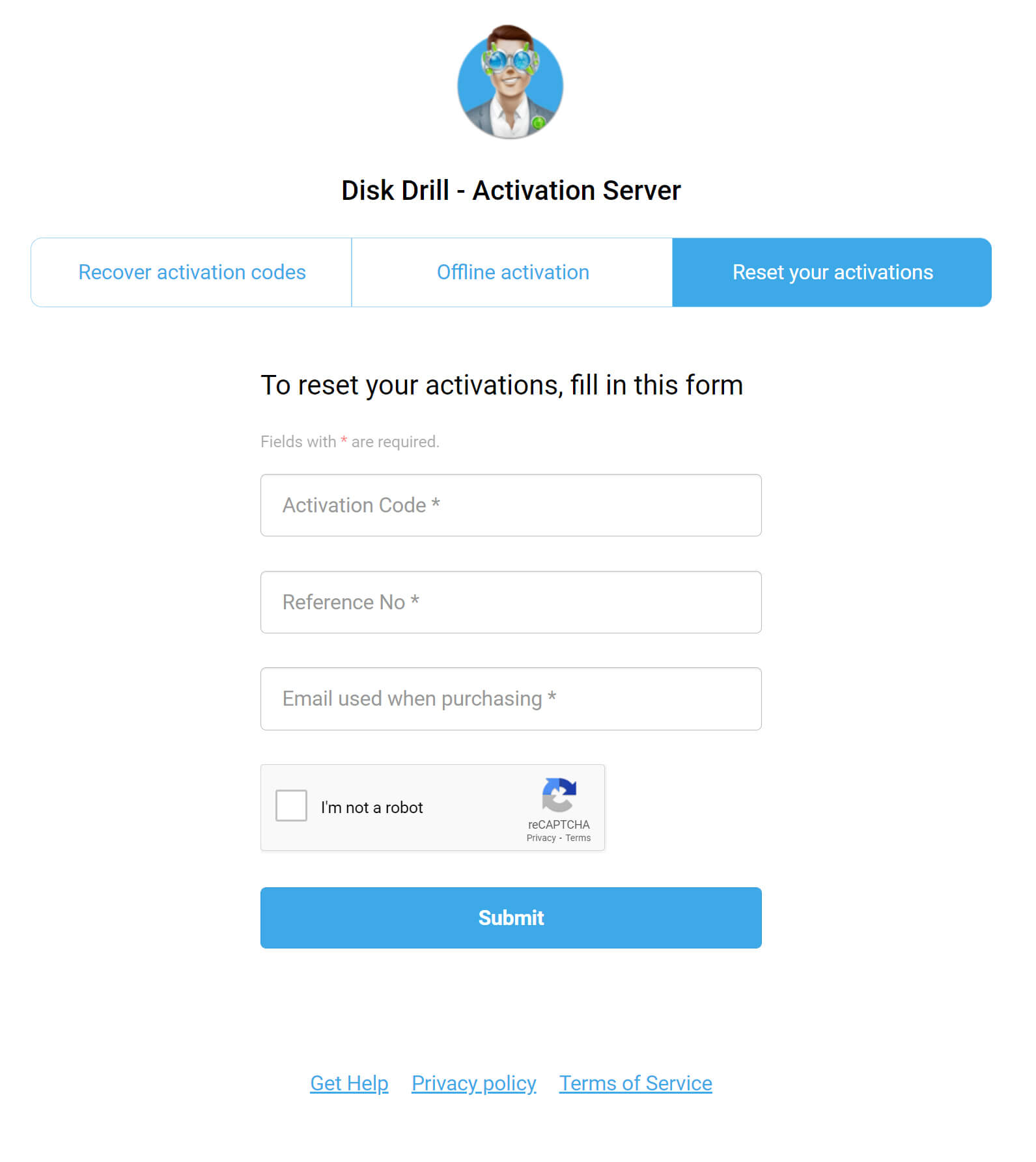
If you have any further questions, please feel free to chat with us here. Alternatively, you can use this form to send us a request and we will reach out to you via email.