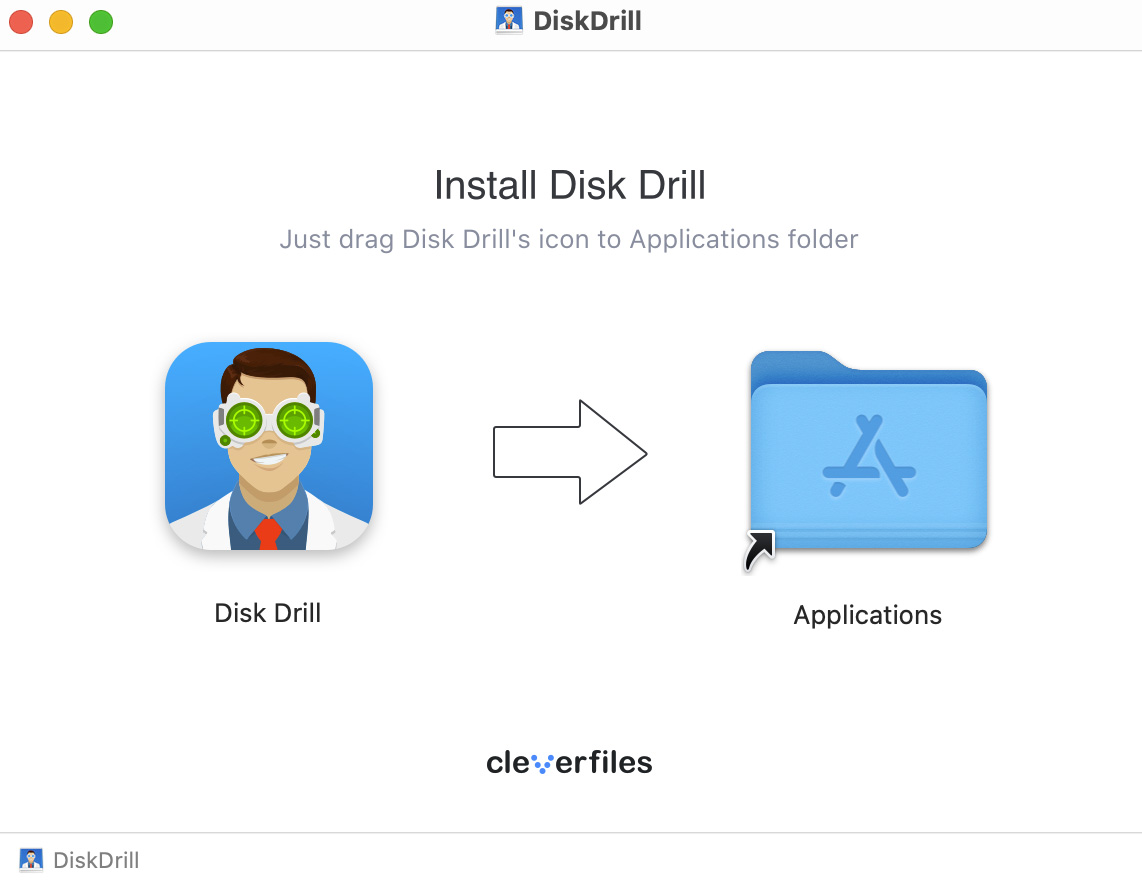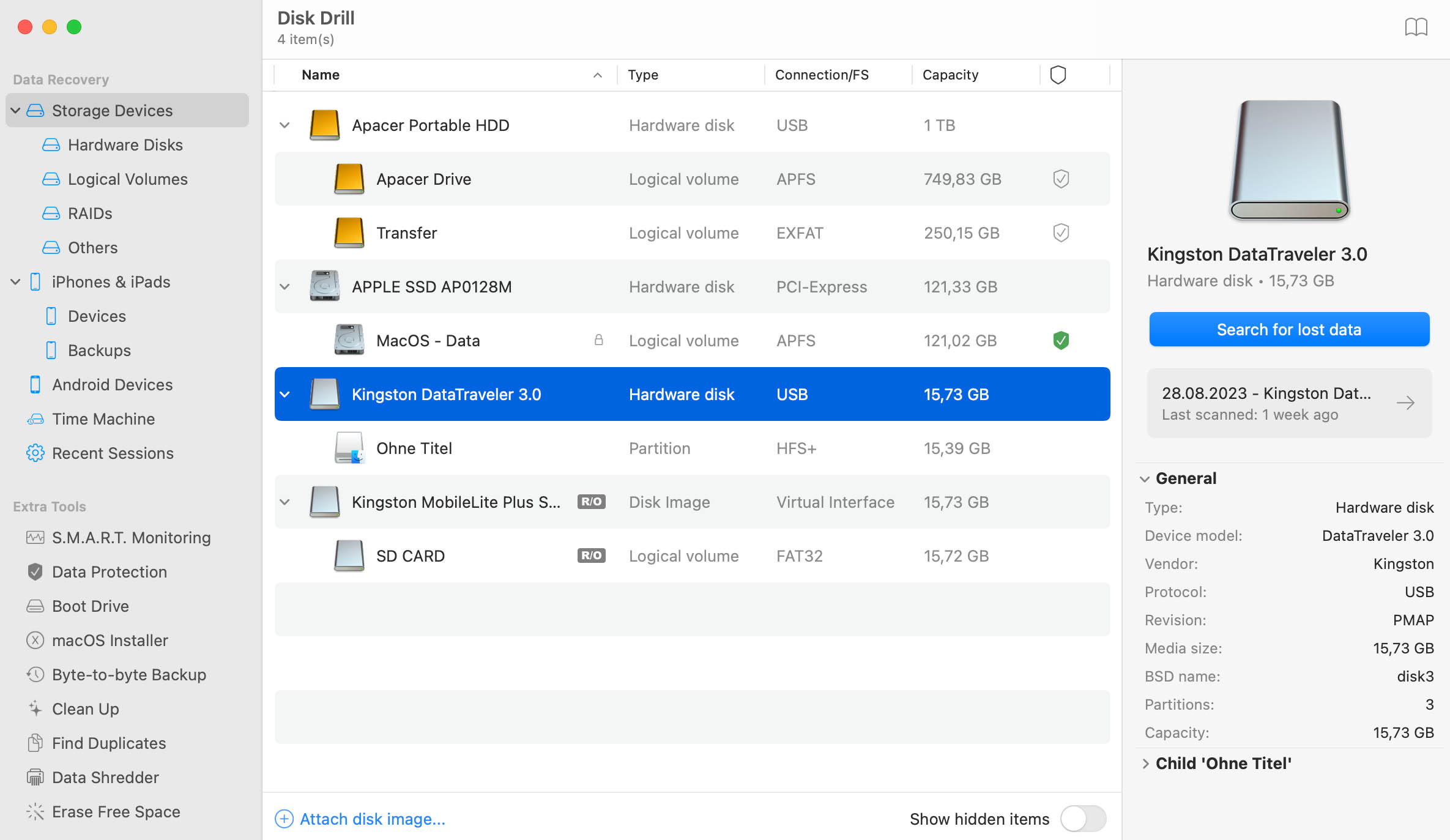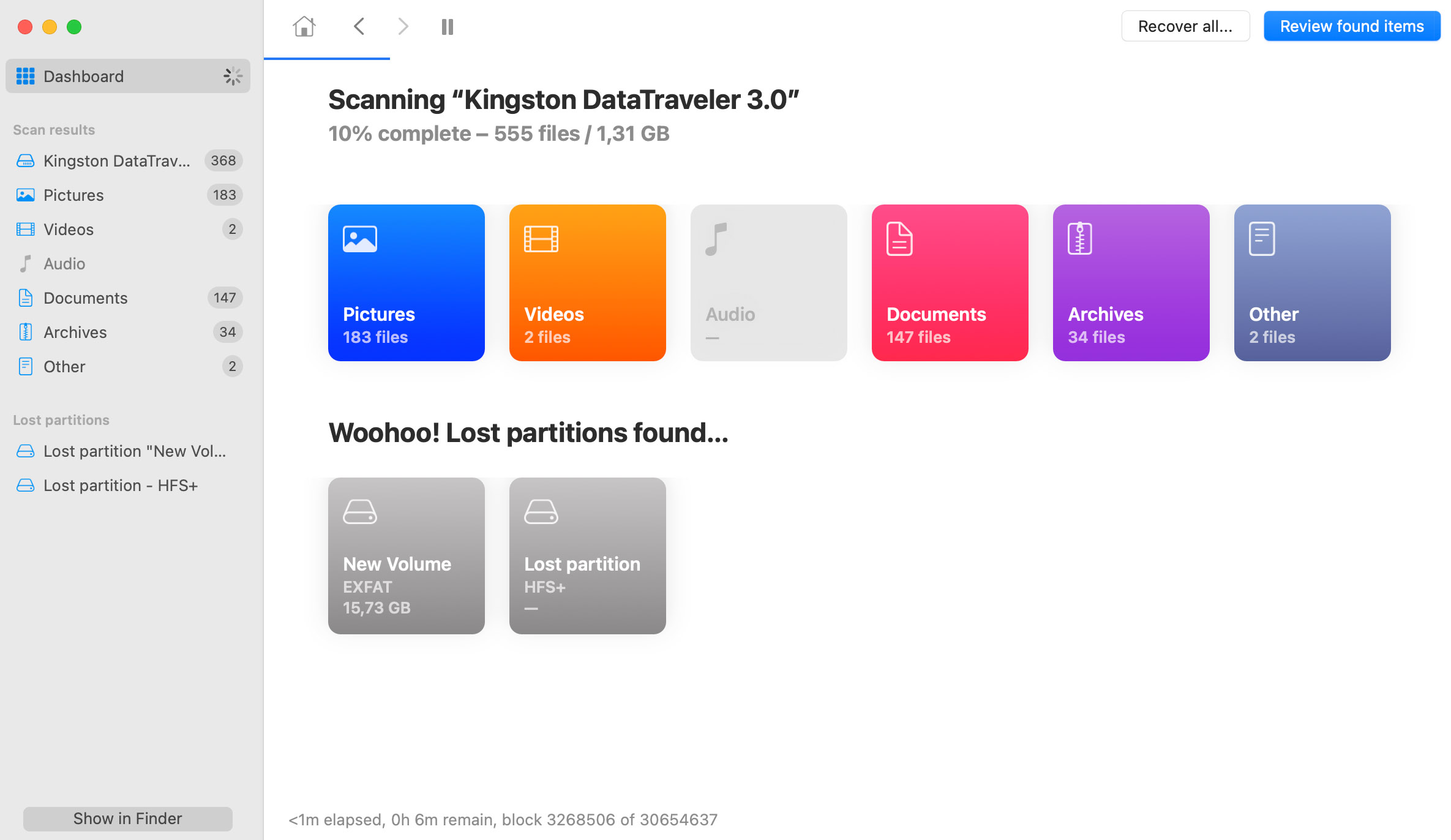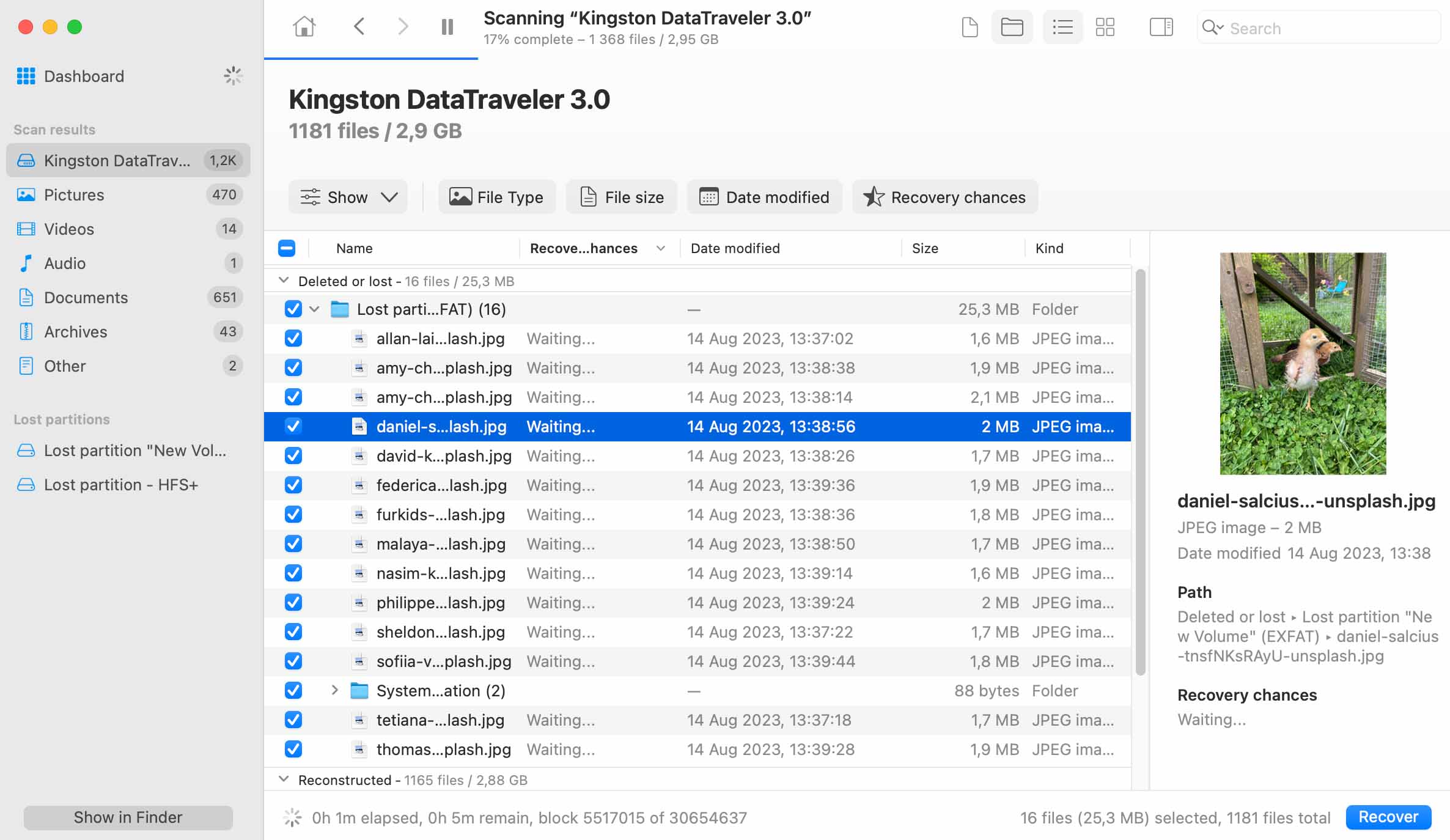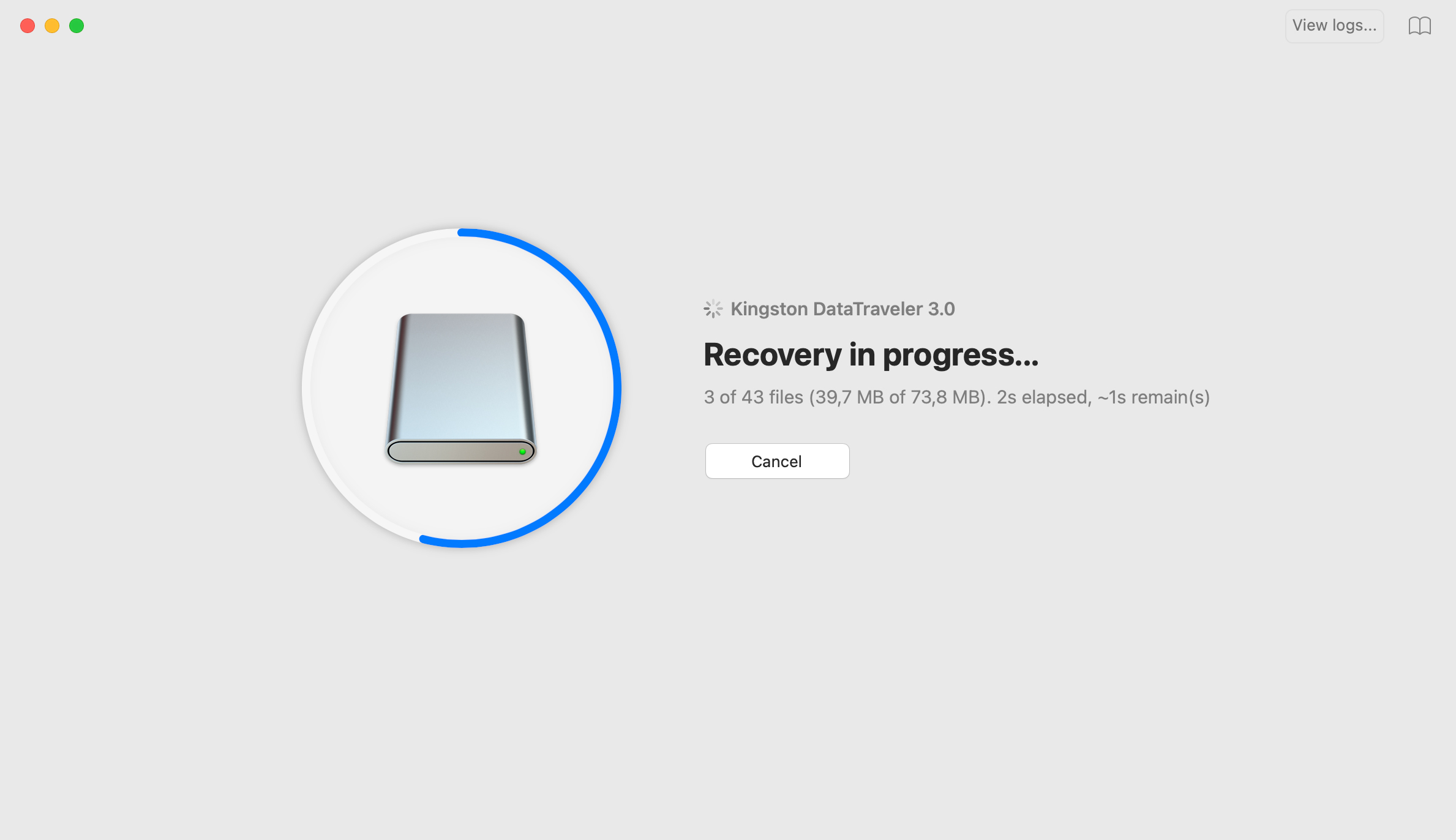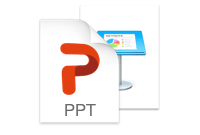TOTAL DOWNLOADS
Follow these steps to recover files in the Linux EXT3/EXT4 formats.
- Download and install Disk Drill on your Mac.
- Connect the Linux storage device to your computer.
- Launch Disk Drill and select the device from the disk list.
- Click Recover to scan for lost data.
- Preview the files that can be recovered.
- Click Recover again to restore your data.