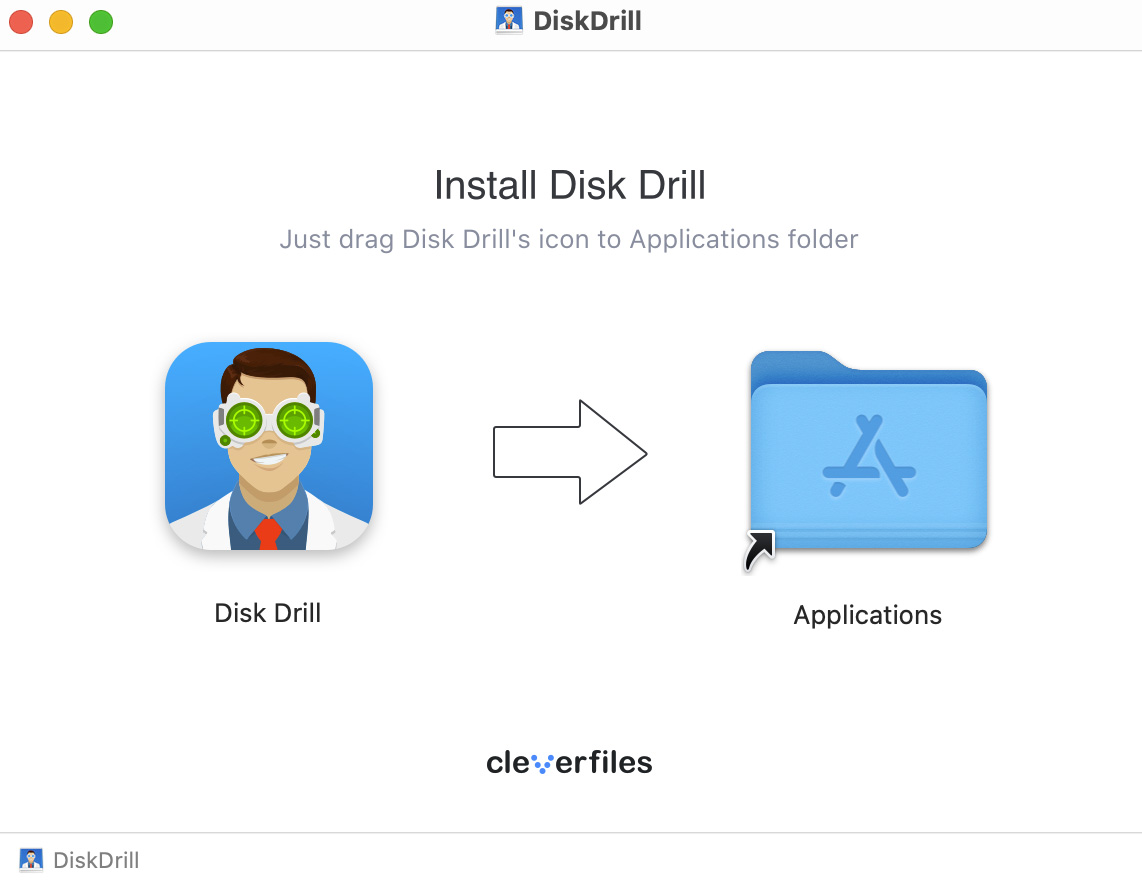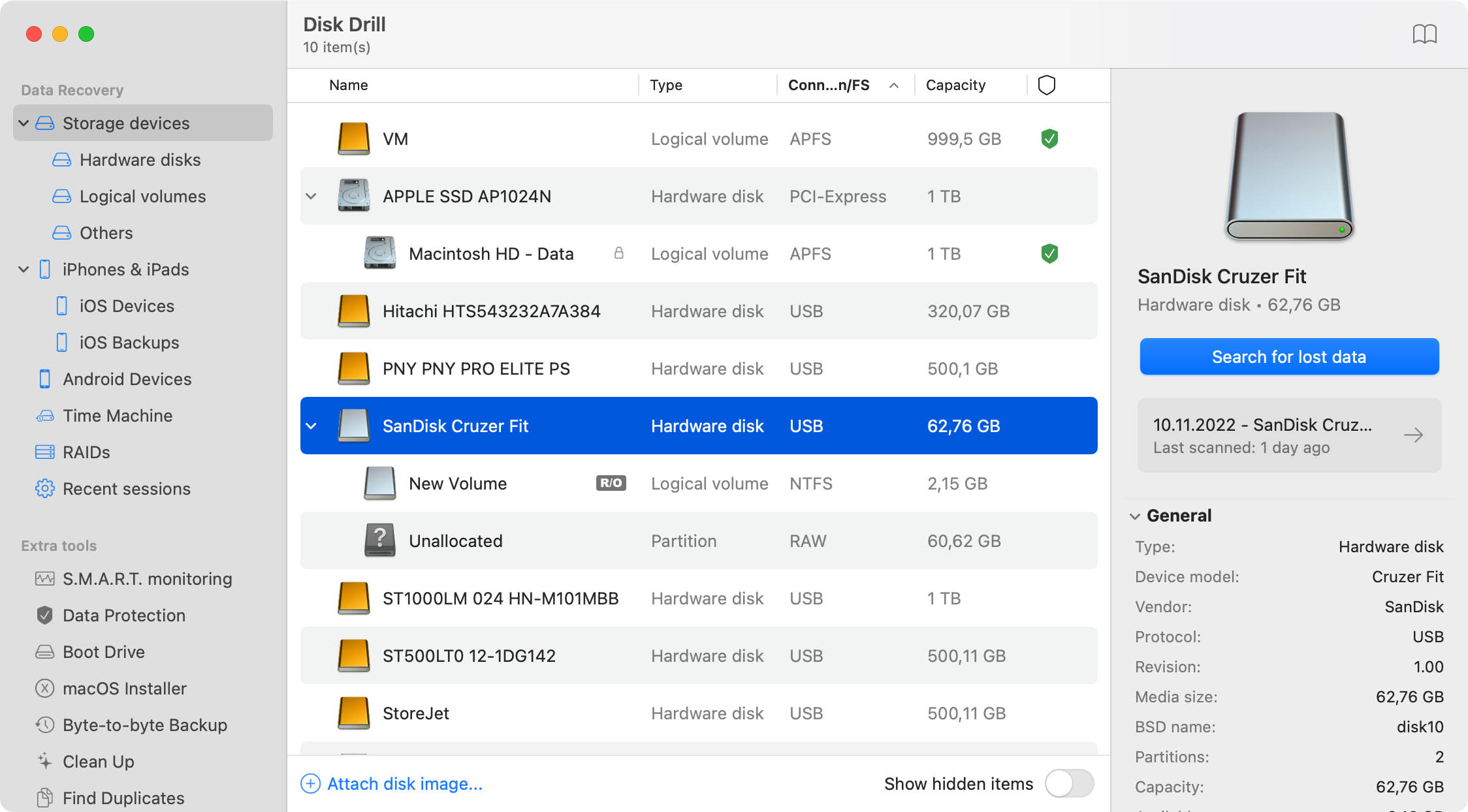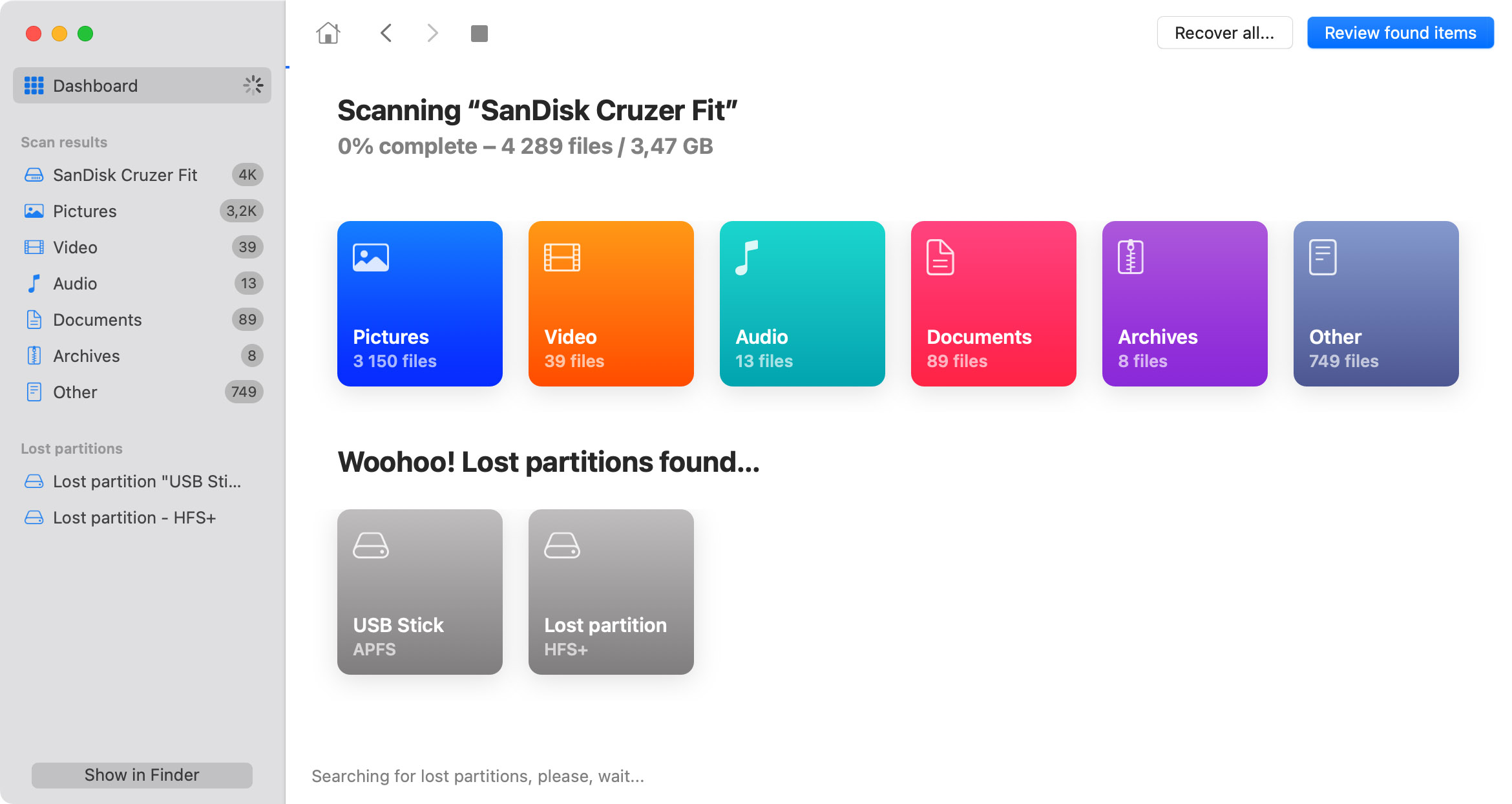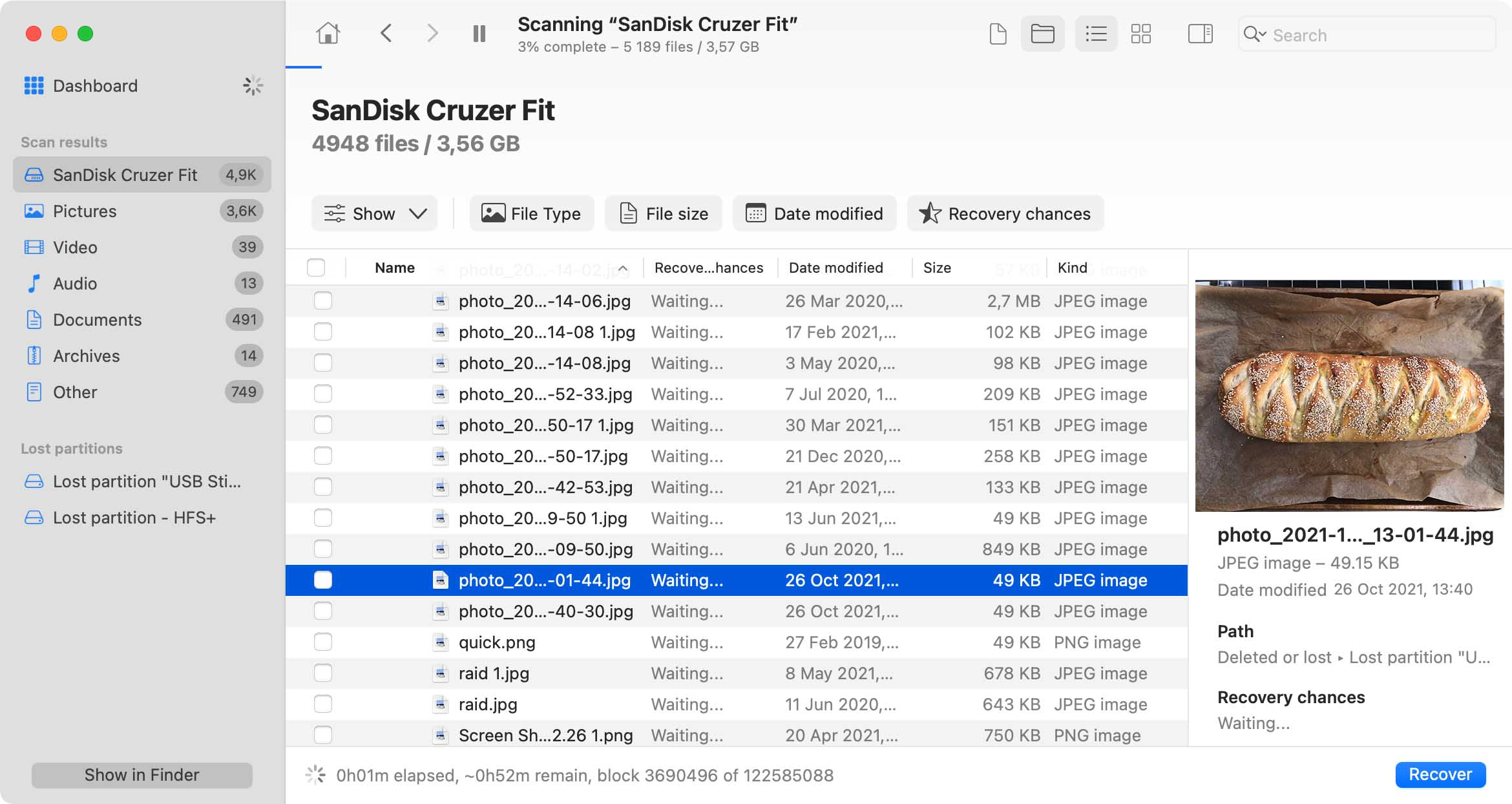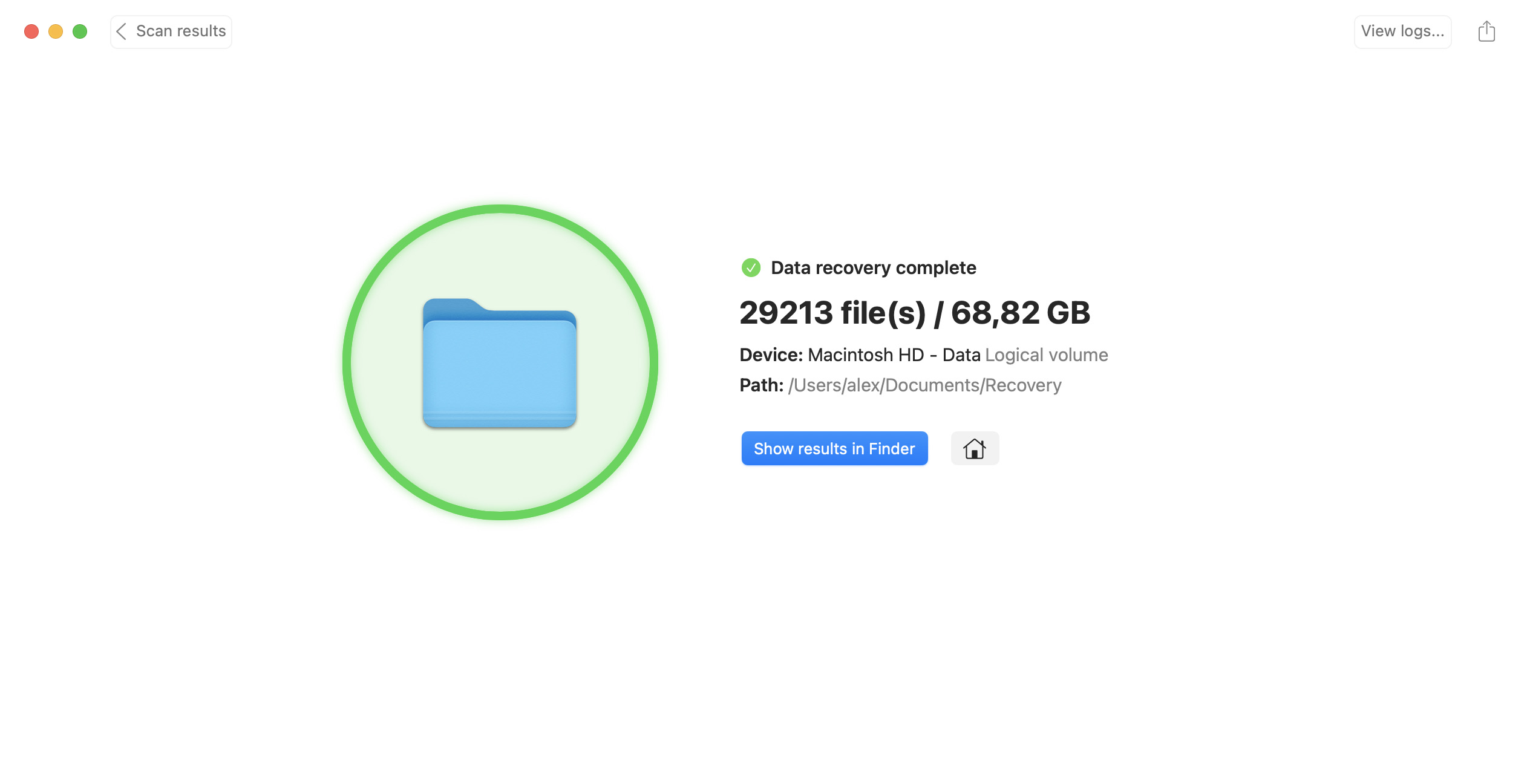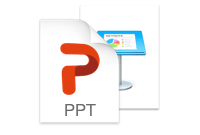TOTAL DOWNLOADS
Use these steps to recover data from a MacBook Air hard drive:
- Downland and install Disk Drill on a flash drive or removable storage device. Do not use the MacBook’s hard drive.
- Launch the program and select the disk from the app’s list.
- Click Recover to scan the disk for deleted data.
- Preview the recovered files and select those you wish to restore. Choose a safe storage location on a different disk that that being recovered.
- Click Recover again to perform the recovery.