
Top-Rated Data Recovery Software. Mac & Windows. Pro Results, No Pro Skill Needed!
Recover deleted, lost, or damaged data, personal or business documents, music, photos, videos, and other files from internal, external & virtual hard drives, memory cards, iPhones, iPads, Android devices, RAID arrays, and other data sources.

3 Simple Steps to Recover Deleted Files
An important reminder to act fast: the longer you wait, the greater the chances your data is no longer recoverable.
Recover Data from Virtually Any Storage Device
Discover how to confidently recover lost data on your macOS with this comprehensive step-by-step video guide.
This informative video provides a step-by-step guide on how to effectively recover lost data, allowing you to confidently navigate the recovery process.
All Major File Types and Formats Supported
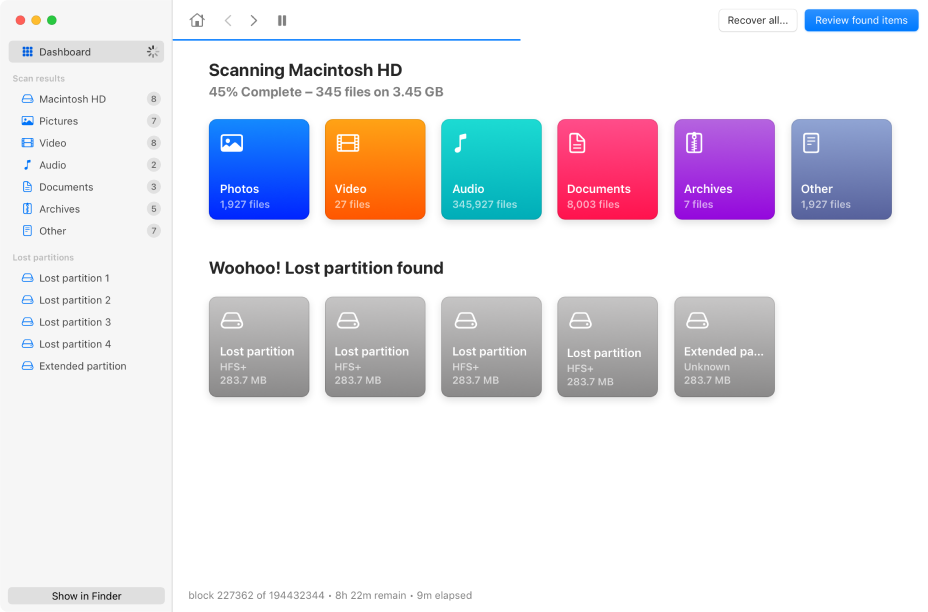
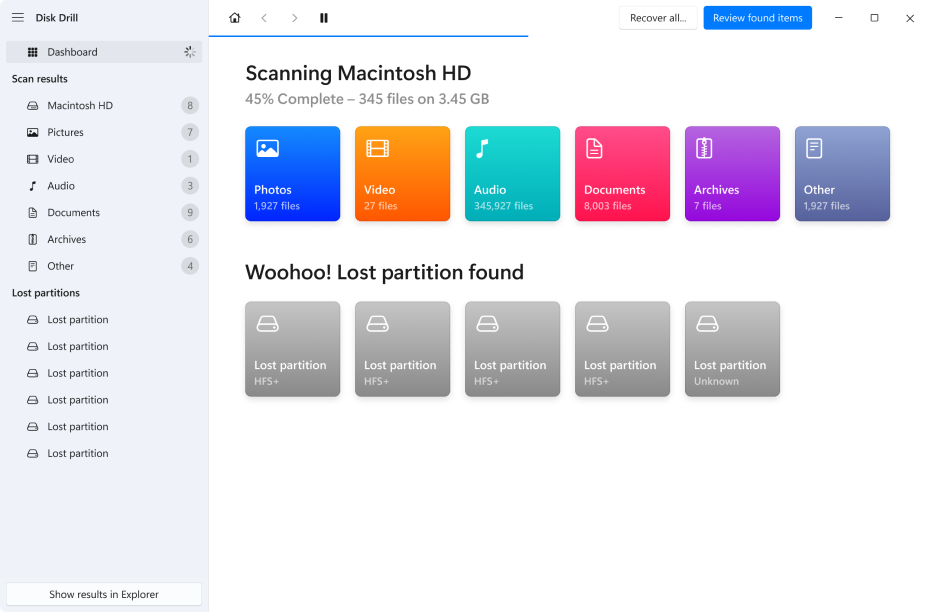
The Comprehensive Data Recovery Software for Any Situation
Whatever data loss scenario, you are covered by our powerful and 100% trustworthy file recovery tool!
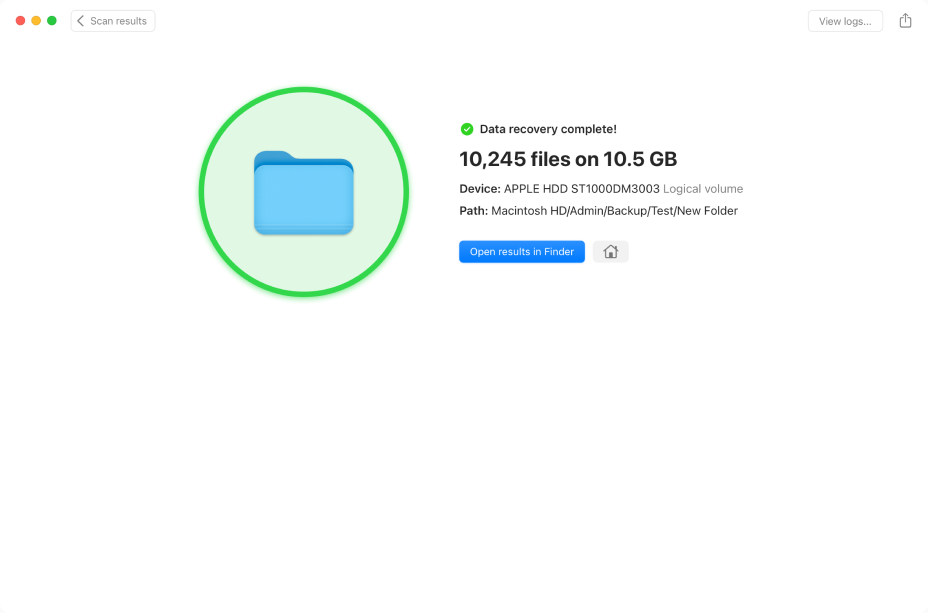
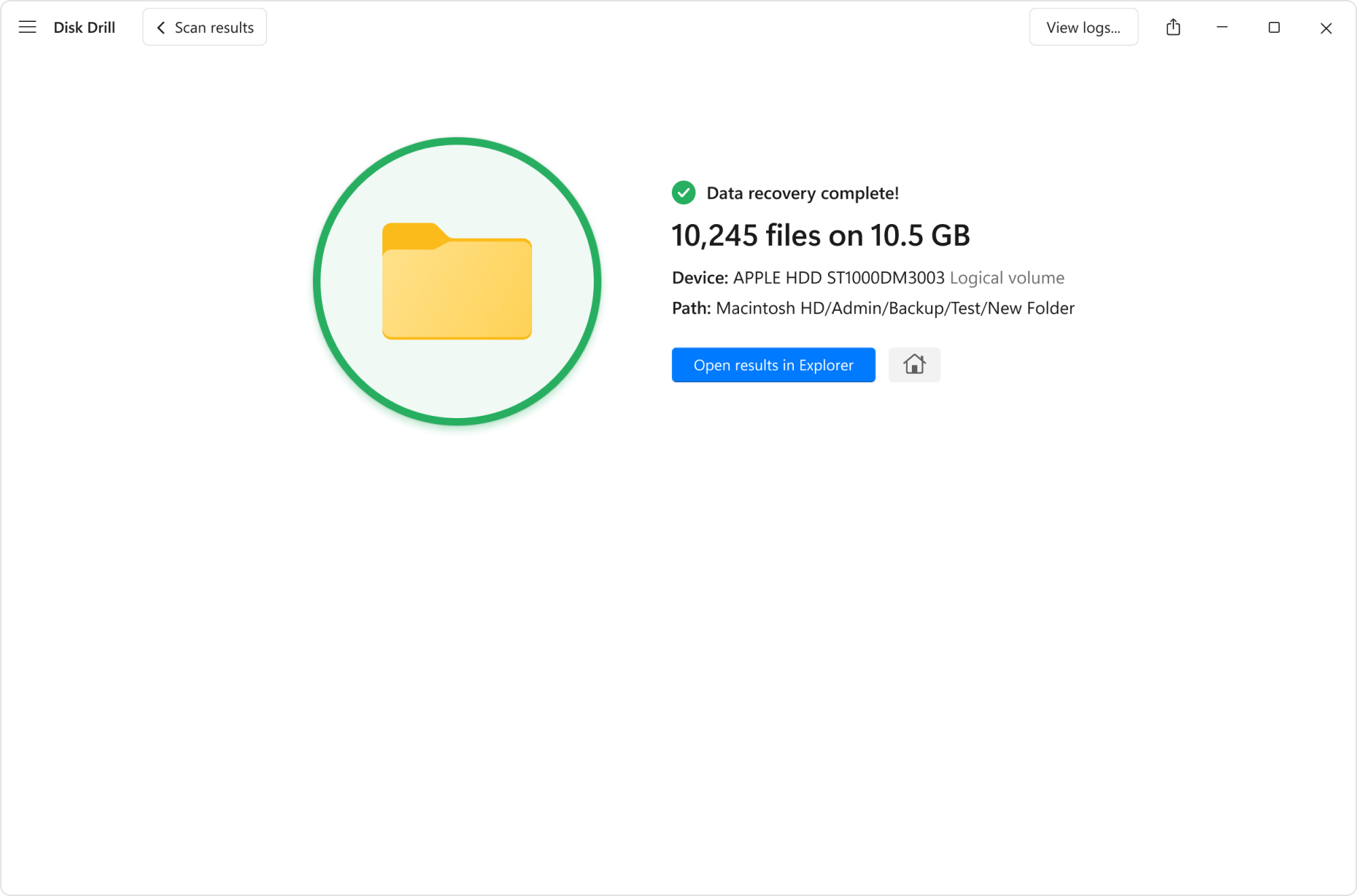
Don’t Just Take Our Word For It
FAQ
How does data recovery software work?
Like a detective, data recovery software looks for clues to find and recover your lost files. These clues include file system records as well as known file format signatures, and they allow data recovery software to recover files even if they have been permanently deleted.
How can I recover my data for free?
To recover your data for free, you should enable Disk Drill’s data protection features. All files backed up by Recovery Vault or Guaranteed Recovery can be restored even with the basic (free) version of the data recovery software. For extra peace of mind, you can use Disk Drill’s data protection features in conjunction with File History on Windows and Time Machine on Mac.
Can data recovery software help with a physically damaged drive?
Yes, data recovery software can sometimes help with recovering data from a physically damaged drive, depending on the extent of the damage. Drives that are damaged but still readable can be recovered with a file recovery app, while those that are no longer readable – can’t. In case of the latter, consider sending the drive to a data recovery service center.
Is Disk Drill safe to use?
Absolutely! Not only is Disk Drill safe to use, but it’s also one of the most trusted and reliable data recovery software applications available. The software relies on non-destructive data recovery algorithms and comes with extra data protection features.
How much data can Disk Drill recover for free?
Windows: The free version of Disk Drill for Windows lets you preview an unlimited number of files to determine which are recoverable. You can also recover up to 100 MB of data for free, which is enough to test the app or restore a lot of office documents and personal photos.
Mac: The free version of Disk Drill for Mac can recover only the files protected by Recovery Vault or Guaranteed Recovery, but it can preview an unlimited number of files.
Is there a 100% chance of success when using a data recovery tool?
No data recovery software can guarantee a 100% chance of success. That’s because the outcome of any data recovery attempt always depends on many different variables, most of which are impossible to control for data recovery software.

The Ultimate Data Recovery Software for Mac & Windows. Get Your Data Back in a Flash
*100% Money-back Guarantee. Preview is the only way to verify your file recovery. It’s always free to preview your recoverable data in Disk Drill. If Disk Drill showed you the proper preview, but recovered files turned out to be corrupted, we will refund your purchase.
More Than Just File Recovery Software
Technical Specifications
Operating Systems Requirements |
Works with M1, M2, T1, and T2-powered Macs. Disk Drill works with both the latest Apple Silicon Macs and older Intel-based models. |
Hardware Requirements |
|
File Systems We Recover From |
|





















