As anyone who wants to get rid of duplicate photos on iPhone has noticed, similar or completely identical pictures build up over time. If you have five pictures of Fluffy eating ice cream or seven photos of your bestie giving a thumbs-up, you probably don’t need to keep them all. With a couple of super simple methods, we’ll help you delete duplicate photos on iPhone.
How to Delete Duplicate Photos on iPhone
There are several ways to remove duplicate photos on iPhone for free in order to regain some storage space on your device. Let’s take a closer look at the most effective ones, starting with a native feature of the Photos app.
Method 1: Use the “Duplicates” Feature on iOS 16 and Later
With iOS 16, Apple introduced the Duplicates feature in the Photos app (iOS 16 can run on iPhone 14, iPhone 13, iPhone 12, iPhone 11, iPhone XS, SR, X, and SE. iPhone 15 and iPhone 16, including Pro Max, are not supported, but the Duplicates feature is also included in newer versions of iOS, such as iOS 17 and iOS 18).
What’s great about this feature is that you can see exact copies as well as images that appear to be the same but have different resolutions, formats, or other small differences.
To view and merge duplicates, open the Photos app:
- Scroll towards the bottom to the Utilities section and tap on Duplicates. Note that you’ll see the number of duplicates you have on the right side.
- Review the sets of duplicates. You’ll see the most recent at the bottom. If recently taken photos aren’t included, then that’s probably because they haven’t been processed yet.
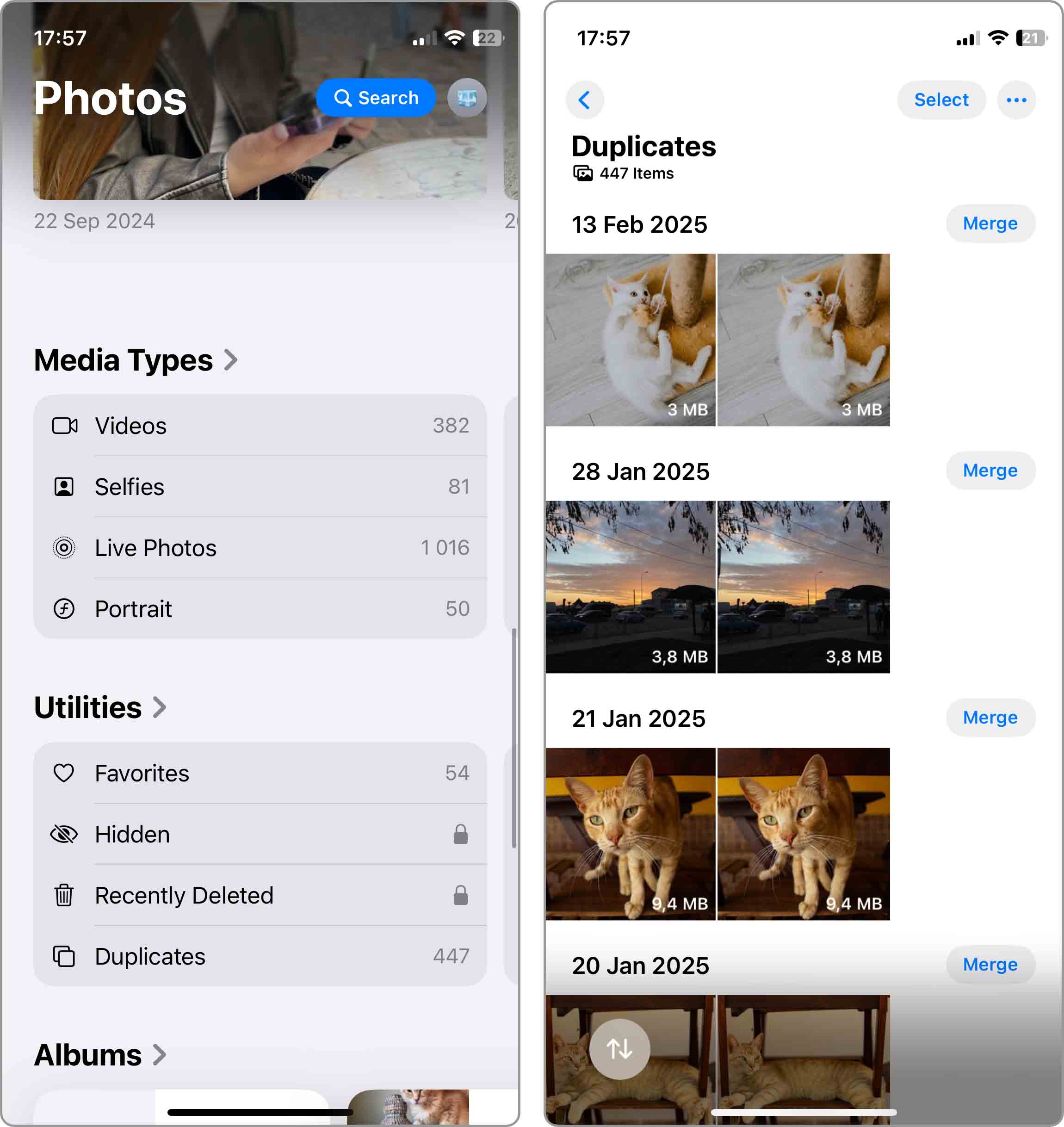
- Select Merge on the right to combine a set of duplicate photos. Note that you can tap a photo in the group to see a larger view first, if you like.
- Confirm that you want to merge the pictures by tapping Merge X Exact Copies or Merge X Items.
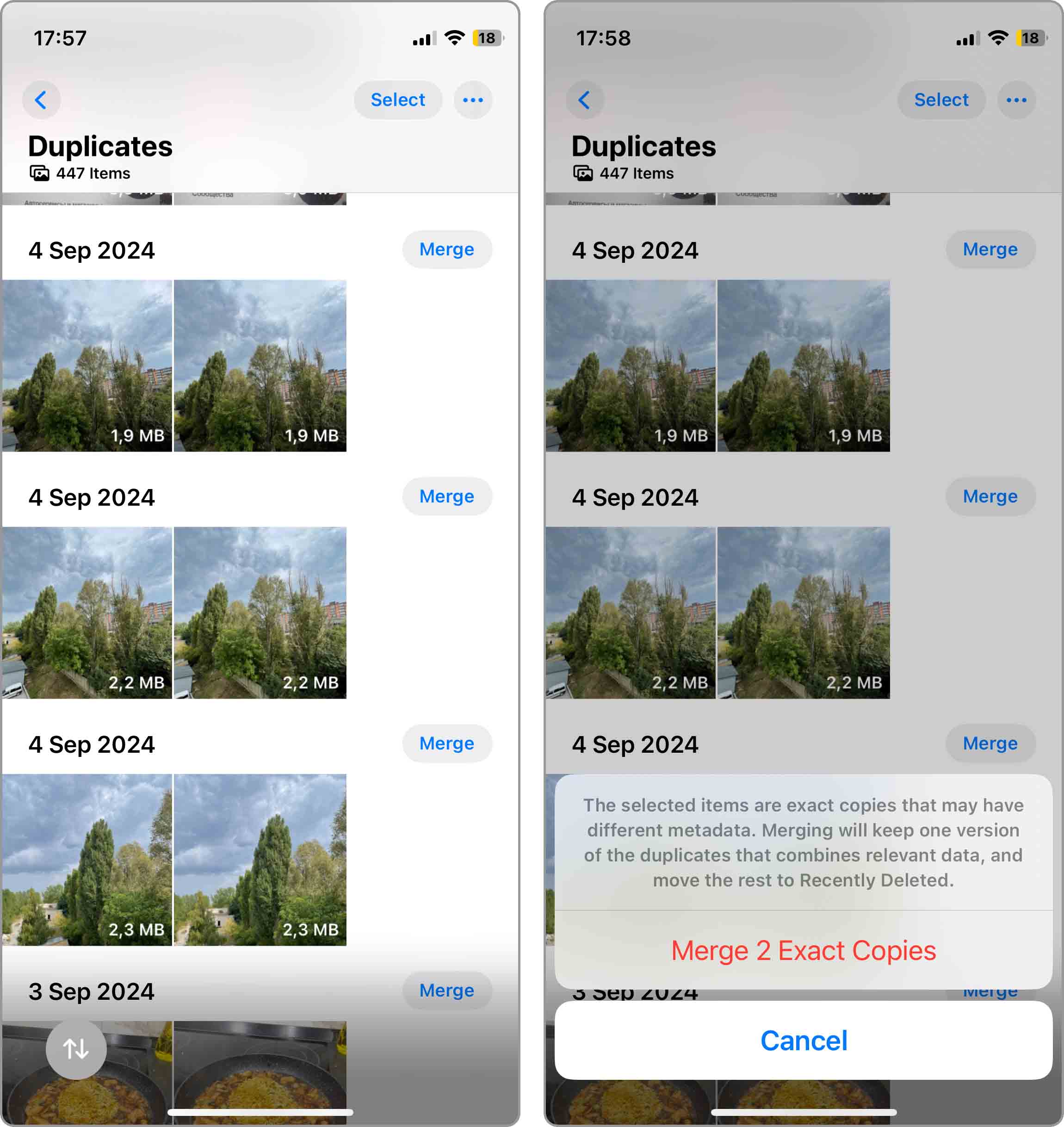
Once you clear duplicate photos on iPhone using the Duplicates feature, the removed items are placed in the Recently Deleted folder in the Photos app.
If you want to simply merge all sets of duplicates rather than review them one at a time, this is an option. Please keep in mind that if you remove a picture by mistake, you’ll have to recover the photo from the Recently Deleted folder.
- To merge all duplicates, follow Steps 1 through 3 above, then tap Select on the top right.
- Choose Select All on the top left.
- Select Merge X at the bottom.
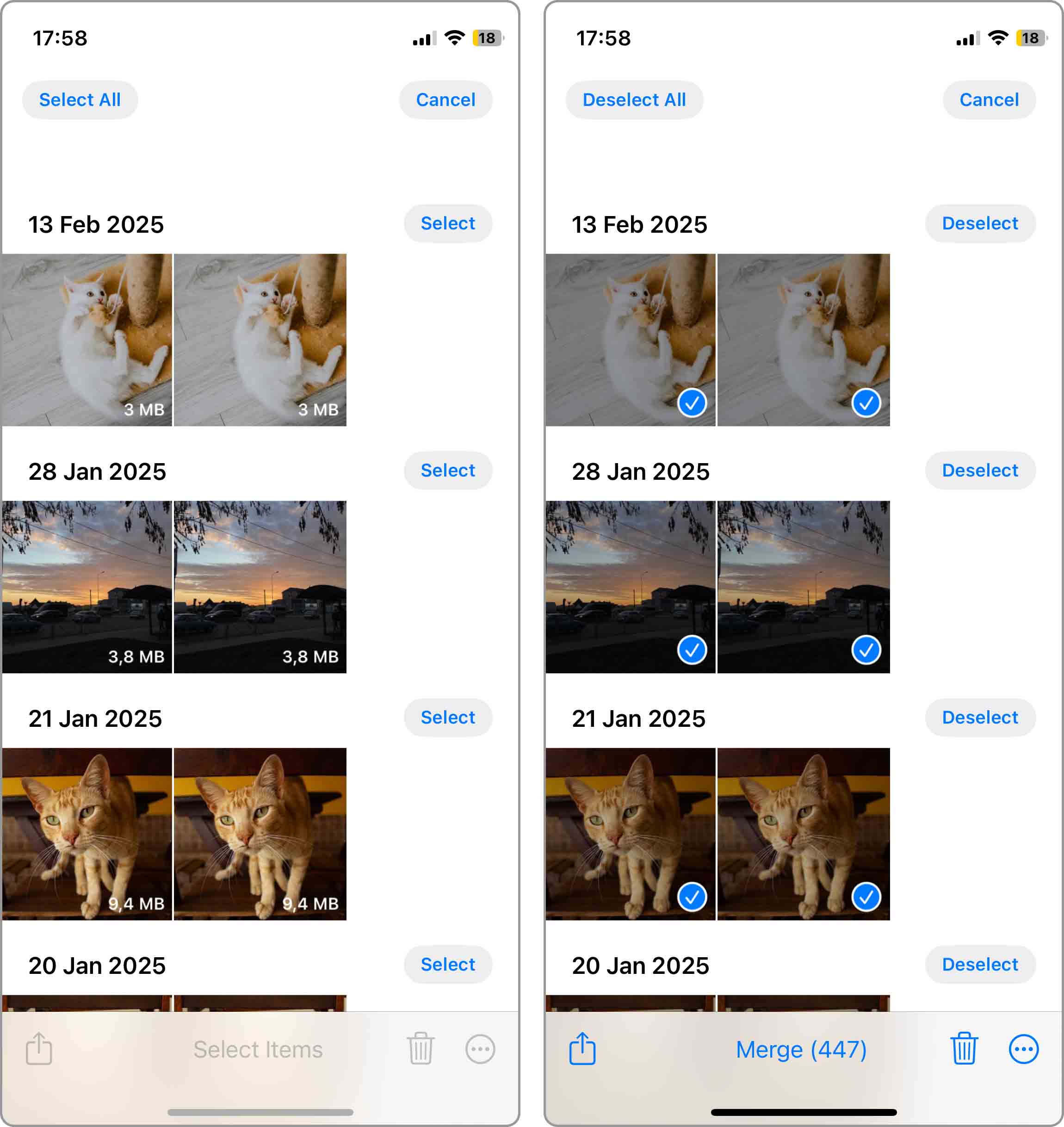
- Confirm whether you want to Merge X Exact Copies Only or Merge X Items in the pop-up message.
Method 2: Use an App to Delete Duplicate iPhone Photos
The Duplicates feature in Photos is an easy way to remove those copies, but it’s not perfect.
Arguably the biggest limitation of the Duplicates feature is that you can’t manually start a scan for duplicate photos—you have to wait for the feature to process your gallery when you’re not using your device. What’s more, many users have reported problems with inconsistent or even non-existent duplicate detection as well as poor quality of results in general.
Fortunately, several third-party duplicate detection apps for iOS exist, each offering its own set of features and capabilities.
Maybe you want a faster method or one offering more control such as deleting similar photos rather than exact copies. If this is the case, you might consider using a third-party iPhone photo duplicate remover.
1. Clever Cleaner – AI Cleanup App
Clever Cleaner stands out from other iPhone duplicate photo cleaners because it’s completely free in every way. That’s right, there are no ads, subscriptions, paywalls, or other forms of monetization just waiting to give you an unpleasant surprise at the worst possible moment.
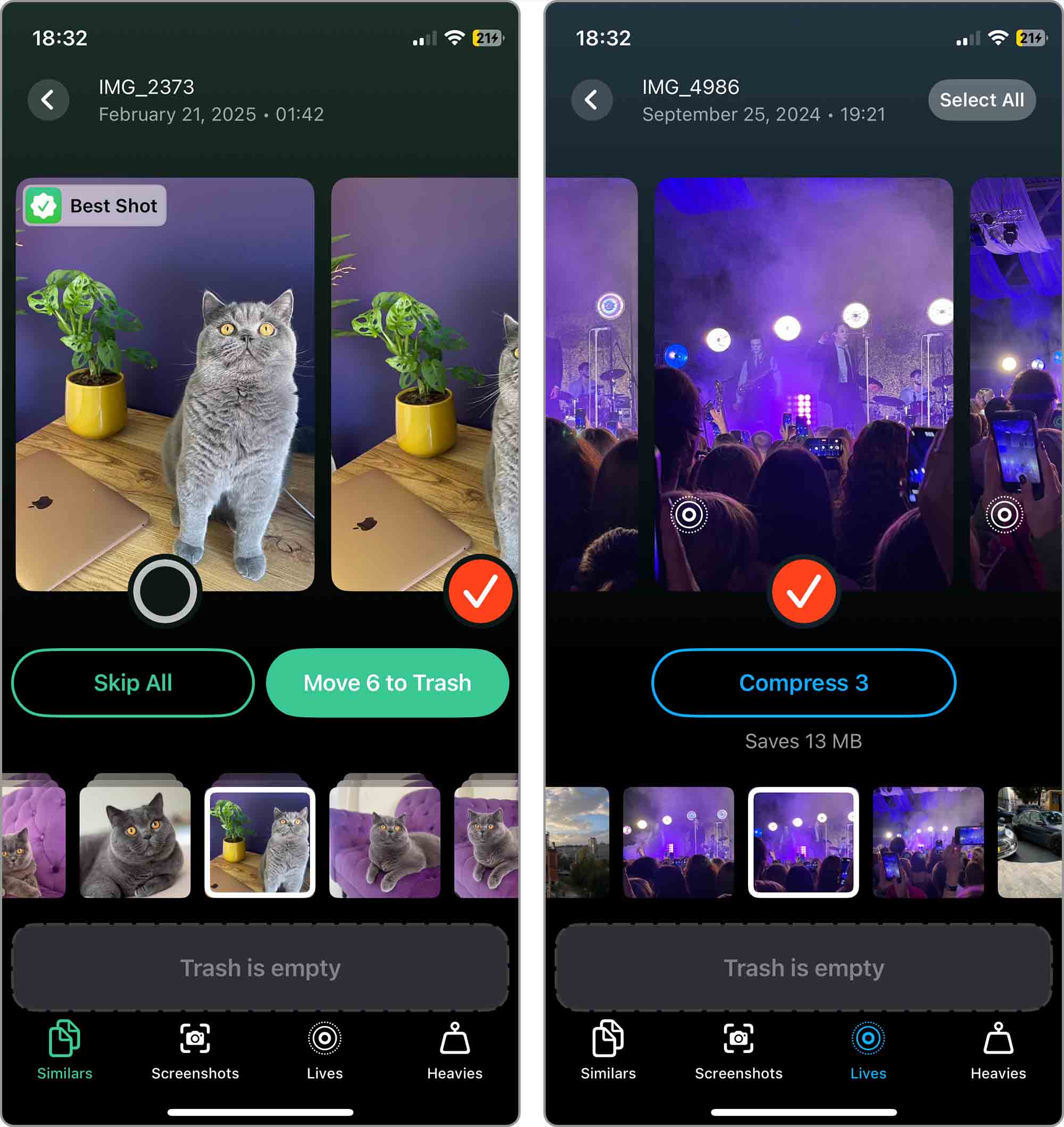
Instead, Clever Cleaner is a pet project of CleverFiles, the creators of Disk Drill (a wildly successful data recovery software for macOS and Windows). Its developers have packed it with clever (just so it’s clear where its name comes from) AI algorithms that offer excellent accuracy in cleaning up duplicate and similar photos. Best of all, can almost remove duplicate photos on iPhone automatically – requiring the least amount of interaction from you.
To find and delete duplicate and similar photos on iPhone using Clever Cleaner:
- Download Clever Cleaner app from the App Store.
- Open the app and grant it access to your photos. Wait for the scan to finish.
- Select the tab you want to start with (Similars most likely).
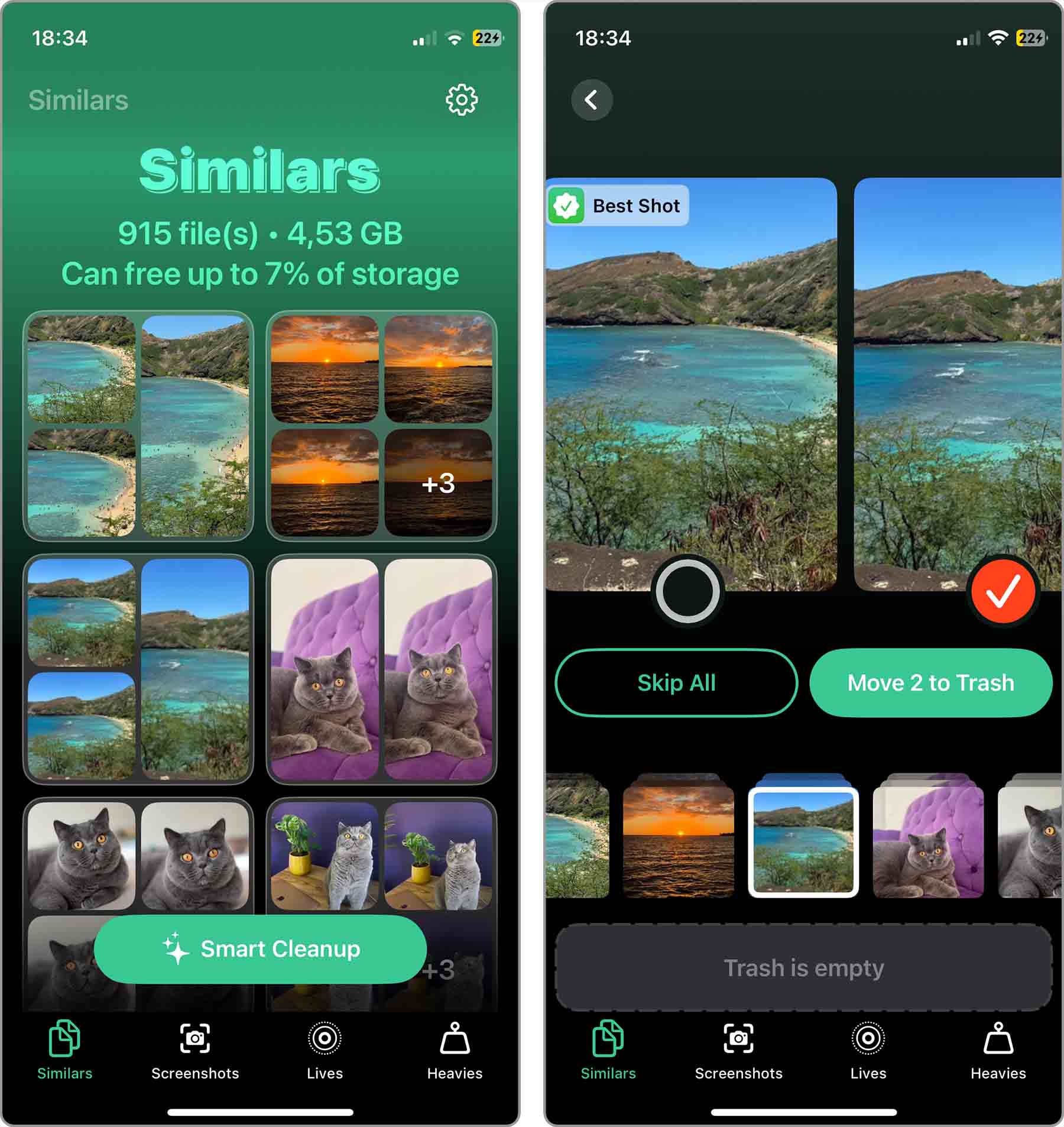
- Review the grouped photos.
- Select good photos and delete the rest.
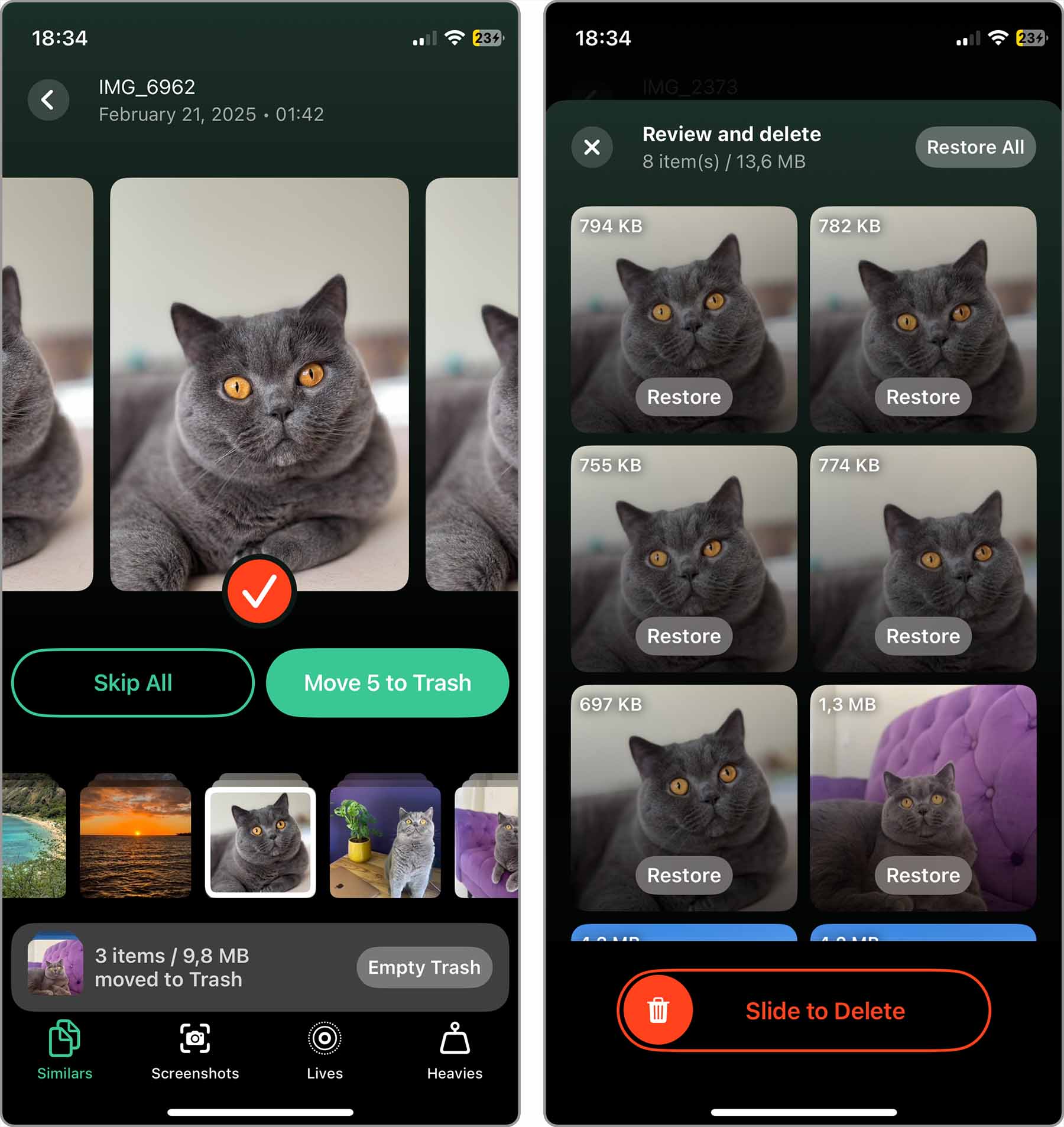
Even though duplicate photo cleaning isn’t in itself an entertaining activity, Clever Cleaner is so polished and well-designed that it makes duplicate removal enjoyable. After all, who doesn’t like to save storage space?
2. Remo Duplicate Photos Remover
The Remo Duplicate Photos Remover app for iPhone and iPad lets you remove exact duplicates or similar photos for great flexibility. For instance, you may have two photos of your friend; one with their eyes open and another with them closed. Because these pictures aren’t exact copies, you can use the feature to remove photos that are simply similar.
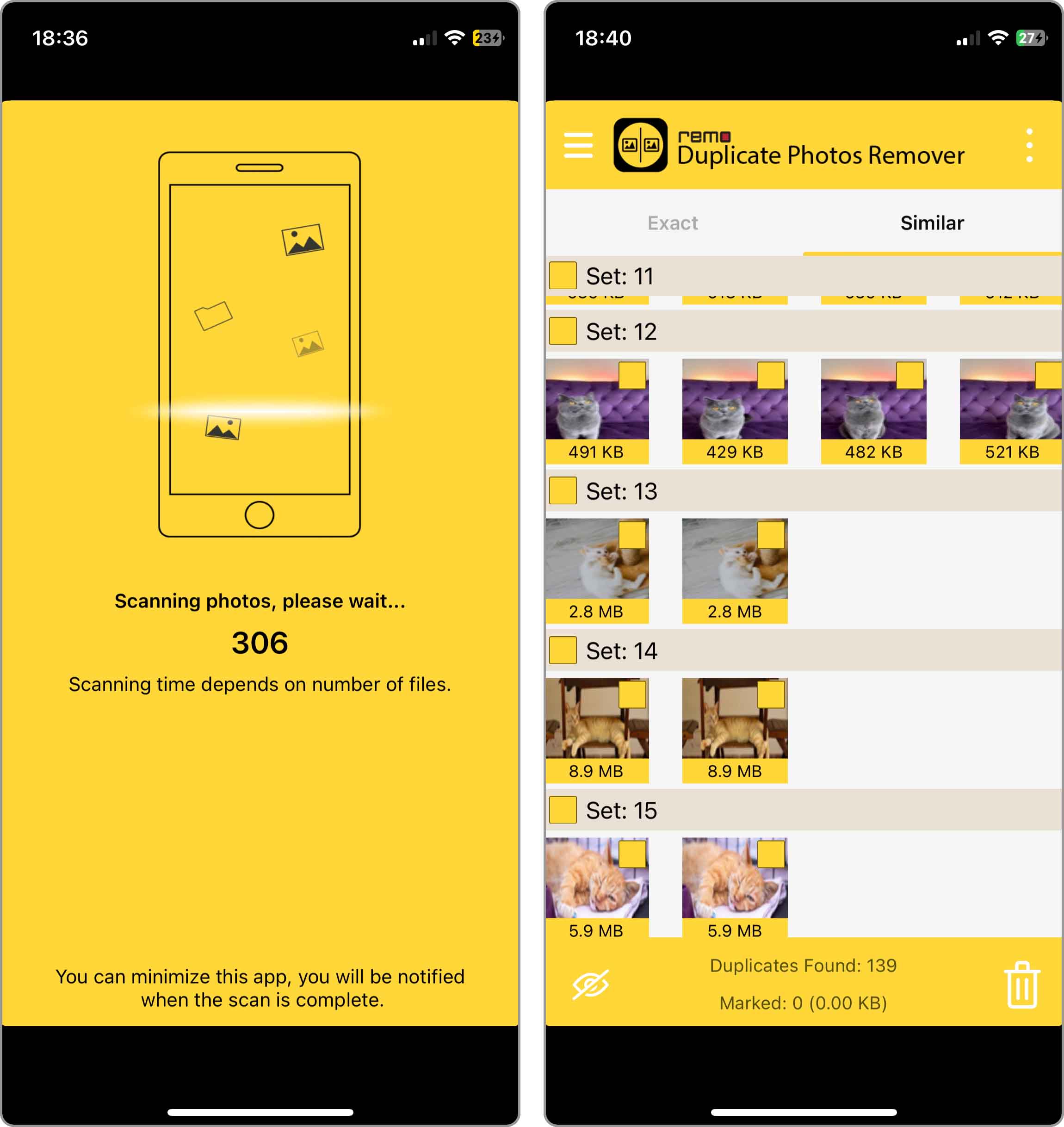
Additional features include previewing duplicate or similar images for a closer look, seeing photo details like date and resolution, and a drag option to scan for duplicates. Remo Duplicate Photos Remover is available for free.
📲 Download on App Store: https://apps.apple.com/us/app/remo-duplicate-photos-remover/id1066797785?platform=iphone
3. Photo Cleaner – Album Organizer
Another solid app to erase duplicate photos on iPhone is Photo Cleaner. With it, you can quickly see duplicate or similar photos as well as similar videos or moments and pictures with the subjects’ eyes closed.
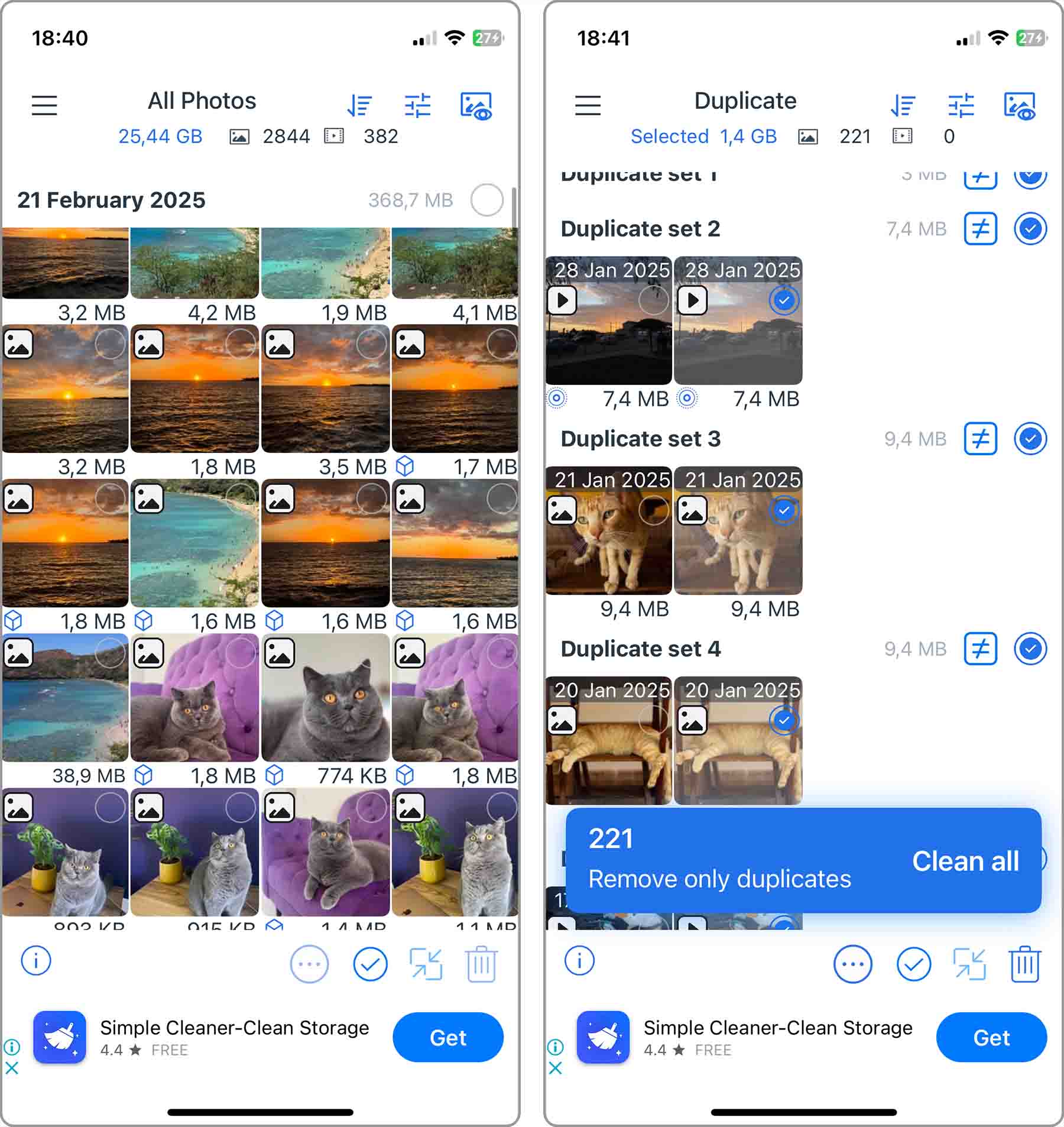
Additional features include image and video compression to save space, a widget to monitor album space, and a Magic Eraser for touching up pictures. Photo Cleaner – Album Organizer is available with a free three-day trial and then paid subscriptions starting at $5.99 weekly.
📲 Download on App Store: https://apps.apple.com/us/app/photo-cleaner-album-organizer/id926090192?platform=iphone
4. Clean Your Photos for iPhone
If the main reason you want to delete duplicate photos on iPhone is to regain storage space, check out Clean Your Photos for iPhone. You can remove duplicate pictures and videos and immediately see just how much space you reclaim.
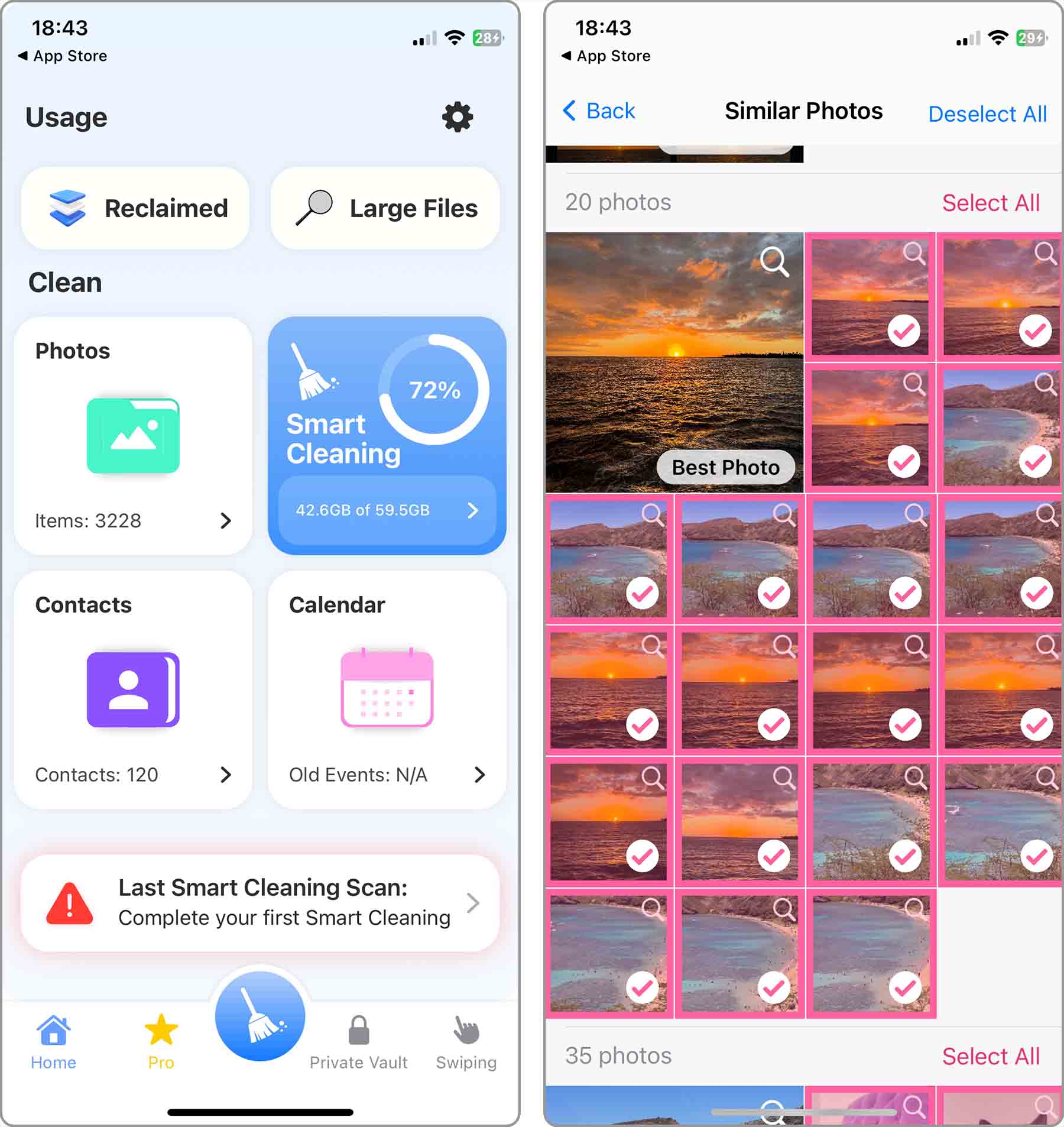
Additional features include the ability to compress photos and videos, remove cache data, and monitor your iPhone’s battery. Clean My Photos is available with a free three-day trial and then paid subscriptions starting at $2.99 weekly.
📲 Download on App Store: https://apps.apple.com/us/app/clean-my-photos-phone-cleaner/id1631353052
Method 3: Search for Duplicate Photos on iPhone
With iOS 18’s enhanced Apple Intelligence, finding duplicate and similar photos has become more intuitive than ever. The Photos app now understands natural language descriptions and context, so you can locate specific types of photos using search queries, which can be especially handy when you want to find groups of similar photos taken at the same time or place.
To find and delete duplicate photos using smart search:
- Open the Photos app.
- Tap the Search icon in the top-right corner.
- Enter your search query, such as “photos from yesterday” or “summer vacation 2024.”
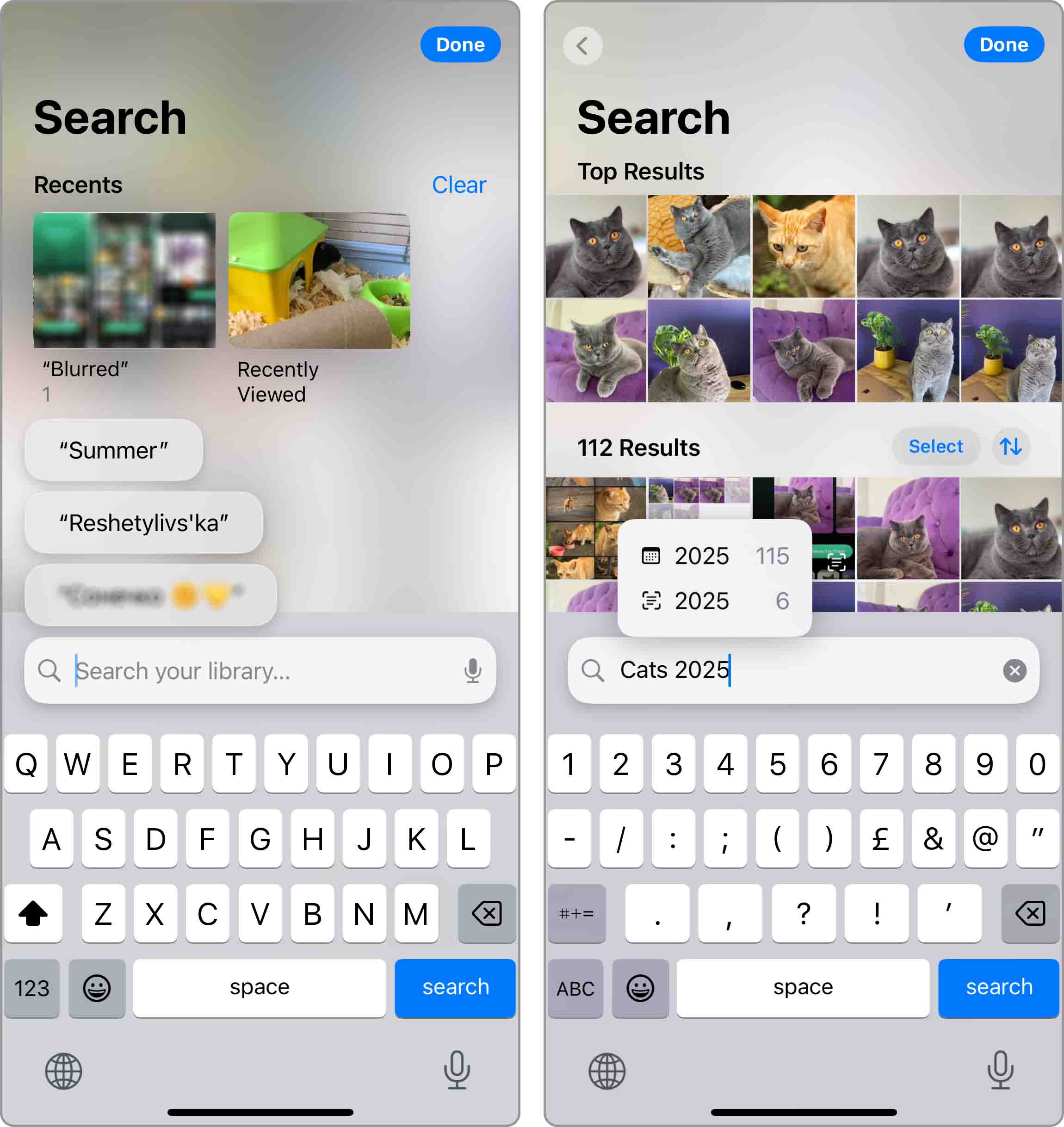
- Scroll through the results to identify groups of similar photos. When reviewing search results, look for clusters of identical photos as they are often duplicates created by multiple shutter presses.
- Select unwanted duplicates and tap the trash icon to remove selected photos.
While this method requires more manual effort than using the built-in Duplicates feature or a dedicated app, it makes it possible to organize similar photos based on context—not just content.
Why Do Photos Keep Duplicating on iPhone?
There are a few reasons you may see duplicate photos on your iPhone. Each one can cause copies of pictures to appear in the Photos app leaving you with a mess of duplicate images.
Accidental Manual Duplication
We all make mistakes, and some of our mistakes result in the creation of duplicate photos on iPhone (could be worse, right?). For example, one Reddit user confessed to accidentally duplicating their favorite photos multiple times. Their mistake turned 1,300 photos into around 5,000, so you can imagine how much storage space was instantly wasted.
I accidentally duplicated the 1300 favourited photos I had a few times and now I’m sitting at 5k favs I want to delete the duplicates but they don’t show up in the duplicates tab what do I do (I keep these photos hidden since they are nsfw) I use an IphoneX btw 256 gigs.
Accidental manual duplication can happen when you’re organizing your photos or when you’re trying to save or share images through various apps. It’s a simple human error, but one that can significantly bloat your photo collection, necessitating a cleanup to reclaim storage space and organize your gallery.
Tapping the Shutter Button Multiple Times
Many iPhone users instinctively tap the shutter button multiple times to capture the perfect moment—and why not? It’s not like digital photos cost money to take. However, they do cost storage space, and that’s definitely something iPhone users have to pay premium prices for.
As if tapping the shutter button like it’s a winning slot machine wasn’t enough to fill up your storage, there’s also Burst Mode. When you capture a burst of photos, the Camera app automatically snaps a sequence of pictures within seconds. While these photos are actually stored as a single item in your Gallery, they can take up a significant amount of space.
- Launch the Photos app.
- Navigate to the Media Types section.
- Tap Bursts and go through all sets of burst images that are currently stored on your device.
- Tap the Burst (X) button in the top-left corner and select a favorite shot(s) from each set.
- Tap Done and choose the Keep Only X Favorites option.
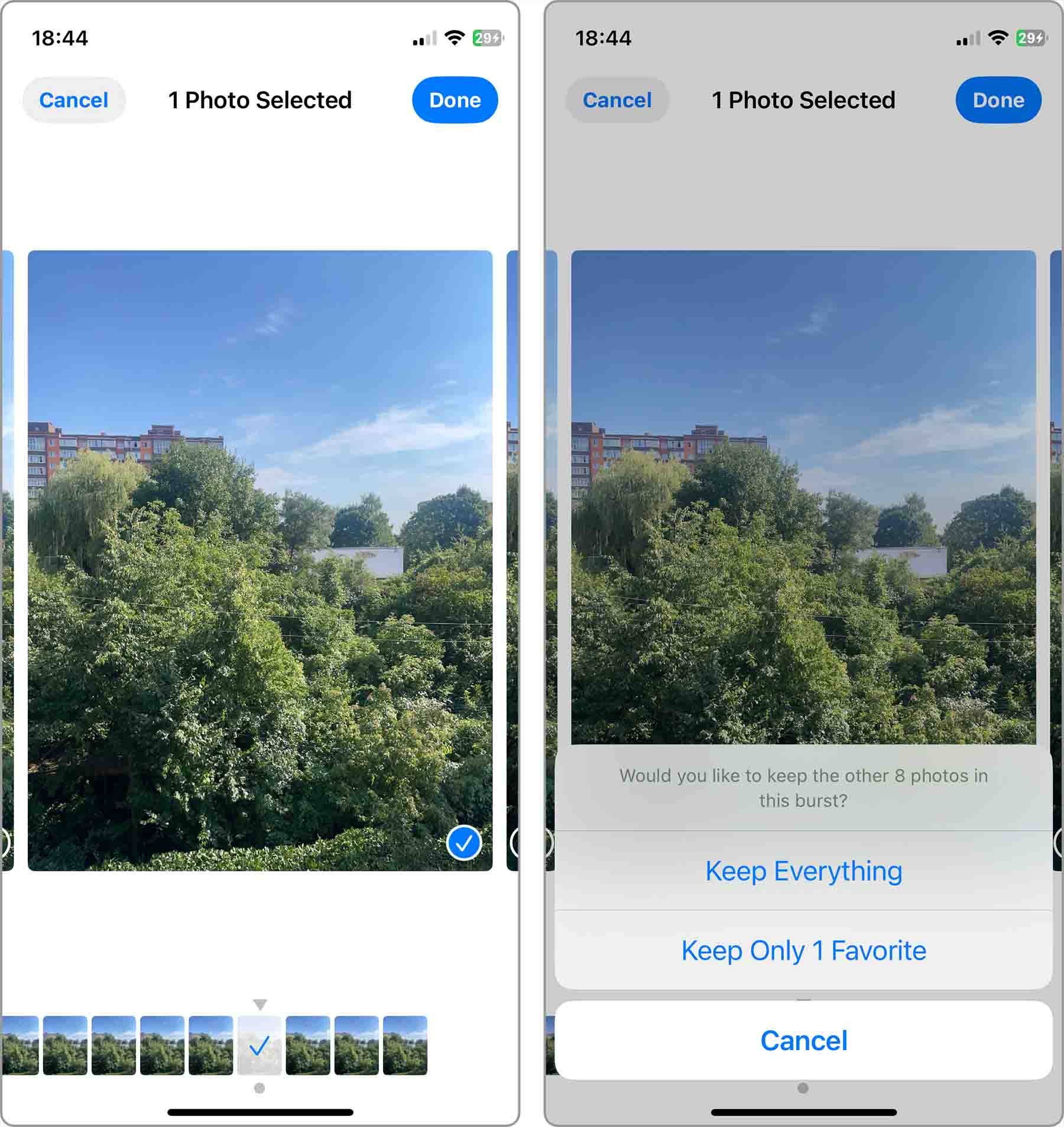
Photo Management and Backups
The way we organize our photos can inadvertently create duplicates too. A common mistake happens when users create folders for different occasions instead of using albums. If you, for example, copy vacation photos into a “Winter 2025” folder while keeping the originals in your main camera roll, you effectively double your storage usage.
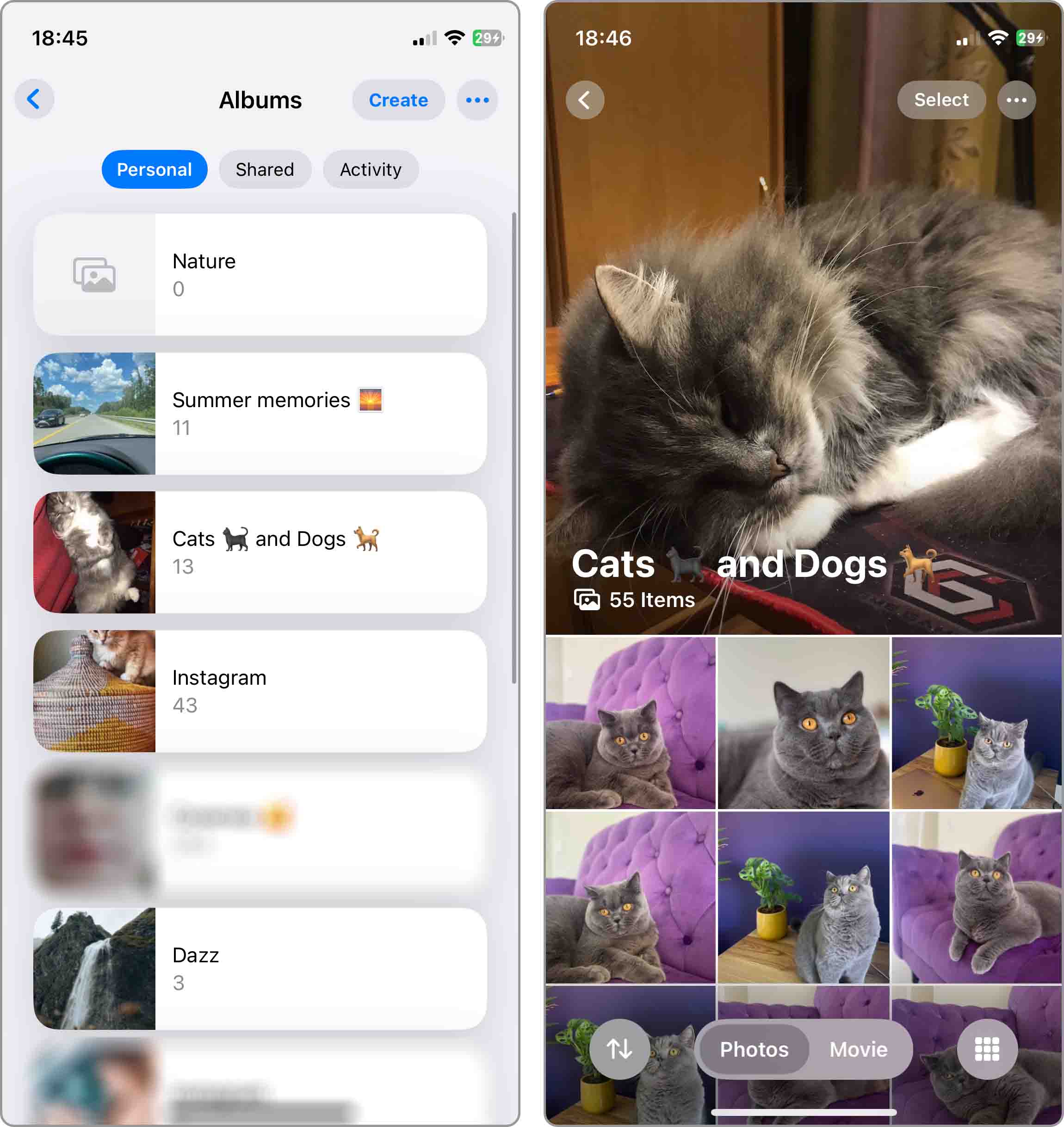
The situation only gets worse when users manually create backups of their most important photos and then forget about them. Over time, these well-intentioned backup copies pile up and storage space that could be used much more efficiently.
Using the HDR Feature on Older Devices
iPhone X and earlier models offered a controllable HDR (High Dynamic Range) setting in the Camera app. When the “Keep Normal Photo” option was enabled, the camera would save two versions of each photo – one with HDR and one without, effectively creating duplicates of every shot. If you’re still using an older device, then this could be another source of duplicate photos on your iPhone.
The good news is that modern iPhones (starting with iOS 17) save only the HDR-enhanced version of your photos. For more detailed information about HDR settings on your specific iPhone model, you can check out Apple’s comprehensive HDR camera settings guide.
- Open the Settings app.
- Navigate to the Camera section.
- Find the Keep Normal Photo option and turn off the toggle switch next to it.
Instant Messenger Media Library
Many messaging apps automatically save media files you receive (and sometimes even those you send) to dedicated folders on your device. While these copies are usually compressed compared to the originals, they can still accumulate quickly if you actively use messaging apps.
For example, apps like WhatsApp, Viber, and Telegram create their own media folders and save photos and videos there by default. Over time, you might end up with multiple copies of the same image: one in your Camera Roll and another in your messaging app’s folder.
- Launch the Viber app and go to More (…) > Settings > Storage.
- You can tap the Clear Cache Files button if you want to free up some extra space.
- Go though individual chats and select all media files you want to download by tapping Select in the top-right corner and then either selecting the files individually or tapping Select All.
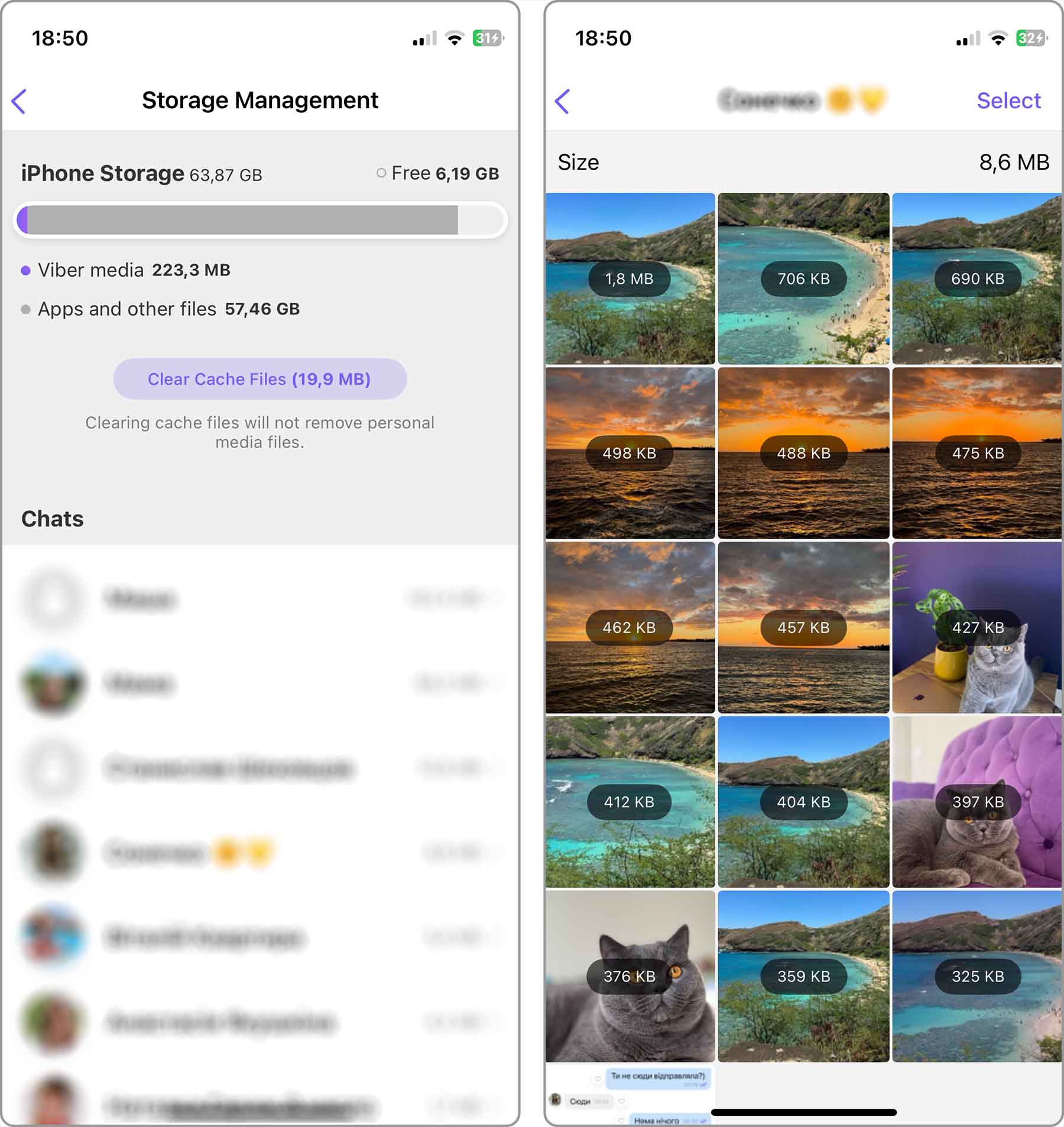
- Finally, tap the Trash icon to delete the selected files and confirm.
Conclusion
It can take a huge amount of work to erase duplicate photos on iPhone manually. Fortunately, there’s no reason to waste hours on manual duplicate photo removal. At the very least, you can take advantage of the Duplicates feature in the Photos app, but you would be doing yourself a disservice by not exploring more powerful solutions like Clever Cleaner.