Accidentally deleting files or data loss due to uncontrollable factors is not uncommon. One of the file formats that has increasingly come into use in recent years is the RMVB format. If you’ve lost some RMVB files, here are the various ways you can safely recover them. Even if you’re a novice user, the steps below should still be easy to follow.
What Is RMVB?
Before you figure out how to retrieve a deleted or missing RMVB file and resume using your computer, it’s important to have some information about the RMVB file format and what kind of media it holds.
RMVB stands for RealMedia Variable Bitrate, and it is essentially a video format developed by RealNetworks. Naturally, it is a proprietary video format owned by RealNetworks and uses the extension .rmvb. While it is based on the RealMedia (.rm) format, it supports a variable bit rate (VBR) compared to the constant bit rate (CBR) used in the .rm format.
The variable bit rate allows for a better quality result along with smaller file size when it comes to locally stored media. The RMVB file format is not that popular, mainly due to its incompatibility with a lot of video players. However, it is widely used as a format for distributing Asian content such as movies, TV, and anime.
Now, that you’re aware of what an RMVB file is, you can select a suitable solution that will help you retrieve the file, which may have completely disappeared. Some solutions mentioned below will use features that come bundled with your OS, and are thus, completely free.
How to Recover Deleted RMVB Files
Recovering RMVB files is similar to recovering any other type of deleted file. Usually, recovering deleted RMVB files shouldn’t be a hassle as there are many tools at your disposal.
It is important to practice good file recovery etiquette to maximize the chances of file retrieval.
Some things to keep in mind to maximize the chances of recovering deleted files are as follows:
- 🛑 DON’T create or write new data to the storage device that stored the RMVB files you need to recover.
- 🛠️ START the data recovery process as soon as possible to minimize the chances of new files being created or copied to the storage device.
- 🥇 USE the data recovery with the highest success rate, first. With every consecutive data recovery attempt, the chances of recovering data decrease.
How to Recover RMVB Files With Software
Using data recovery software is by far the most user-friendly method of recovering a deleted RMVB file. If you accidentally deleted the files permanently, this is the way to go. There are plenty of data recovery programs available.
One such program is Disk Drill. It allows you to find and recover permanently deleted files, no matter the file type. It also allows you to preview the files found after the scan process so that you can accurately select the files you want to recover. Even if you’re a new user with no prior data recovery experience, programs like Disk Drill can help you recover lost data within a few clicks.
Here’s how to recover RMVB files using Disk Drill:
- Download Disk Drill for Windows or Mac.
- Run the setup wizard and follow the step-by-step on-screen instructions. Remember to grant the necessary permissions.
- Launch Disk Drill, and accept the license agreement to proceed further.
- Choose the storage device on which the deleted RMVB file was stored, and then click on the Search for lost data option.

- Wait for the scan to be complete. However, you can also review the discovered items in real-time by clicking the Review found items button.
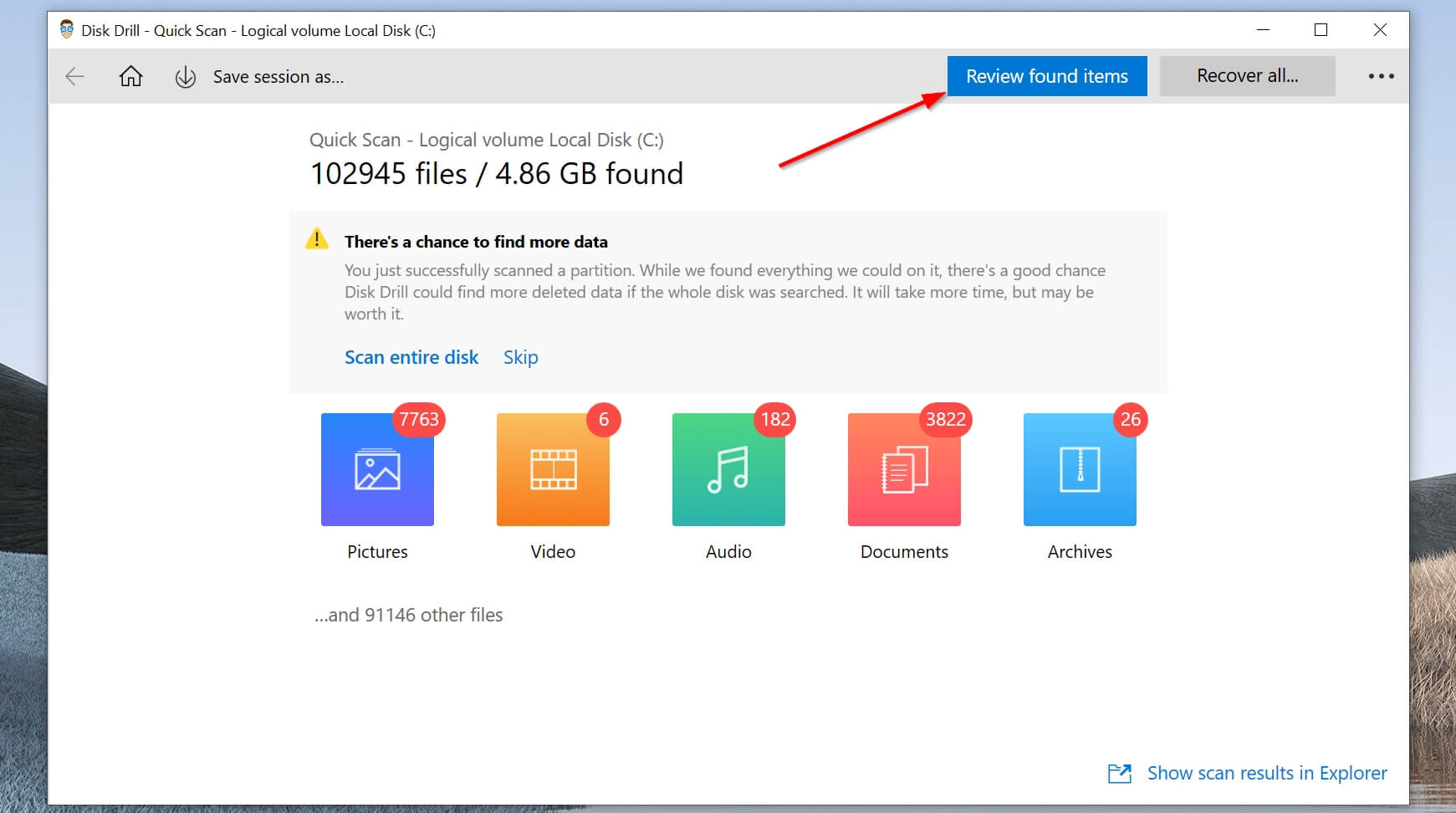
- Select the RMVB files you want to recover. You can filter the file types by clicking Video on the navigation bar on the left.
- Click the Recover button and select a recovery directory. Ideally, it should NOT be the same storage device you deleted the RMVB file from.

After following these steps, it shouldn’t take long to recover your lost files.
Recover RMVB from Windows Recycle Bin or Mac Trash
Sometimes, you may accidentally delete a file by pressing the Del button or right-clicking the file, then selecting the Delete option. Fortunately, both Windows and Mac have a folder that temporarily stores these deleted files. In Windows, it’s called the Recycle Bin and in macOS, it’s referred to as the Trash folder.
Here’s how you can recover deleted RMVB files from these folders:
Windows Recycle Bin
- Double-click the Recycle Bin icon on the desktop.

- Select the RMVB files you want to recover.
- Right-click the file, then click Restore to move the file back to its original folder. Alternatively, you can drag and drop the file to a folder of your choice.

Mac Trash
- Click the Trash icon on the Dock.

- Select the RMVB files you want to recover.
- Drag and drop the files to a folder of your choice, or right-click the RMVB file and choose the Put Back option.

Restore RMVB Using Windows File History and Mac Time Machine
Even if you were unable to locate your deleted RMVB files in the Recycle Bin or the Trash folder, you still have another option available. The Recycle Bin and the Trash folder only store files that were not permanently deleted from your end, i.e. you did not use the Shift + Delete or the Option + Command (⌘) + Delete shortcut in Windows and macOS respectively. Files lost during formatting are also not available in the Recycle Bin or the Trash folder.
The only way to recover the deleted RMVB files, in this case, is to use the in-house backup features that come bundled within both OSes. In Windows, it’s called the File History feature, and in macOS, it’s called the Time Machine. If enabled and properly configured, you can easily recover the lost files using these features:
Windows File History
- Type “file history” in the Start menu search bar.
- Click the Restore your files with File History option from the search results.

- Click the Restore personal files option on the left side of the window.

- Look for the folder that had your deleted RMVB files.
- Navigate through your available backups until you find the one that contains your deleted RMVB files.
- Select the RMVB files you want to recover.
- Click on the green recover button at the bottom of the window to restore the files.

Mac Time Machine
- Press the command (⌘) buttonand tap the space bar to open Spotlight. Type in “time machine” and press Return.
- Navigate to the folder where your RMVB files are located.
- Browse through the backups until you find the one containing the deleted RMVB files.
- Select the RMVB files you want to recover, then click Restore.

Depending on your OS, both Windows File History and Mac Time Machine will restore the deleted RMVB files to their original locations.
How to Open RMVB Files on Mac and Windows
The RMVB video format is a proprietary format. Thus, it may not work on as many media players as the MP4 format. However, there are still plenty of options available for both Windows and macOS users to play .rmvb videos.
Ideally, since the format was developed by RealNetworks, it plays well on the RealPlayer media player. Users can also download the Real Alternative codec pack to play RMVB files without having to download RealPlayer.
Due to the increase in popularity, many other media players also support the RMV file format by default.
Programs That Open RMVB Files
Fortunately, many popular third-party media players now support RMVB files, no matter what platform you’re on. These include:
- VLC Media Player (Windows, macOS)
- KMPlayer (Windows, macOS)
- GOM Player (Windows, macOS)
- Elmedia Player (macOS)
- IINA (macOS)
Tips to Avoid RMVB File Loss
While sometimes you can lose RMVB files due to factors out of your control. But still, it’s always best to have some preventive measures in place to avoid RMVB file loss:
- Back up your RMVB files:No matter what platform you’re on, both Windows and macOS have capable in-built backup services. You may have to manually turn them on and configure them properly.
- Diversify your backup channels: While backing up to an external storage device is a good habit to have, ideally you should have multiple backup routes. Thus, back up your important data to the cloud, and to another USB or external hard drive as well.
- Use a good antivirus program: Computer viruses can wipe out all your critical data. Therefore, always have a trusted antivirus program installed, in addition to practicing safe browsing habits. Make sure you download RMVB files from a trusted website.