Today, our smartphones and devices are filled with media files like photos, videos, etc. But problems arise when video files get lost or become corrupted, making it impossible to play them. If you’ve lost your 3GP or 3G2 files to deletion or corruption, there’s no need to panic because we describe a number of effective solutions in this article.
What is the 3GP File Type?
The 3GP file extension, developed by the 3rd Generation Partnership Project, is a multimedia container format – this means that it’s a wrapper for formatted videos. The 3GP format stores both audio and video streams. While video streams are stored in MPEG-4 part 2 (H.263) or MPEG-4 part 10 (H.264), audio streams can be stored in formats such as AMR, AMR-NB, AMR-WB, AMR-WB+, AAC-LC, HE-AAC V1, etc.
![]()
The 3GP file format primarily supports 3D-enabled mobile devices or smartphones. However, you can also play 3GP files on some 2G or 4G phones and computer systems. Since 3GP files offer compressed versions of the videos on mobile phones, their significant advantage is that they allow fast downloading and transfer of videos with minimal bandwidth requirements. Moreover, 3GP files also occupy less storage space on your device.
The 3GP format is most often used in IMS (IP Multimedia Subsystem), MMS (Multimedia Messaging Service), MBMS (Multimedia Broadcast/Multicast Service and PPS (Packet-switched Streaming Service). Although this file extension is still used to share and record videos, better quality formats have now been introduced to store your media files.
3GP vs. 3G2
Similar to the 3GP format, the 3G2 file extension is a multimedia container format. It was developed by the Third Generation Partnership Project 2 (3GPP2). It was also designed to decrease storage and bandwidth requirements for transmitting and recording videos through mobile phones and 3G networks.
While the 3GP format was designed for GSM-based (Global System for Mobile Communications), the 3G2 is the standard format for CDMA-based (Code Division Multiple Access) phones.
However, the 3G2 file type also has its limitations. It does not store ACC+ and AMR-WB+ audio streams supported by 3GP files.
 Despite some differences between the 3GP and 3G2 formats, practically both work similarly and compress videos to make sharing them over the internet more accessible.
Despite some differences between the 3GP and 3G2 formats, practically both work similarly and compress videos to make sharing them over the internet more accessible.
If your 3GP and 3G2 files become corrupt or go missing, you can lose out on precious data. There are several available methods to help recover your data in such cases. Let’s take a look at some of these simple data recovery solutions.
How to Recover Deleted 3GP and 3G2 Files?
At first, attempting to retrieve your lost or deleted files can seem like a tough job. But there are many recovery tools available on the market today to help make the process easier for you.
However, while these methods might offer stress-free data recovery, it’s advised that you follow some suitable practices while handling your 3GP or 3G2 files. They can be instrumental in increasing your chances of successful file recovery and safeguarding your files. Some of these pointers are:
- 💾 Since 3GP and 3G2 files compress data to make transmission easier, it can lead to corruption. To prevent permanent loss of your files, ensure that you make backups on external storage devices or cloud storage solutions.
- ❌ Stop overloading the drive from which you want to retrieve your files with new data. This can lead to complications during the data recovery process.
- ⌛ If you experience an unforeseen data loss situation, begin the restoration process immediately. The more you delay it, the more your chances of successful recovery will fall.
- 💯 Try the most trusted technique first. This will save your time and prevent errors during file recovery.
Recover Deleted 3GP and 3G2 File with Software
Perhaps, the most convenient and efficient way to retrieve disappeared, corrupted, or unsaved 3GP and 3G2 files is to use third-party software. While multiple methods can help recover your files, in-computer techniques have limitations. Often, they can only restore temporarily deleted or lost files. But if your file becomes corrupted or you lose data due to physical damage, device formatting, etc., professional software like Disk Drill can save the day.
Disk Drill is industry-leading software that offers a holistic user experience. It supports both Windows and Mac operating systems, and new users can avail a free trial of the software. Moreover, Disk Drill comes loaded with interesting features like sophisticated algorithms, S.M.A.R.T. disk health monitoring, data protection, and many more. Overall, it’s a trustworthy and inexpensive data recovery solution that offers a combination of advanced technology and a straightforward interface.
Let’s follow the instructions on how to recover 3GP and 3G2 files using Disk Drill:
- Download and Install Disk Drill from Cleverfiles’ official website. After the software installation is complete, launch the application. 🆓 Disk Drill offers up to 500 MB of free data recovery!
- Figure out the basic setup and configuration settings. Once that is done, go through the Privacy Policy and the User Agreement. Now, you are on your way to begin the data recovery process.
- Select the drive or external storage device from where you want to recover the 3GP and 3G2 files. You also have the option to choose a preferred recovery method from the available options – the Quick Scan or Deep Scan.
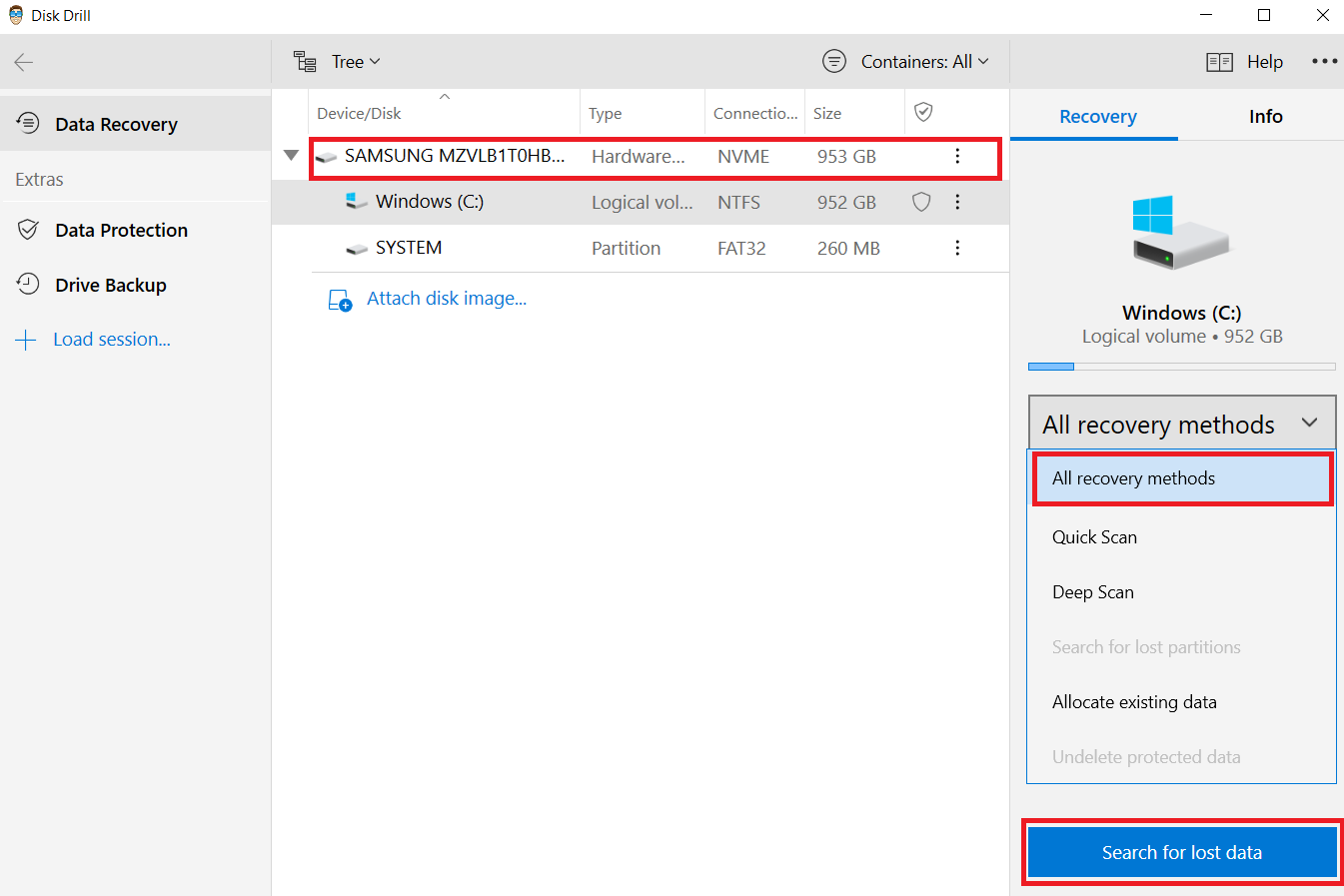
- Now, click on Search for Lost Data. While Disk Drill scans through your device or the selected drive, you have the option to preview files and filter through the results.
⏯️ Pro Tip – You can pause, save or resume the scan at any point. Disk Drill also allows you to mount scanning results as a disk and even to save your search results for another time.
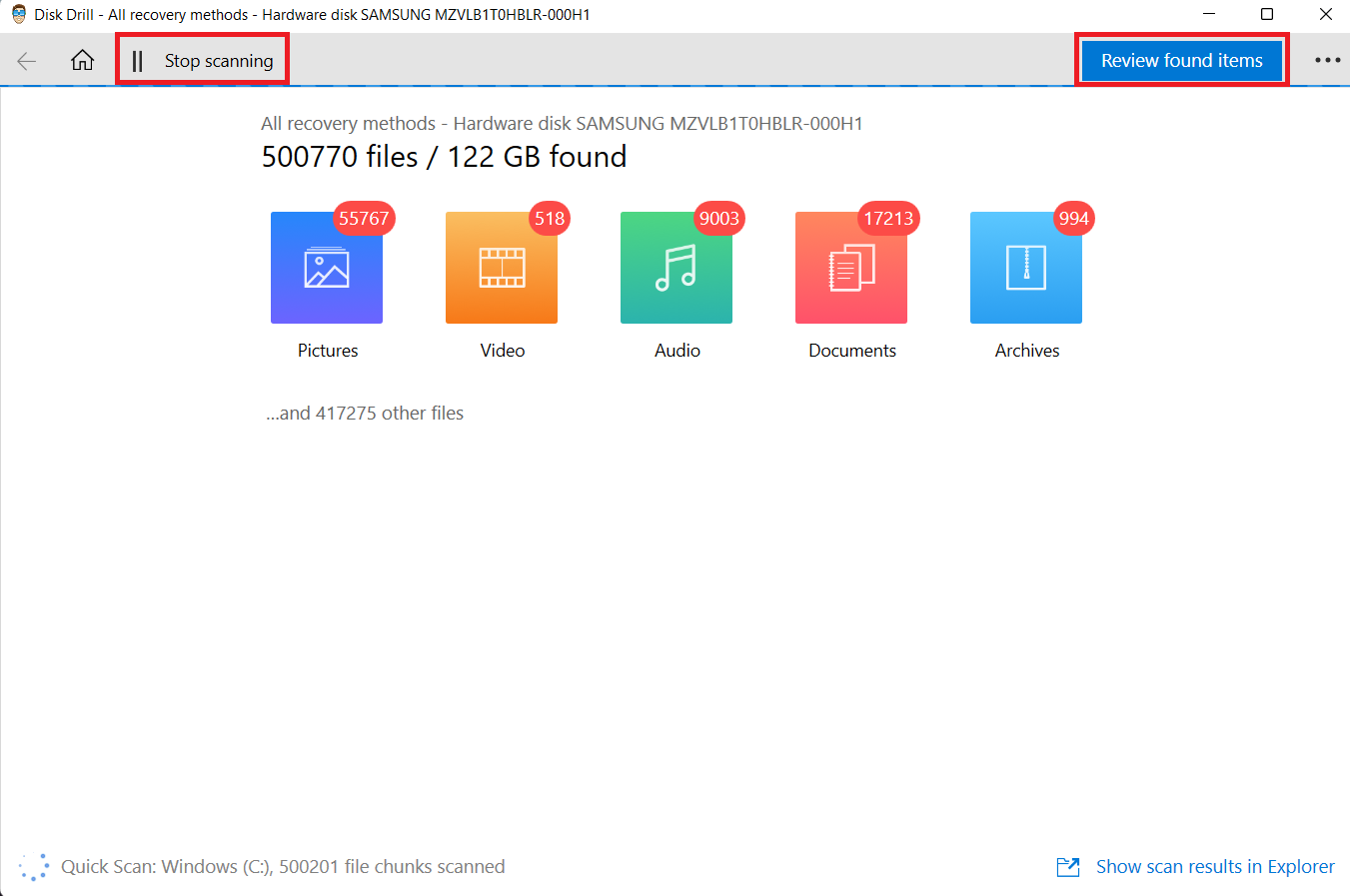
- Once the scan is complete, select the 3GP and 3G2 files you wish to recover and click on Recover.

- Finally, choose the location for your recovery folder and click on OK.

Bonus – Ways to Recover Corrupt 3GP and 3G2 Files
A few other ways specifically concerning 3GP and 3G2 files can come in handy if you’ve lost your data or your files have become corrupt. They are:
Play Files with VLC Media Player
Sometimes, there can be issues while playing 3GP or 3G2 files on your system if the default media player does not support these file extensions. Try playing your files with the VideoLAN VLC Media Player.
Moreover, you can also use the VLC Media Player to convert unplayable 3GP or 3G2 files to other, more popular file formats.
Follow these steps to convert 3GP or 3G2 files using VLC:
- Launch the VideoLAN VLC Player and click Media > Convert/ Save.

- Click Add to insert the 3GP or 3G2 video you wish to convert.

- Now, go to Convert/ Save. Provide the file name and location in the Convert window.

- Select the desired input codec from the Profile list.

- Finally, select your destination folder and click Start in the Convert window.
Try Changing the Video Format
Another way to get your 3GP or 3G2 files to play if they’ve become corrupted is to try and convert them to a different file format. You can also do this if the media player you are using doesn’t support these file formats. In such scenarios, you can convert your 3GP or 3G2 files to MOV, MP4, or any other universally compatible file formats.
However, ensure that you use a reliable online converter or third-party program to convert your files. Zamzar and Convert Files are trusted examples of easy-to-use software that work across various platforms.
Download the Right Codec
If you’re unable to play your 3GP or 3G2 files on your smartphone or computer, there’s a chance that this problem is due to a missing codec. While codecs are often overlooked, the correct codec is necessary to make your videos compatible with your media player.
But if the issue persists, you can turn to data recovery software like Disk Drill to retrieve your 3GP or 3G2 files.
Use a Hex Editor
A Hex Editor is software used to analyze and run hexadecimal coded files on a computer system. It can also manipulate fundamental binary data that constitutes a file on the computer. You can use this technology to repair corrupt 3GP or 3G2 files.
Thus, users must be cautious that it requires prior understanding of editing a file with the Hex Editor or help from an expert.
Recover 3GP and 3G2 files from Windows Recycle Bin and Mac Trash
Did you delete your 3GP or 3G2 files and now wish to get them back? Don’t worry; this is entirely possible. If you’ve deleted your files accidentally or on purpose, that doesn’t mean they are completely lost. You can restore these lost files using the Windows Recycle Bin on your system or its other counterpart, Mac Trash.
This is a quick, hassle-free recovery method. Both of these folders temporarily store your deleted files until you manually clear them or empty the bin. Just follow a few easy steps to restore your files to their location.
Recover 3GP and 3G2 files using the Windows Recycle Bin:
- Navigate to the Recycle Bin icon on your desktop and click on it.
- Once you’ve opened the folder, find and select the 3GP and 3G2 files you wish to restore.
- Right-click on the selected file. Now, use the Restore option to send the file back to its original location.

Recovering 3GP and 3G2 files from Mac Trash
- Navigate to the Trash icon on the dock of your Mac.

- Once you’ve opened the folder, find and select the 3GP and 3G2 files you wish to recover.
- Now, you can follow either of two available options – either drag and drop the chosen file to another folder or right-click and select the Put Back option. Once you complete this step, your 3GP and 3G2 file will be restored to their original location.

Recover 3GP and 3G2 Files from a Recent Files Folder
While using the Recycle Bin and Mac Trash folders to restore deleted files is a quick, uncomplicated method of recovering your 3GP or 3G2 files, it definitely has limitations. This recovery solution can only help restore deleted files. But suppose you want to retrieve unsaved files or files lost due to system failures and corruption. In that case, you’ll have to choose from other data recovery methods.
These options become useful during unforeseen data loss scenarios or when you forget to create backups of your files. You can turn on the File History option or access Time Machine to look for suitable backup folders and retrieve your 3GP and 3G2 files.
Let’s go through both alternatives one-by-one:
Recovering Files Using Windows File History
- Open the Windows search tab and type in Restore your files using File History. It will redirect you to the Control Panel.

- Ensure that the File History option is turned on. If the option is off, select an internal or external drive to backup all your information and data, and then turn it on.
- Now, select the Restore personal files option.
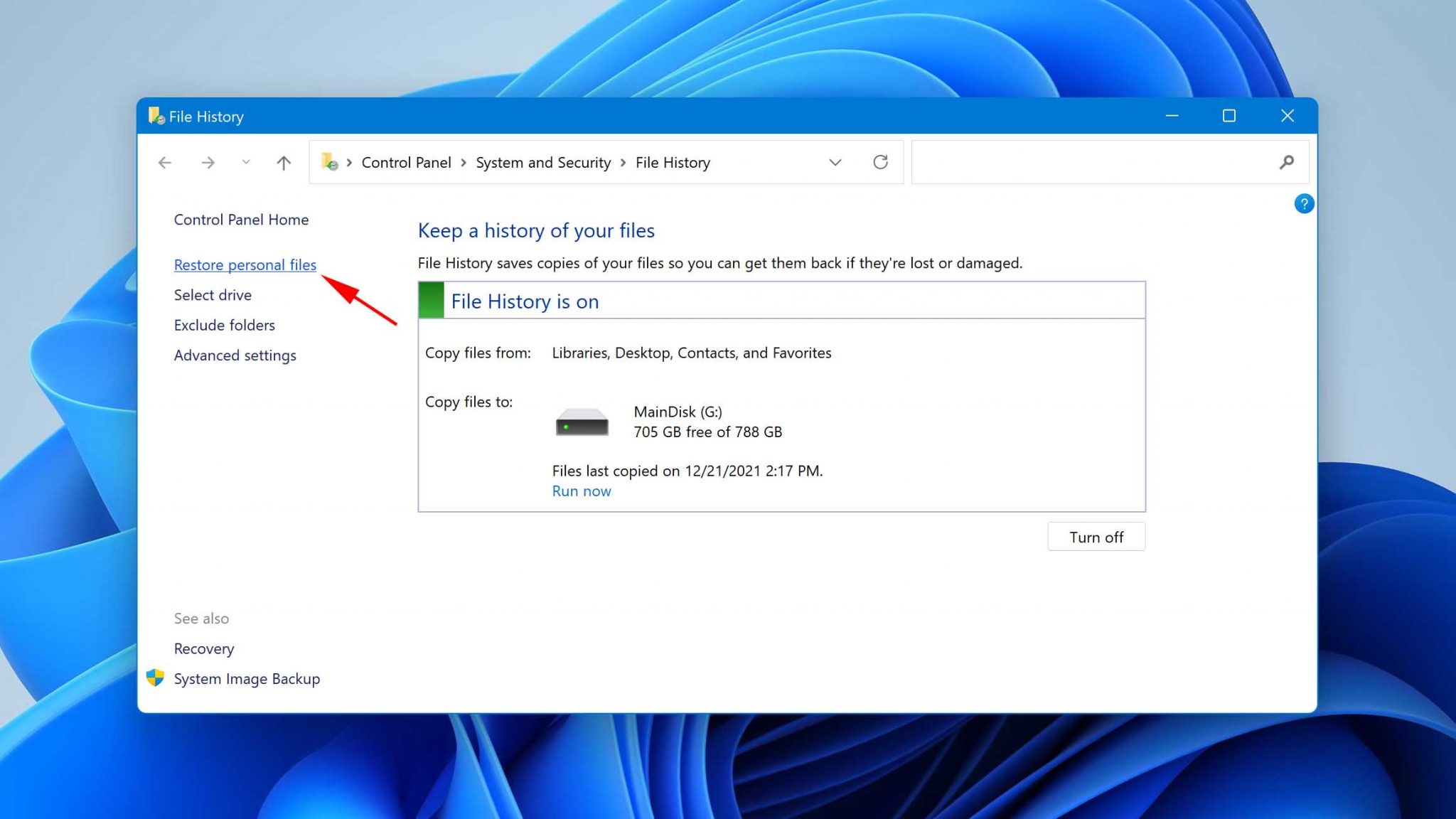
- Look through the available backups and locate the 3GP and 3G2 files you want to recover.
- Once you’ve found the desired file, click on the green Recover button. Your file will then be restored to its original location.

Recovering Files Using Mac Time Machine
- Open Spotlight [CMD + spacebar]. Now, type in Time Machine.
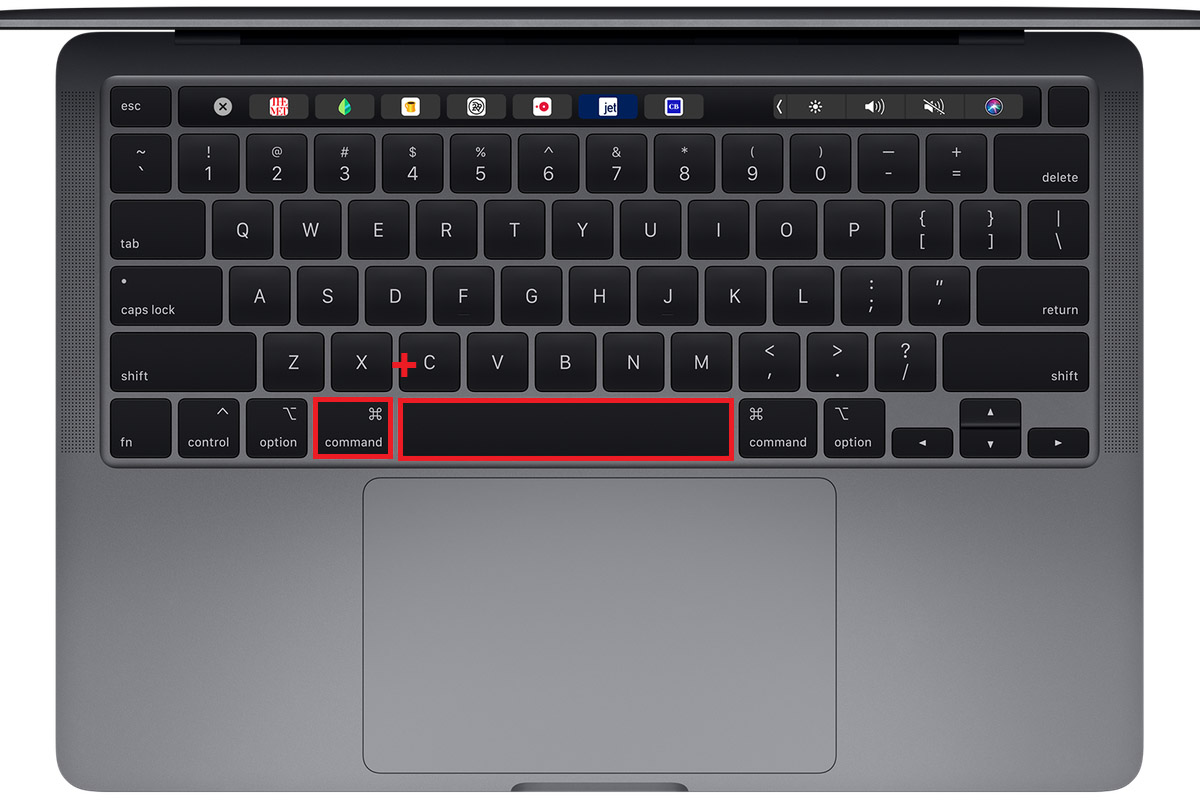
- Navigate through the folders to locate your 3GP and 3G2 file from available backups.

- Once you’ve selected the file, click on the Restore option.
How to Open 3GP and 3G2 Files on Mac and Windows
Usually, the 3GP or 3G2 file extensions don’t require specific programs or applications to open on your system or mobile phones. You can use the default applications on Windows (File Viewer Plus, Microsoft Movies & TV, etc.) and Mac (Apple QuickTime Player) to view these files.
However, you might require specific applications to view your 3GP and 3G2 videos on Android and iOS. Sometimes, you can also face issues while opening these files on your system with default programs. In such a case, you can turn to third-party file openers or download a universal file viewer. Some examples are Xilisoft Video Converter Ultimate, VideoLAN VLC media player, MPlayer, olimsoft OPlayer, PANDORA.TV KMPlayer, etc.
All you have to do is follow these instructions:
- Select the File > Open With > Select the App. (eg. VideoLAN VLC Media Player).
Programs that Open 3GP and 3G2 Files
On Windows:
- File Viewer Plus
- Microsoft Movies & TV
- Microsoft Windows Media Player
- Microsoft Groove Music
- Xilisoft Video Converter Ultimate
- VideoLAN VLC media player
- MPlayer
On Mac:
- Apple QuickTime Player
- Roxio Toast 18
- VideoLAN VLC media player
- MPlayer
- Eltima Elmedia Player
On iOS:
- Olimsoft Player
On Android:
- File Viewer for Android
- PANDORA.TV KMPlayer
- BIT LABS Simple MP4 Video Player
- J2 Interactive MX Player
Hence, this article gives you a lengthy insight into the various data recovery methods that can assist you in retrieving and repairing your 3GP and 3G2 files. All the solutions mentioned here are effective, affordable, and dependable. You can go with the one that fits your requirements to recover your 3GP and 3G2 files successfully.
