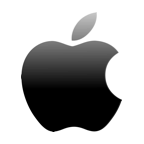With the dozens of data recovery tools available in the market, it’s hard to choose one that fits your needs.
In this article, we’re going to review FonePaw Data Recovery and see everything there is to know about the program. Is it one of the better data recovery programs or should you use another alternative?
Here’s a quick overview.
| Feature | Summary |
| 🚄 Recovery Speed | Fast |
| 💻 Platforms | Mac, Windows, Android, iPhone |
| 👩🏼💻 Free Trial | Yes |
| ☎ Support | 24/7 customer support Email or live chat |
| ⚙️ System Requirements | Windows 10/8/7/Vista/XP macOS 10.7 to macOS 10.15 |
Main Recovery Features
FonePaw actually started out as an Android recovery data app,so a lot of people aren’t aware that it has since expanded to Mac, Windows, and iPhone operating systems as well.
Below is a short list of FonePaw’s main recovery features that may draw you to give the app a try:
- It has two scanning options, Quick Scan and Deep Scan
- It can retrieve hundreds of types of lost files, including emails
- Can recover files from an external hard drive, USB, SD card, smartphone, and digital camera
- It can repair corrupted or inaccessible hidden files
- It has a 90% recovery success rate
How to Recover Data on Mac Using FonePaw
Now that you are familiar with the features of FonePaw, let’s try to recover your files using the app. The steps are pretty straightforward so there’s no need to worry about the learning curve.
- First, download the app from their official website. Choose the Data Recovery option since this is what we’ll be attempting to do on your Mac.

- Wait for the download to finish and then click the downloaded disk drive found in your Downloads folder. Then, drag the FonePaw Data Recovery icon to the Applications folder.

- Now, open FonePaw Data Recovery by clicking on it from the Applications folder. As an added layer of protection, your Mac will ask you if you are sure that you want to open the app. Click Open to proceed, then enter your Mac’s password when prompted.

- On the homepage, a pop-up window will appear where you will enter your email address and registration code. With FonePaw, a license is required to recover your data. But, if you want to try the program first, you can click the Order Later button.

- Now, you are ready to scan for lost files. Select the type of files that you are looking for and the hard drive that you want to scan. Then, click the Scan button on the lower right part of the screen.

- Scanning can take a few seconds, especially if the storage is huge. If doing a Quick Scan did not give you the file that you are looking for, you can try to do a Deep Scan.

- When the results are in, you can go through the folders manually or enter the name of the file you’re looking for on the search bar. On the free trial version, some files may not be available for preview.
- To retrieve your lost file, simply select the correct one and click the Recover button on the lower right side of the screen.

- Select the location where you want to place the recovered file, and you’re done!
If not having a preview option even on a free trial is a dealbreaker for you, you can also try other data recovery software like Disk Drill which offers a competitive 50% OFF discount for their Pro plan. The preview option ensures that what you are looking for is the correct file, so you won’t have to worry about wasting time and memory space accidentally recovering the wrong things.
Interface and User Experience
FonePaw has a neat interface and it uses a color that is light on the eyes. The steps in data recovery are pretty much self-explanatory, so your chances of getting lost trying to navigate the app are slim.
Security and Privacy
FonePaw is 100% safe and secure. You will not experience any data loss when using the software, and you can safely retrieve your data without any hassle. It also promises to keep you safe from third parties, and therefore will neither rent nor sell any of your information.
Pricing and Plans
You can download FonePaw for free. However, you have to purchase a license to be able to recover lost data. These are the two plans you can choose from:
- The single-user license is available for $39.95 for one Mac
- The family license costs $79.95 for up to five Macs

Support
FonePaw offers 24/7 support via email or live chat. However, some users say that the support of FonePaw is not that responsive, so you may have to be a little patient when you have a concern that you want to raise.
However, FAQs are easily available on their website to help guide you.
Customers Review
To further help you decide, let’s also take a look at what other people have said about FonePaw on Trustpilot.
Solid honest and will work with you their best to help reach your needs👌 (Eric Pambeck, 5 out of 5 stars at Trustpilot)
Its data recovery is quite good. Last week my USB crashed and files in it all disappeared. And I searched online for solution and saw fonepaw tutorial for data recovery. I recover the data I want. (CliveReader, 5 out of 5 stars at Trustpilot)
I bought the FonePaw Data Recovery app three days ago but I didn’t get any info about the product. So I contacted the support service, and they sent me my code via email. They explained that the code system had some bugs and that’s why I couldn’t receive my code. (Faviana Deep, 4 out of 5 stars at Trustpilot)
Final Verdict
Finally, let’s list down the pros and cons of FonePaw. If all else fails, then these should help you decide if FonePaw is the right fit for you and your needs.
| PROS | CONS |
|
|
FAQs
Yes, FonePaw Data Recovery is safe and legit. Always download the software or app from their official website to prevent any mishaps and malware incidents.
FonePaw Data Recovery has a free trial, but you have to pay for the license to recover the lost files.
Yes, you can definitely trust FonePaw! It does a pretty stable job at recovering files.
To recover files with FonePaw:
- Download and install the app from their website
- Launch the app
- Start the scan
- Look for the files that you want to retrieve
- Click the Recover button and select a folder destination.
FonePaw is one of the most popular data recovery software out there that can help you recover different file types. It’s not perfect, but hopefully it’ll help you get the job done. Give it a try and let us know if it works for you!