Data recovery software has become a crucial part of all businesses. Cleveland houses a bunch of data recovery labs but how many can you trust to keep confidential and important data secure? Down below, after thorough research, we have shortlisted a few local centers in the area that will come in use for anyone looking to restore their data from any hard drive, SSD, smartphone or any other type of storage device like memory cards.
Cleveland, OH Data Recovery Services
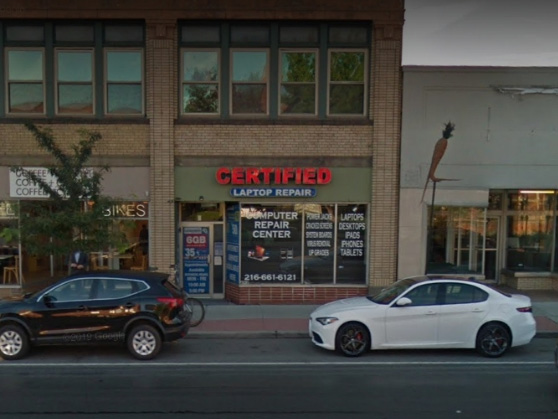
Cleveland, OH 44109
Monday - Friday: 9AM-5PM
Saturday: Closed
Sunday: Closed

Cleveland, OH 44114
Monday - Friday: Open 24h
Saturday: Open 24h
Sunday: Open 24h
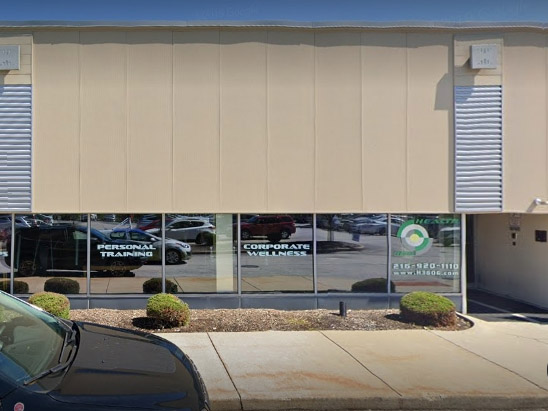
Cleveland, OH 44143
Monday - Friday: 9AM-6PM
Saturday: Closed
Sunday: Closed
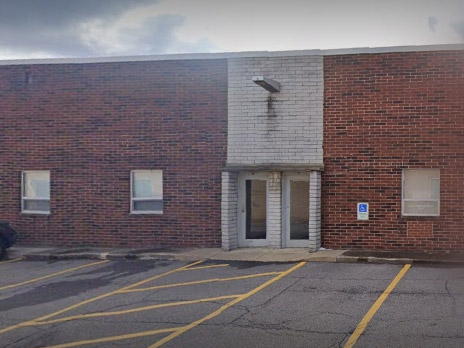
Cleveland, OH 44143
Monday - Friday: 9AM-5PM
Saturday: Closed
Sunday: Closed

Cleveland, OH 44109
Monday - Friday: 10AM-6PM
Saturday: 10AM - 2PM
Sunday: Closed
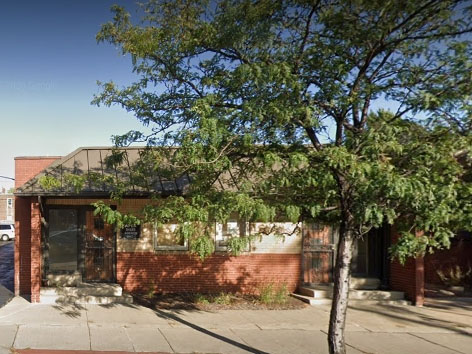
Cleveland, OH 44107
Monday - Friday: 6AM-12AM
Saturday: Closed
Sunday: Closed

Cleveland, OH 44111
Monday - Friday: 10AM-5PM
Saturday: 10AM-4PM
Sunday: Closed
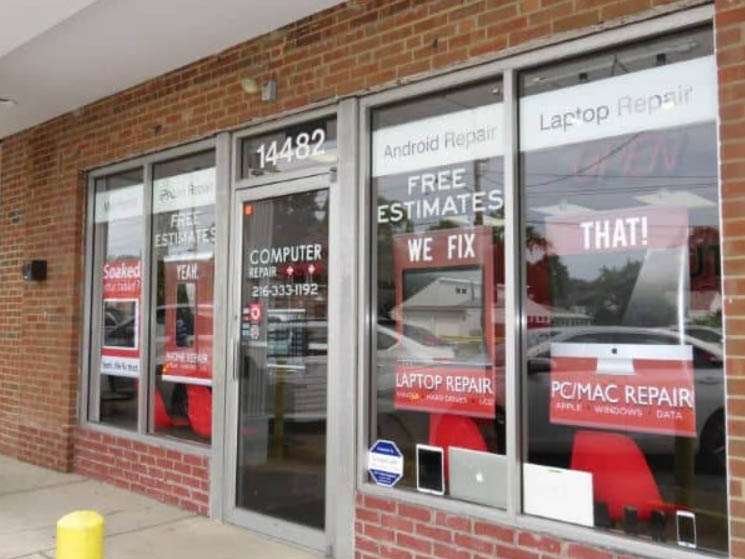
Cleveland, OH 44121
Monday - Friday: 10AM-5PM
Saturday: Closed
Sunday: Closed

Cleveland, OH 44145
Monday - Friday: 8AM-5PM
Saturday: Closed
Sunday: Closed

Cleveland, OH 44115
Monday - Friday: Open 24h
Saturday: Open 24h
Sunday: Open 24h
Find Data Recovery Services Near You in Cleveland, Ohio
Recovery Alternative with Software for Failed Data
The above section is the solution to the dilemma of lost data but only for the people who want to leave the work to the experts. The following section is going to briefly explain how to handle the same situation at home through online services.
We have been using Disk Drill data recovery software for years. Not once has it ever been a disappointment. Here is a step-by-step guide for anyone who would like to give this software a try:
- Disk Drill is available to users on its official website. You can simply click on this link below to download Disk Drill:
- Launch Disk Drill and select the storage which was lost data and clicked on “Search for Lost Data”.

- When the scan is complete, clicked on “Review Found Items” and and go through all the recovered files.

- If you know the name of the file(s) you want to restore, you can also utilize the search tab on the top right corner. Type the name into it and press “Enter”.

- Once, you are sure of the recovery status of the file, the final thing left to do is click on “Recover”.

- Then select the folder for the files you want to recover. Do not select the same device on which the files were lost to avoid overwriting other files that were deleted from the disk.

- Finally, Click on “OK”. Resume your work like you did not lose your files in the first place.
