There are many data recovery services in the local Albuquerque area which can recover your lost data. Even if you’re dealing with failed software or broken storage devices such as a computer hard drive, SSD, or smartphone, there is still a chance that you can get it back!
We’ve put together a list of them for your convenience. The companies are not stacked in order of preference. A higher position in the list does not indicate that the company is superior to the ones below it.
Computer Data Recovery Experts in Albuquerque, NM

Albuquerque, NM 87110
Monday: Closed
Tuesday - Friday: 10AM - 6PM
Saturday: 10AM - 2PM
Sunday: Closed

Albuquerque, NM 87110
Monday - Friday: 9AM - 5PM
Saturday: Closed
Sunday: Closed
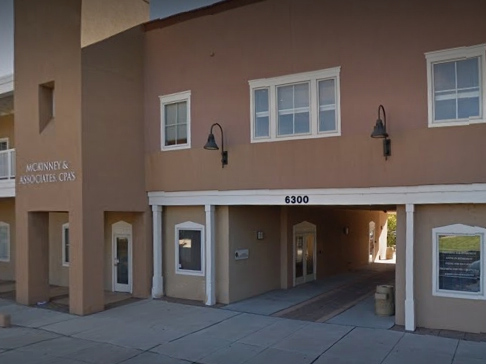
Albuquerque, NM 87120
Monday - Friday: 8AM - 5PM
Saturday: Closed
Sunday: Closed

Albuquerque, NM 87112
Monday - Friday: Open 24h
Saturday: Open 24h
Sunday: Open 24h

Albuquerque, NM 87109
Monday - Friday: 8AM - 5PM
Saturday: Closed
Sunday: Closed

Albuquerque, NM 87105
Monday - Friday: 7:30AM - 3PM
Saturday: Closed
Sunday: Closed
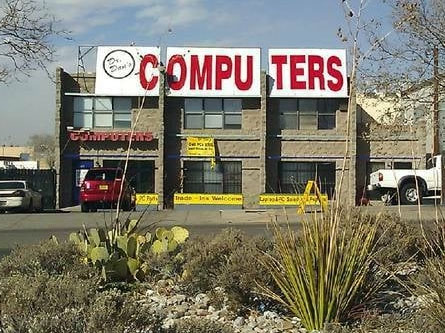
Albuquerque, NM 87110
Monday - Friday: 10AM - 6PM
Saturday: 10AM - 6PM
Sunday: Closed

Albuquerque, NM 87123
Monday - Friday: 10AM - 8PM
Saturday: 10AM - 8PM
Sunday: 10AM - 7PM
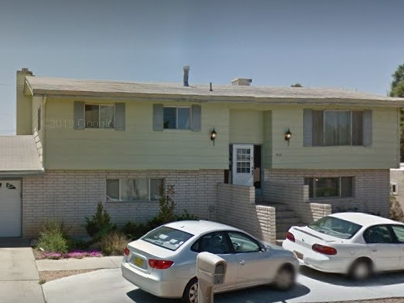
Albuquerque, NM 87111
Monday - Friday: 8AM - 5PM
Saturday: Closed
Sunday: Closed

Albuquerque, NM 87105
Monday - Friday: 5AM - 1PM
Saturday: 5:30AM - 10AM
Sunday: Closed
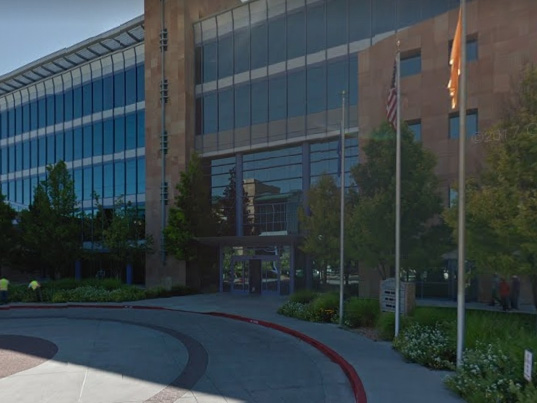
Albuquerque, NM 87109
Monday: 8AAM–5:30PM
Tuesday - Friday: 8AM - 6PM
Saturday: 8AM - 6PM
Sunday: 12AM - 6PM

Albuquerque, NM 87107
Monday - Friday: 8AM - 5PM
Saturday: Closed
Sunday: Closed

Albuquerque, NM 87102
Monday - Friday: 9AM - 6PM
Saturday: 10AM - 2PM
Sunday: Closed

Albuquerque, NM 87109
Monday - Friday: 8AM - 6PM
Saturday: Closed
Sunday: Closed
Find Data Recovery Services Near You in Albuquerque, New Mexico
In addition to the data recovery centers listed above, there are free alternatives that you can access from anywhere with an internet connection. Data recovery software does the same job as the recovery labs do and just does it just as good.
In some cases, the software does the job better. In every case, it does it cheaper than the store can. It is free, after all.
Recovery Software for Failed Data
There are a few data recovery softwares on the internet, but we recoment a Disk Drill application. Disk Drill will work on just about any storage device from a micro-SD card to a computer hard drive running either Windows, macOS or iPhone. It’s secure, trusted, and free (up to 500 MB of information for Windows users).
Disk Drill can be downloaded online from here. With this solution, you won’t need to deal with any of the headaches that come from trying to get across Albuquerque to a data recovery center. You can simply click a few buttons and resume your business.
Step 1: After you download Disk Drill, open the application and install it.

With Disk Drill working, you’ll need to get your files to a place it can access. If your missing files are already on the machine with Disk Drill, then this step is done. If not make sure that your memory card or external drive is connected to your computer.
Step 2: Select “Search for lost data.” Disk Drill looks through every file on the device you select and does it remarkably fast, but it can take time if there is a large trove of files on there.

You can also jump in to look at your files before the full scan is over by clicking “Review found items.” Disk Drill will continue working in the background, and the full scan will eventually become available even if you break it now to get into the files. In the meantime, though, you can resume isolating the precise files you want to recover.

Step 3: On the left side of your files, you’ll see checkboxes. Choose the ones that you want to recover. You can do them in batches or one at a time. Disk Drill works the same either way. If you want to recover every single file on the device at once, just choose “Recover all.”

A picture will pop up in the viewing pane on the right of the Disk Drill interface. If it shows a fully complete image, there is a very good chance the file is fully recoverable. If it shows only a solid thumbnail, the file might be beyond recovery. That’s not a certainty, though, and there’s no harm in trying.
Step 4: Disk Drill will ask you where you want to save your recovered files. You can select any place you want but do not choose the same device where files were lost to avoid overwriting other files that were deleted from the disk.

You have now recovered your files and can resume your daily affairs.
Disk Drill “remembers” all the scans it performs. You can access them later by simply starting up the application and looking at the lower left side of the interface.
