How To Fix Your Android Device With Android Recovery Mode
What Is Recovery Mode Android
Android devices have a feature called Android Recovery Mode, which allows users to fix some problems in their phones or tablets. It may be useful if you notice that your device is not acting right. Technically, Recovery Mode Android refers to a special bootable partition, which contains a recovery application installed in it.

How To Access Android Recovery Mode
The access method varies from device to device. For example, recovery mode galaxy S7, recovery mode android tablet, and Google Nexus recovery mode are all similar, but use different sets of keys. In general, it consists of holding and pressing a combination of keys.
Here is a guide on how to access Android Recovery Mode for the most common devices:
- power off your device.
- press the right key combination.
The key combination depends on the device. Here are the ones for Samsung cellphones.
Recovery Mode Galaxy S7, Recovery Mode Galaxy S6, Recovery Mode Galaxy S5, Recovery Mode Galaxy S4, and Recovery Mode Galaxy S3: press and hold Volume Up, Power Key and Home button.
Google Nexus Recovery Mode: press and hold Power key, Volume Up, Volume Down simultaneously.
For other devices, the user can consult the manufacturer’s website or make a quick Google search.
While pressing the key combination, the system will boot and prompt the user to the Android Recovery Menu.
Android Recovery Mode Menu
Once the Android Recovery Mode menu appears you can navigate your options with the Volume Keys and select an option with the Power Key.
The options are:
- Reboot system: will restart the device normally.
- Apply update from ADB: the ADB or Android Debug Bridge helps the user to connect the Android device to a computer. This feature is designed for Android developers, and therefore requires the Android SDK (Software Development Kit) to be installed in the computer.
- Apply from external storage: this will update from a memory card. The user can use a computer to save the information in the memory card, and then by inserting it in the cellphone, save the data in the cell phone.
- Wipe data from / factory reset: this will wipe the data and the cache partition, and reset the cellphone to its initial factory conditions. Useful when you want to safely sell or give away your old cellphone.
- Wipe cache partition: this will wipe all data from the cache partition. The cache partition is a partition in the hard drive, which is used as a memory, to temporarily store data.
- Apply update from cache: useful when no computer or memory card is available. It requires that the file is first uploaded through a WiFi or an internet connection.
Custom Android Recoveries
This option refers to data recovery using third party applications. Disk Drill from Cleverfiles can help in data recovery from virtually any Android device. The application was recently launched and is the result of clients’ feedbacks and the bouncing off of ideas from Clevefiles developers.
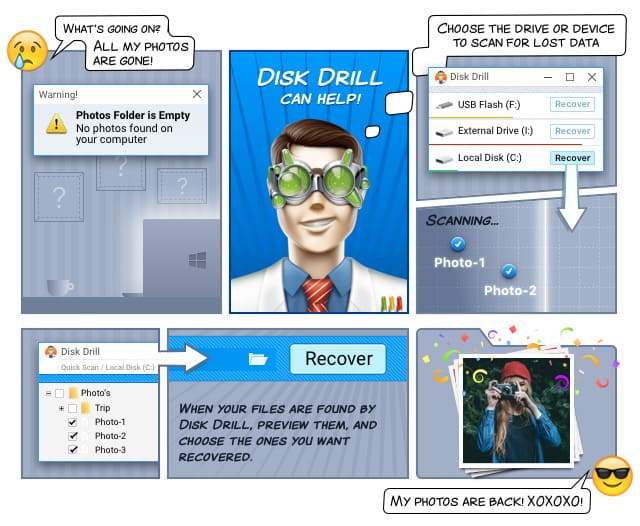
Technically, it is more efficient than previous versions, presents a new graphical user interface, and has many more file signatures added. Disk Drill works on Samsung Galaxy S3, S4, S5, S6 and S7, Google Nexus, available Android tablets and potentially Android Wear Watches. Disk Drill works directly with your device from the internal memory or an Android SD card, as if they were a hard disk. Once open, the application guides the user through a step-by-step process.
This procedure consists of three easy steps:
- Connect the Android device to a Mac computer.
- Let Disk Drill access the device: once connected Disk Drill needs access approval from the device.
- Rooting: Disk Drill will show all available disks and partitions of the Android device, then root. If you don’t know how, google “Android model” + root, and you will find how to root.
The application has two scan modes Quick Scan and Deep Scan. Quick scan searches using metadata available in the system. Deep scan searches at binary level. In addition, Disk Drill can do a partition search. By pressing the “Recover” button, all search types are performed, ensuring maximum recovery. The results are presented in a user friendly manner.
Disk Drill is available in more than 10 languages, including English, Turkish, Arabic, Malaysian, Taiwanese and Korean. It can be downloaded for free from our website. The free version has some limits in recovering data. There is a Pro version without these constraints.



