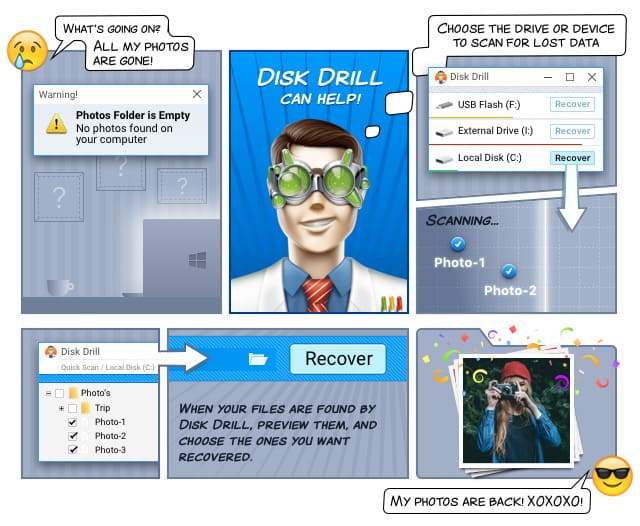How to Make a Recovery Disk for Windows
Being the most used operating system in the world, countless people and organizations rely on Windows to do business, complete schoolwork, read what’s happening in the world, or to talk with friends and family members. Since no operating system is perfect, it’s good to have a reliable way how to troubleshoot and fix all potential problems. Windows Recovery Disk is such tool.

Windows Recovery Disk
Typically, the recovery disk resides on a dedicated partition on your PC. All Windows recovery disks, such as Windows XP Recovery Disk, Windows Vista Recovery Disk, Windows 7 Recovery Disk, and Windows 8 Recovery Disk, function in a similar way.
They contain a set of tools and default system files, which can be used to restore the state of your machine to its original condition. More often than not, the Windows recovery disk will even manage to preserve your existing system configuration and all data stored on the disk.
How to Create Windows Recovery Drive
Windows also give you the option to create your own USB recovery drive, which you can use anywhere you want. To do so:
- Search “recovery drive” in the start menu.
- Select “Create a recovery drive”.
- Follow the on-screen instructions to select the USB flash drive you want to use for Windows recovery.
- Optionally, you can choose to delete the recovery partition from your disk, saving you a few gigabytes of storage space.
How to Use Windows Recovery Drive
To use your Windows XP, Windows Vista, Windows 7, or Windows 8 recovery disk, insert the newly created USB recovery drive and boot into it.
From there, you will be given multiple options how you can perform system recovery and make your system work again.
How to Recover Windows 8 Password
To recover Windows 8 password, you first need to check whether you have a Microsoft-based Windows 8 account. If you do, you can use their online form to create a new password. This will require a verification either via email or SMS message.
If that doesn’t apply to your situation, there are still ways how you can recover your Windows 8 password.
- Perform the “Sticky Keys” hack from your official installation CD or DVD. PCWorld has a great tutorial describing how to do it.
- Download and use Offline NT Password and Registry Editor.
- Download and use Hiren’s BootCD
The last two are fairly complex tools that will definitely require that you spend some time learning how they work, since even a relatively simple mistake can have dire consequences.
How to Recover Windows Data
With your Windows installation recovered and your password reset, the last thing you may want to do is look for any files that were accidentally deleted or lost during the process. Disk Drill, is a very popular, easy-to-use data recovery tool that can do just that. It works with Windows and Mac OS X and supports most file formats and storage devices.