Disk Drill allows you to search for duplicated files and remove them in order to free additional disk space. This option is tightly integrated in Disk Drill, so that you can remove duplicates directly from the application.
Download Disk Drill data recovery app
Download now
To check a drive or a folder for duplicates, perform the following:
- Click Find duplicates in the main menu above.
- Drag and drop a folder that you want to check or click Add folder and browse to it in Finder.
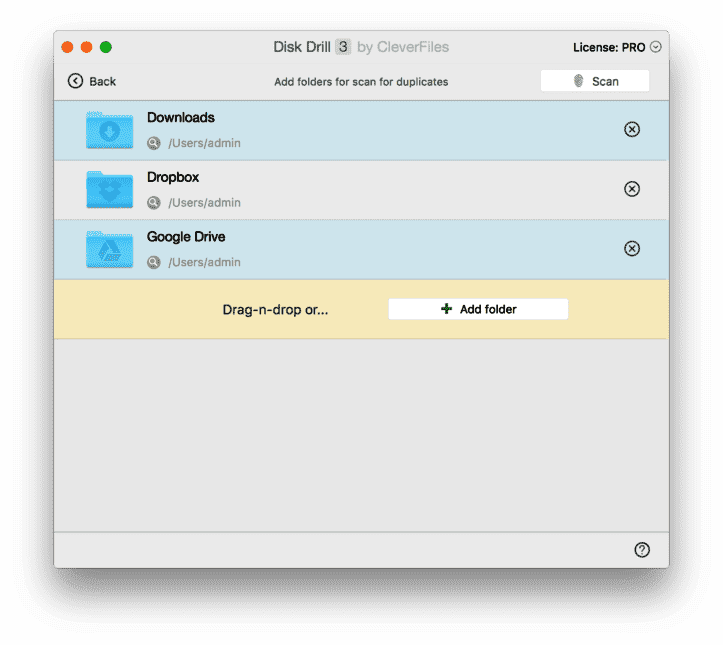
- Click Scan. Disk Drill will display a list of duplicating files. You can select them either by date (Newest or Oldest) or automatically (Auto) on the toolbar above by right-clicking any duplicate in the list and choosing the corresponding option (Keep newest, Keep oldest, or Auto-select duplicates).
- Once the files you want to delete are marked with checkboxes, click Remove in the upper right corner. Disk Drill will clean up the folder from selected duplicates.
Warning: Disk Drill’s Duplicate Finder will find files from your Computer’s System Folders, make sure to review these files as erasing some of them may cause your Operating System to crash. Deleting these files is under your own responsibility and you are the sole responsible person. We are not responsible for any damage to your Computer directly or indirectly caused by your decisions. Disk Drill implements all required warnings and alerts you before taking any actions related to your data.
You can also include or exclude from the search certain folders (by clicking + or – below) and file types as well as configure other duplicate search parameters by choosing Disk Drill > Preferences > Duplicates tab:
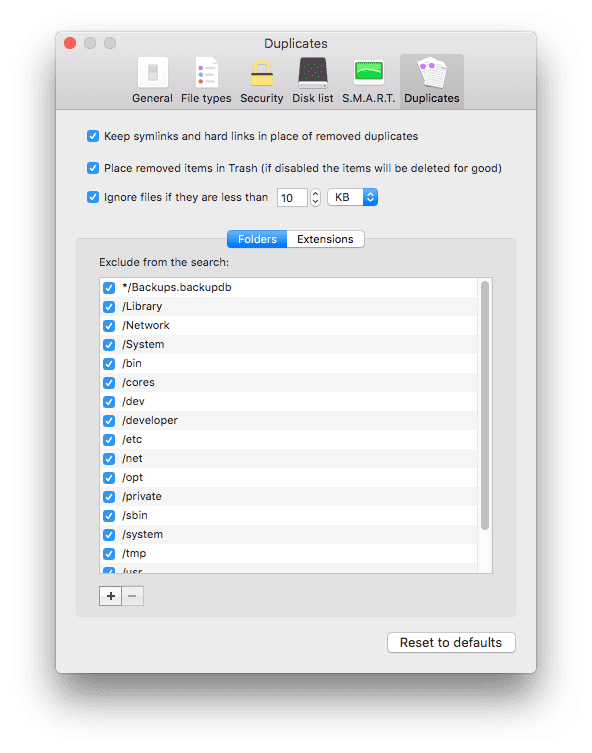
.updated: June 3, 2021 author: