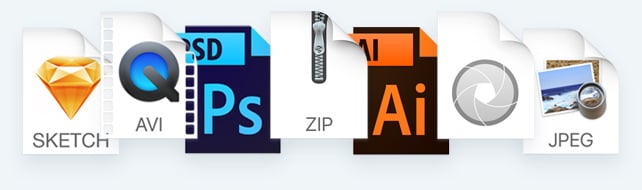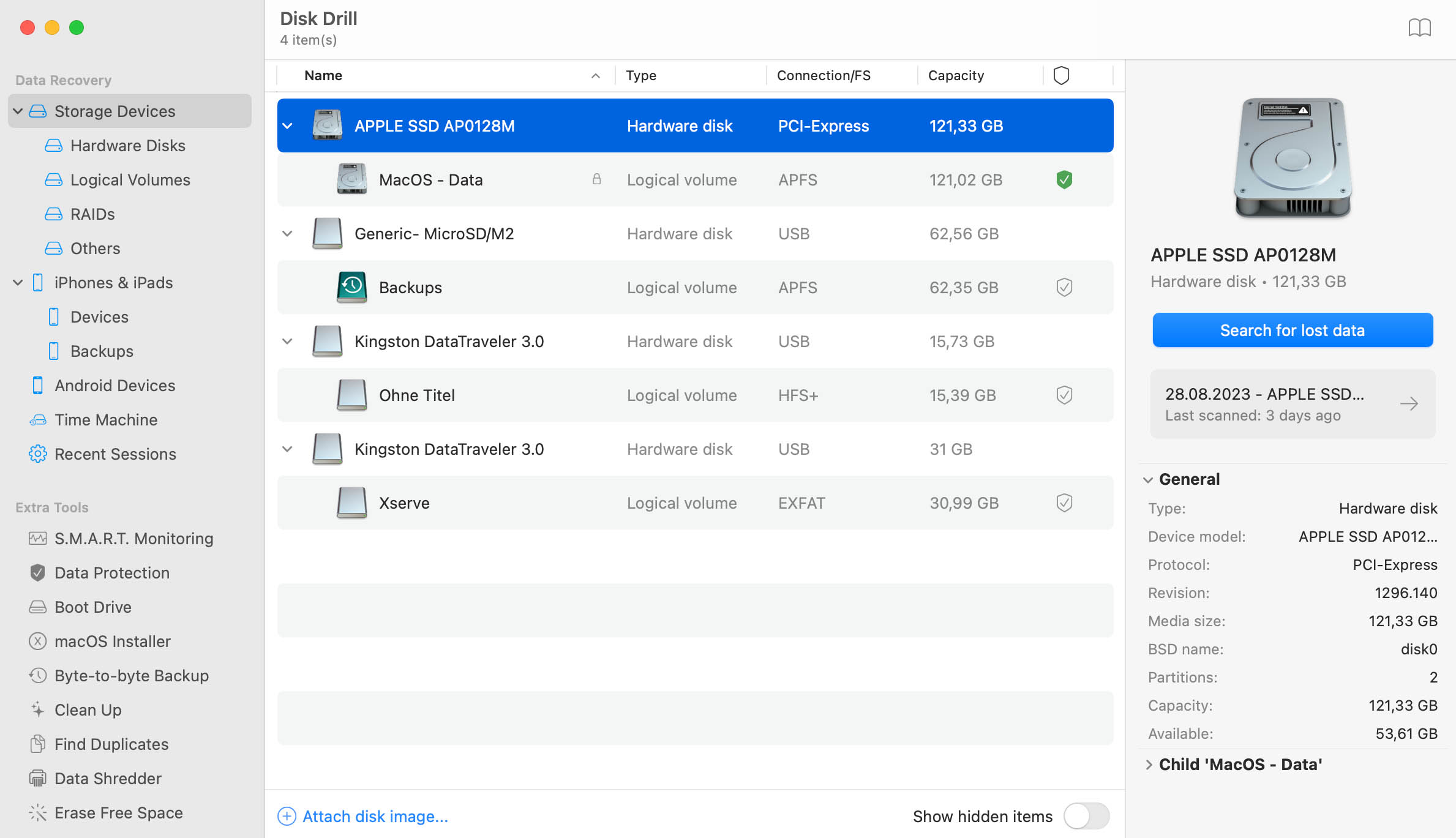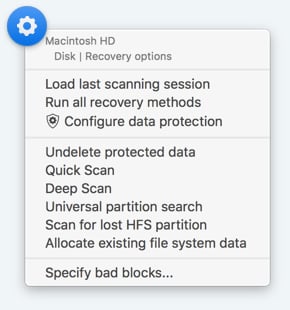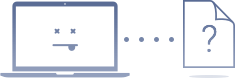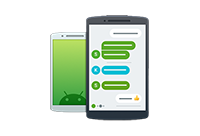To recover deleted files on Mac for free follow these steps:
- Connect the media that contains Time Machine backups.
- Open a Finder window of the folder that contained the deleted files.
- Start Time Machine from your Mac’s menu bar.
- Search Time Machine for backup copies of the files you need.
- Select the files and click Restore to retrieve your data.